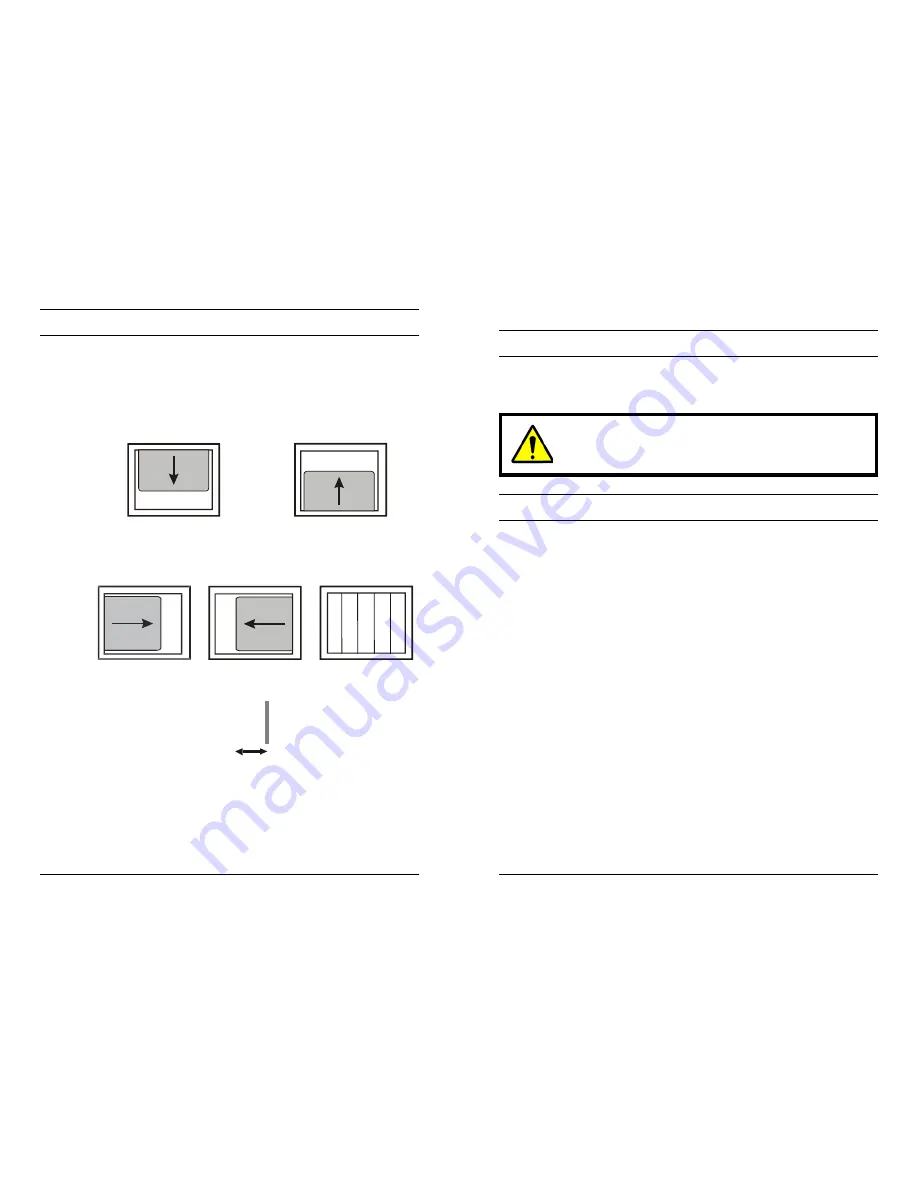
Rev. A
18
HMMU000882
04/09/04
3.4 GETTING
OPTIMAL
PICTURE
Step 1:
Window’s background or “H” character should be displayed
on your screen.
Step 2:
Adjust the screen to the center of the Display (LCD) by using
the top and bottom display controls and the V-Position Adjust
menu.
Step 3:
Adjust the screen to the center of the Display (LCD) by using
the right and left display controls and the Horizontal size and
H=Position Adjust menu.
Step 4:
Adjust the phase until the “H” character displays clearly.
H
Step 5:
Using the Contrast, Brightness, and Color options,
set the color.
Step 6:
When finished adjusting, save the settings by pressing
the Exit key.
Rev. A
v
HMMU000882
04/09/04
WARNINGS
•
Installation and servicing should be performed only by
qualified and experienced personnel.
TO PREVENT FIRE OR SHOCK HAZARD, DO NOT
EXPOSE THIS PRODUCT TO RAIN OR MOISTURE.
SAFEGUARDS
This product is made with consideration of the maximum safety of
users. However, in order to prevent all possible accidents and financial
lost, the monitor must be installed in the appropriate environment.
Read instructions and follow all safeguards.
POWER WARNINGS
1.
Insert the power plug completely into the socket and verify that it is
inserted well. An unstable connection can cause fire.
2.
Do not use a damaged power cable or plug or a loose socket.
Doing so may cause electric shock or fire.
3.
Do not touch the plug with wet hands. Doing so may cause
electric shock or fire.
4.
Do not overload the socket by using it for several devices at the
same time. Doing so may cause a fire.
ENVIRONMENT/INSTALLATION WARNINGS
1.
Do not install the unit in an extremely hot or humid location, or in a
place subject to dust or mechanical vibration. Do not install in
locations with oil or smoke or inside vehicles. The unit is not
designed to be waterproof. Exposure to rain or water may damage
the unit. Do not use this unit near water or in an unprotected
outdoor installation, or any area which is classified as a wet
location.
















