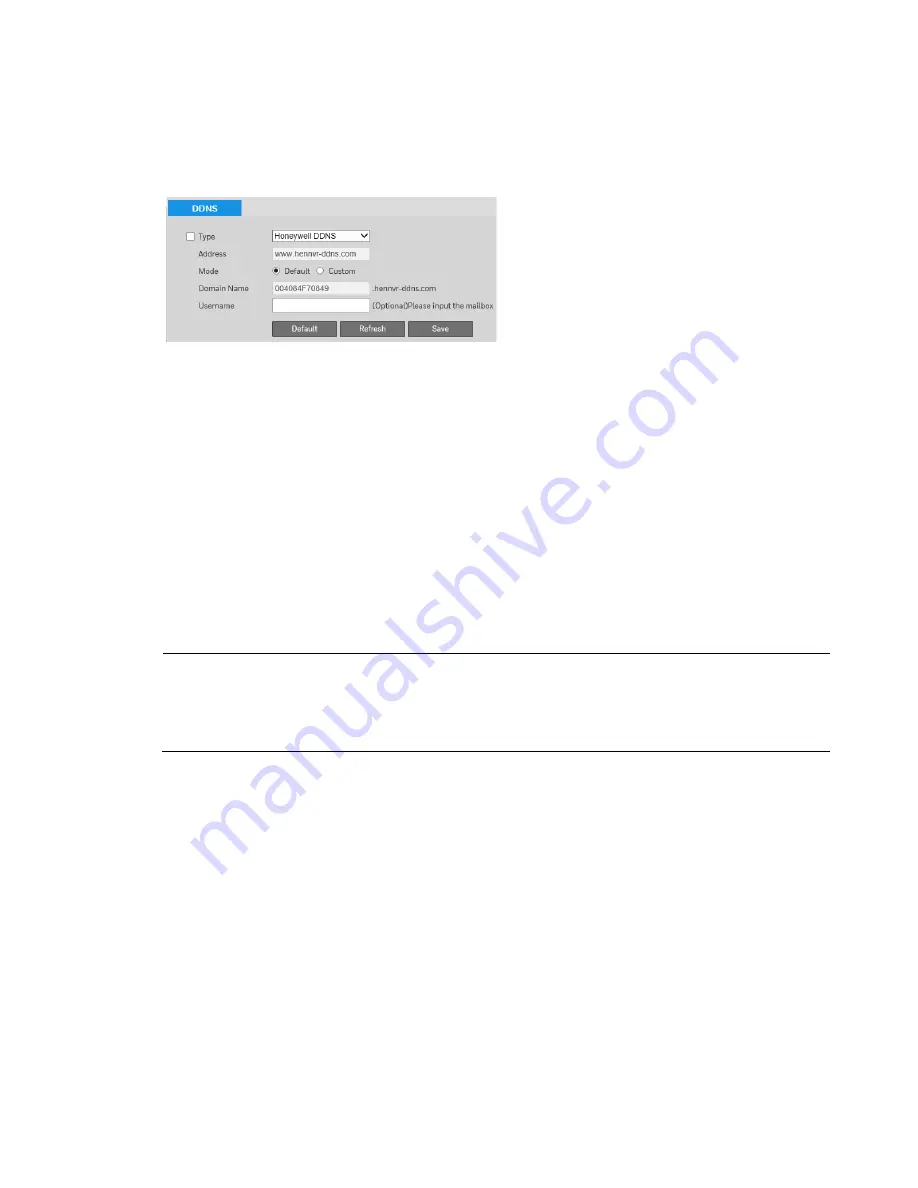
40X ZOOM IR PTZ DOME CAMERA USER GUIDE
44
Configuring DDNS
You can configure Dynamic DNS (DDNS) settings on the Setting > Network > DDNS
page.
You can use a DDNS service to track and update your camera’s dynamic IP address,
so that even when the numeric IP address changes the DDNS address always remains
the same.
To access your camera using a DDNS service:
1.
Register an account with a supported DDNS service, such as DynDNS or
Honeywell’s free DDNS service (www.hennvr-ddns.com).
2.
Select the
Type
check box, then select your DDNS service from the drop-down
list (for example, Honeywell DDNS).
3.
In the
Domain Name
field, enter the domain name (hostname) that you
registered with the DDNS service (for example,
mycamera
.dyndns.org).
4.
In the
User Name
and
Password
fields, enter the user name and password
of the account that you registered in step 1.
5.
In the
Update Period
field, enter the interval in minutes between address updates sent
to the DDNS server.
Note
If you selected Honeywell DDNS as your DDNS service, the domain name is set to
the camera’s MAC address by default and no user name or password are required.
Set
Mode
to
Default
or
Customized
. If you enter the domain name manually, click
Test
to verify that the domain name is registered.
6.
Click
Save
to apply the settings. You can now access the camera by entering the
domain name in your browser’s address bar.
Configuring SMTP(Email)
You can configure email notification settings on the
Setting
Network
SMTP(Email)
page.






























