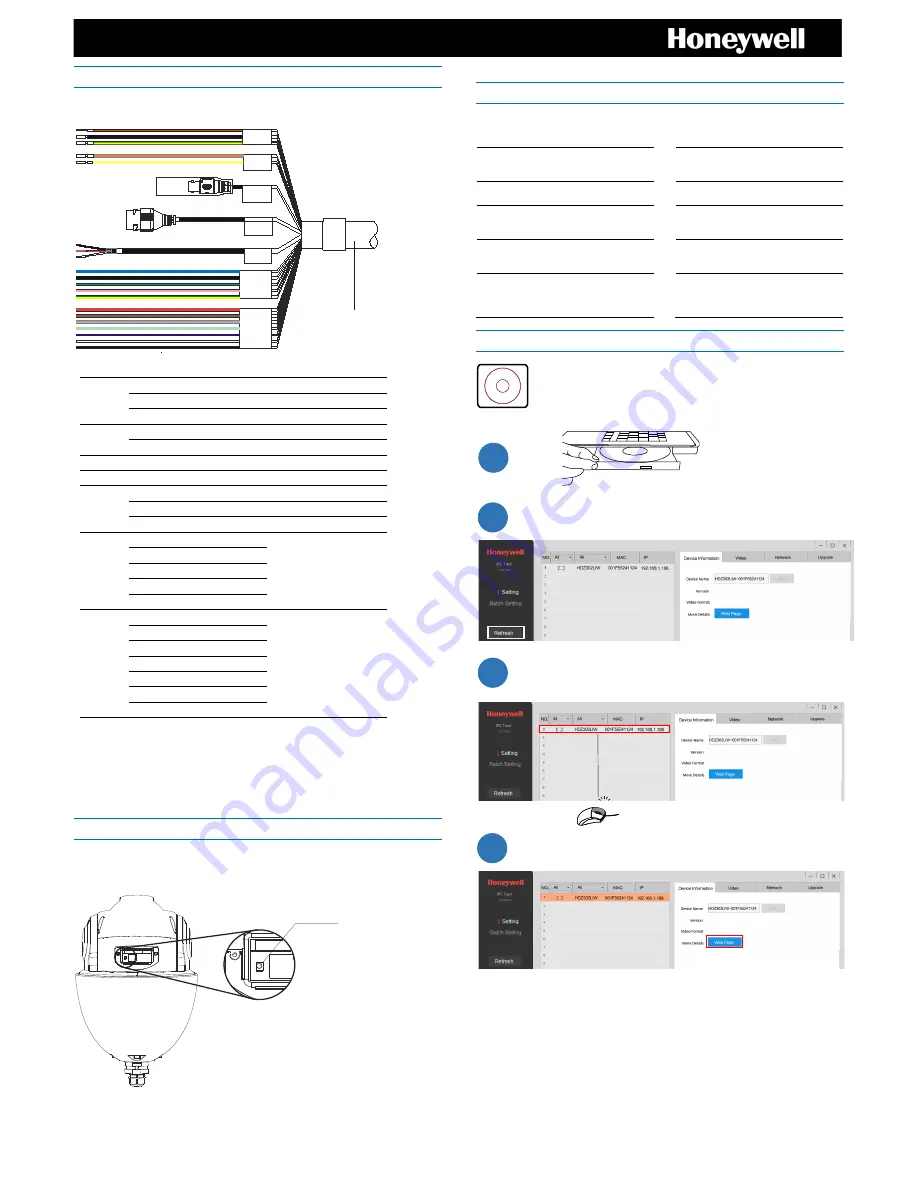
3
Cable Connections
Before connecting the cables, take a minute to familiarize yourself with the cables, as shown
in the figures and table below.
Pow er
RS485
Vide o Out
N e twor k
Audi o
A la r m Out
A la r m In
Power
Red
AC24V
Black
AC24V
Yellow & Green
Earth
RS485
Yellow
A+
Orange
B-
Video Out
BNC
Network
RJ45
Audio
Red
Audio OUT
White
Audio IN
Black
Audio GND
Alarm Out
Blue
Alarm OUT 1
Outputs (x2):
Relay output, 120 V AC/30 V
DC, 3 A MAX
Use alarm outputs for SELV
circuits only.
Black
Alarm OUT 2
Green
Alarm COM1
Pink
Alarm COM2
Yellow & Green
Alarm GND
Alarm In
Red
Alarm IN 1
Inputs (x7):
3.3V, 10k Ohms,
pull up
Brown
Alarm IN 2
Gray
Alarm IN 3
Light Green
Alarm IN 4
Purple
Alarm IN 5
White
Alarm IN 6
Yellow & Black
Alarm IN 7
Note
: The Ethernet cable should not be longer than 328 ft (100 m).
Important Note:
Regarding PoE Operation of models HDZ302LIW/HDZ302LIK
A high power PoE injector capable of supplying at least 60 W is required for proper
operation of outdoor camera models HDZ302LIW
/
HDZ302LIK (NOTE – Using PoE to
IEEE802.3af or IEEE802.3at will not support these models).
Resetting the Camera
Press and hold the Reset button for 10 seconds when the camera is powered on to reset
the camera (refer to below image for Reset button location).
Before Logging In to the Camera
Before logging in to the camera, ensure that Internet Explorer is set up to run ActiveX
controls. You can enable ActiveX controls manually or by setting the browser’s security
settings to the default level.
ActiveX Controls and Plug-ins
Settings
Internet Security Level
1. Open Internet Explorer.
1. Open Internet Explorer.
2. On the
Tools
menu, click
Internet
Options
, and then click
Security
.
2. On the
Tools
menu, click
Internet
Options
, and then click
Security
.
3. Click the
Internet
icon, and then
click
Custom Level
.
3. Click the
Internet
icon, click
Default Level
and click
OK
.
4. Set all
ActiveX controls and plug-
ins
to
Prompt
or
Enable
, and then
click
OK
.
4. Close the browser window and
open a new one to access the
camera.
Logging In to the Camera
Note
: By default, the camera has a dynamically assigned IP address (DHCP) and it
will default to 192.168.1.188 if there is not DHCP server. After finding the camera with
the IPC Tool, you can log in and assign a static IP address to the camera, or
otherwise modify the network and some other settings.
Honeywell
HDZ IR Software & Document
Copyr ight 2016
Honeywell Inter national Inc.
All r ight r eser ved.
Honeywell Confidential
&Pr opr ietar y
Reset Button
Camera Cables
1
2
3
4
1
xx




