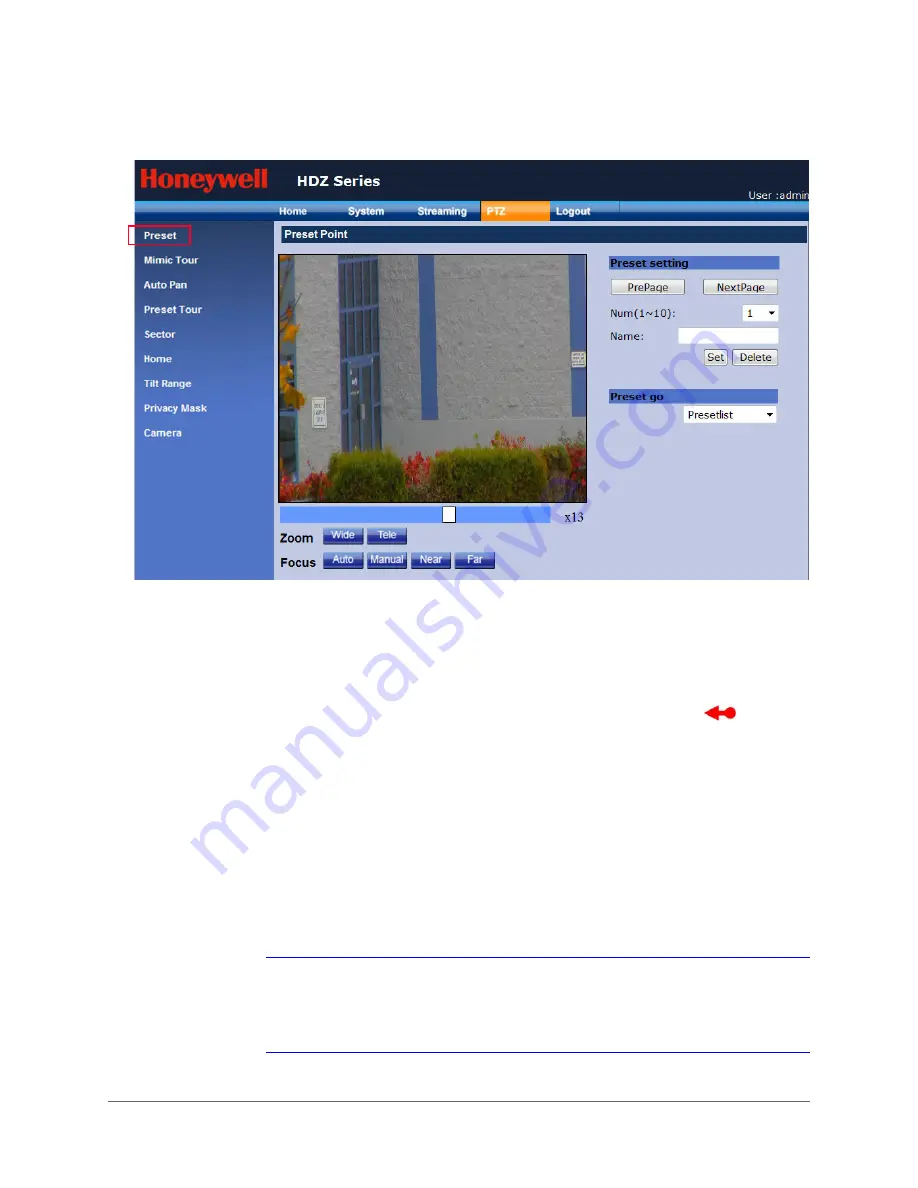
www.honeywell.com/security
58 | HDZ Series IP PTZ User Manual
Figure 5-1
PTZ Preset Programming
Programming a Preset Point
1.
Navigate to
PTZ
Preset
(see
).
2.
In the Live View screen, click and drag the pointer to the desired preset position. To
re-position the camera, place the mouse cursor over the video image and left-click and
drag in the direction you want to move the camera. The red arrow icon (
) indicates
the direction that the image will pan/tilt.
3.
Adjust the zoom and focus using the
Wide
,
Tele
,
Auto
,
Manual
,
Near
, and
Far
buttons.
4.
Under
Preset setting
, in the
Num
drop-down list, select a number from the drop-down list
for the current preset.
The first drop-down list contains preset numbers 1 through 10. The next list contains
numbers 11 through 20, and so on, up to 256. Click
NextPage
to go to the next list of
preset numbers. Click
PrePage
to return to the previous list of numbers.
5.
In the
Name
field, type a descriptive name for the current preset. The preset name can not
contain any spaces.
6.
Click
Set
to save the settings for the preset that you have programmed.
Note
You can also program a preset on the home page of the PTZ web client interface
(see
)
and zoom and focus controls to position the camera at the desired preset
position. Enter a preset number in the Preset Details field and click
Set
.
Содержание HDZ20HD
Страница 14: ...www honeywell com security 14 HDZ Series IP PTZ User Manual ...
Страница 16: ...www honeywell com security 16 HDZ Series IP PTZ User Manual ...
Страница 34: ...www honeywell com security 34 HDZ Series IP PTZ User Manual ...
Страница 106: ...www honeywell com security 106 HDZ Series IP PTZ User Manual ...
Страница 140: ...www honeywell com security 140 HDZ Series IP PTZ User Manual ...
Страница 158: ...www honeywell com security 158 HDZ Series IP PTZ User Manual ...
Страница 162: ...www honeywell com security 162 HDZ Series IP PTZ User Manual ...
Страница 163: ......






























