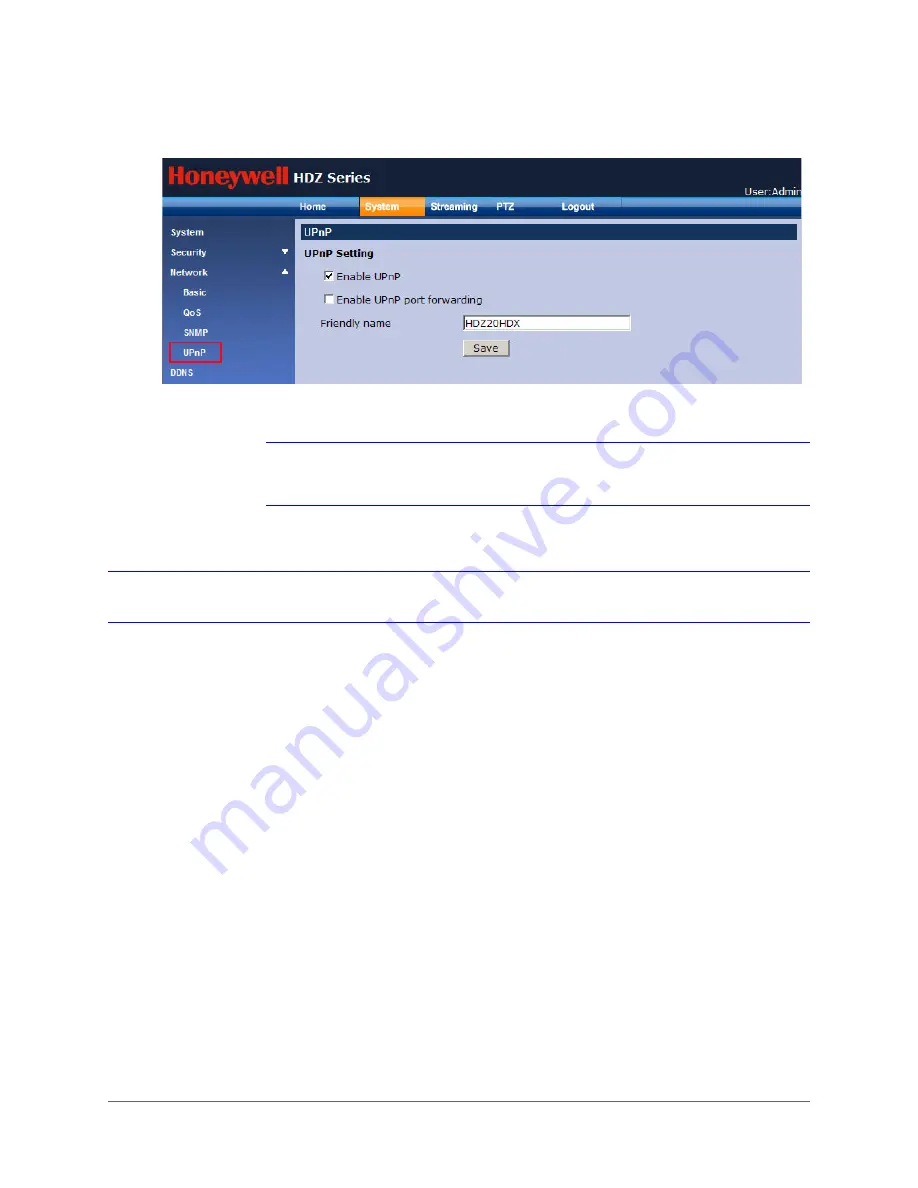
Configuring System Settings | 125
800-11873V4 - A - 07/2014
Figure 7-13
UPnP Settings Screen
2.
Under
UPnP Setting
, select the
Enable UPnP port forwarding
check box and click
Save
.
Note
To enable the UPnP function, make sure that your router supports UPnP and that
it is activated on your PC.
DDNS Settings
Dynamic DNS (DDNS) service allows dynamic IP addresses to be synchronized to a static host
name (domain name). To enable Dynamic DNS:
1.
Navigate to
System
DDNS
).
2.
Select the
Enable DDNS
check box.
3.
Select a DDNS provider from the
Provider
drop-down list (choices include:
DynDNS.org(Dynamic), No IP, or Change IP).
4.
In the
Host name
field, type the static domain name obtained from the DDNS provider.
5.
In the
Username/E-mail
field, type the user name or email required by the DDNS provider
for authentication.
6.
In the
Password/Key
field, type the password or key required by the DDNS provider for
authentication.
7.
Click
Save
to save the settings.
Содержание HDZ20HD
Страница 14: ...www honeywell com security 14 HDZ Series IP PTZ User Manual ...
Страница 16: ...www honeywell com security 16 HDZ Series IP PTZ User Manual ...
Страница 34: ...www honeywell com security 34 HDZ Series IP PTZ User Manual ...
Страница 106: ...www honeywell com security 106 HDZ Series IP PTZ User Manual ...
Страница 140: ...www honeywell com security 140 HDZ Series IP PTZ User Manual ...
Страница 158: ...www honeywell com security 158 HDZ Series IP PTZ User Manual ...
Страница 162: ...www honeywell com security 162 HDZ Series IP PTZ User Manual ...
Страница 163: ......






























