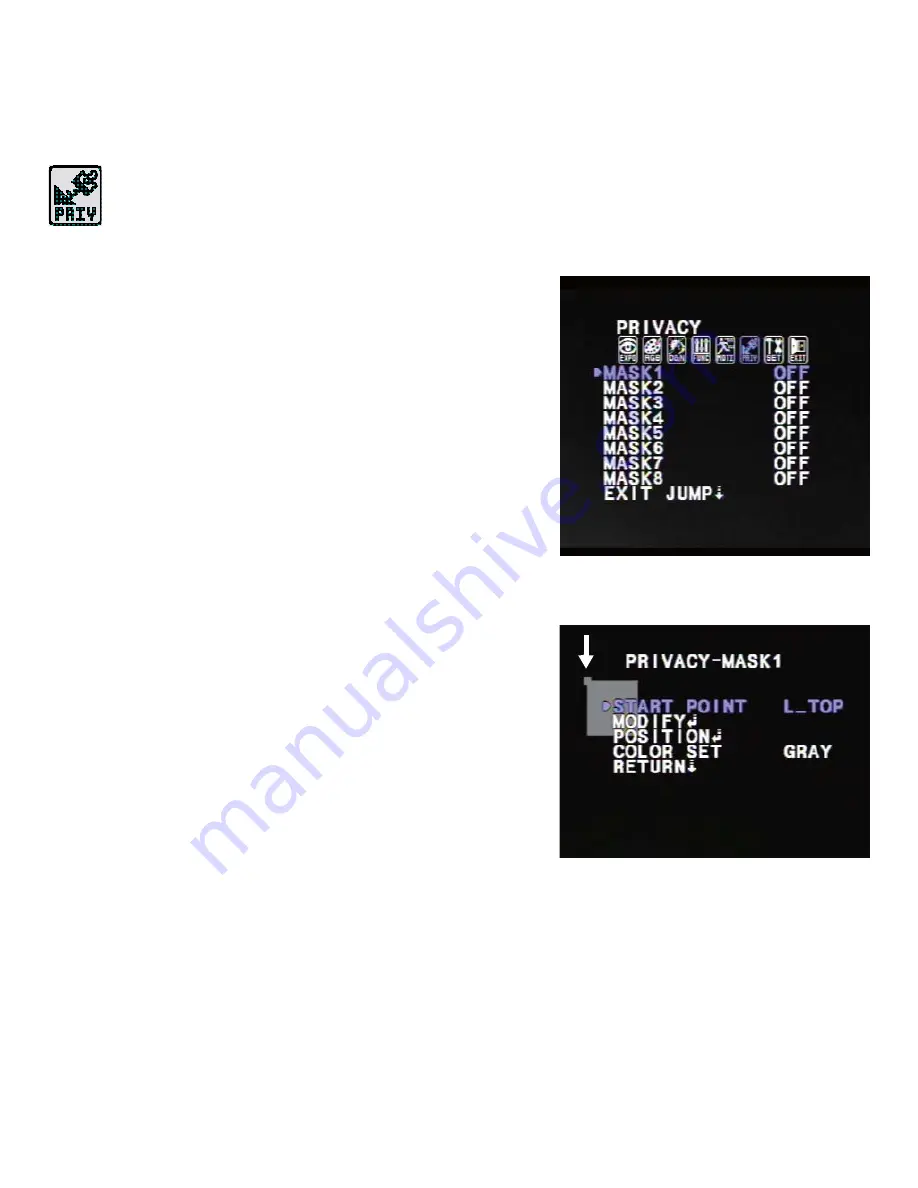
18
Privacy Menu
PRIVACY
MASK 1 to MASK 8
You can hide some parts of the screen using
privacy masking. Set
PRIVACY MASK
to
ON
or
OFF
. You can create up to eight privacy masks.
To set up a privacy mask
1.
Select a privacy mask and set it to
ON
.
2.
Select
ON
to enter the mask submenu. In
this submenu, you can set the area to be
masked and the shape and color of the
mask.
3.
To modify the shape of the privacy mask,
select a
START POINT
(for example,
L_TOP
), and then select
MODIFY
. Drag the
selected corner of the mask using the OSD
controller joystick. Press and hold the
joystick to return to the previous menu.
4.
Continue modifying the mask until it is the
desired shape.
5.
Select
POSITION
to reposition the mask on
the screen using the joystick.
6.
Select
COLOR SET
to set the mask color. Privacy masks can be set to eight different
colors:
GRAY
,
BLACK
,
WHITE
,
RED
,
GREEN
,
BLUE
,
MAGENTA
, and
CYAN
.























