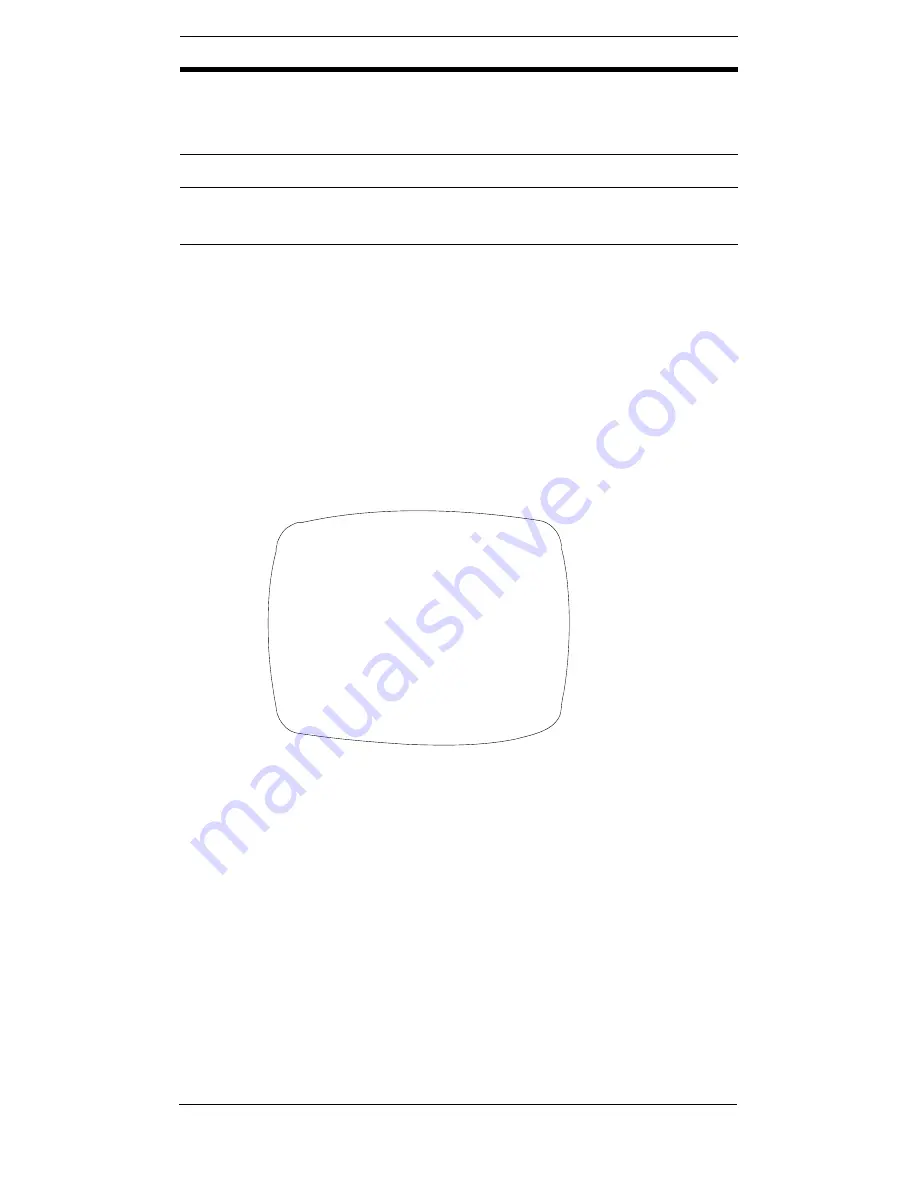
16
Adding a Camera ID Display
You may assign a Camera ID to be displayed on the
monitor. To add an ID:
1.
On the SPECIAL menu, select CAMERA ID and then
press ENTER.
Figure 8
Adding Camera Identification
2.
Press the menu control UP, DOWN, LEFT, or RIGHT to
select a character or number—selected character is
blinking— then press ENTER to accept it. The character
is saved and the cursor moves to the next position.
3.
Repeat
step 2
until your ID is complete.
4.
Select
POS
to position where you would like the ID to
be located on screen. Select the position using the
menu control, then press ENTER to confirm the
position.
6
FACTORY
DEFAULT
YES = Restores all factory default settings.
NO = Does not reset to factory default
settings.
7
SW VERSION
Displays the current firmware version
8
RETURN
Exits the SPECIAL menu; returns to the SETUP
menu
Menu Item
Description
<<CAMERA ID>>
POSITION
R.BOT
ABCDEFGHIJKLMNOPQRST
UVWXYZabcdefghijklmn
opqrstuvwxyz12345678
9!?#&<>*.:;/+–=~
#
ID:
RETURN
1
a
b
c
d
2























