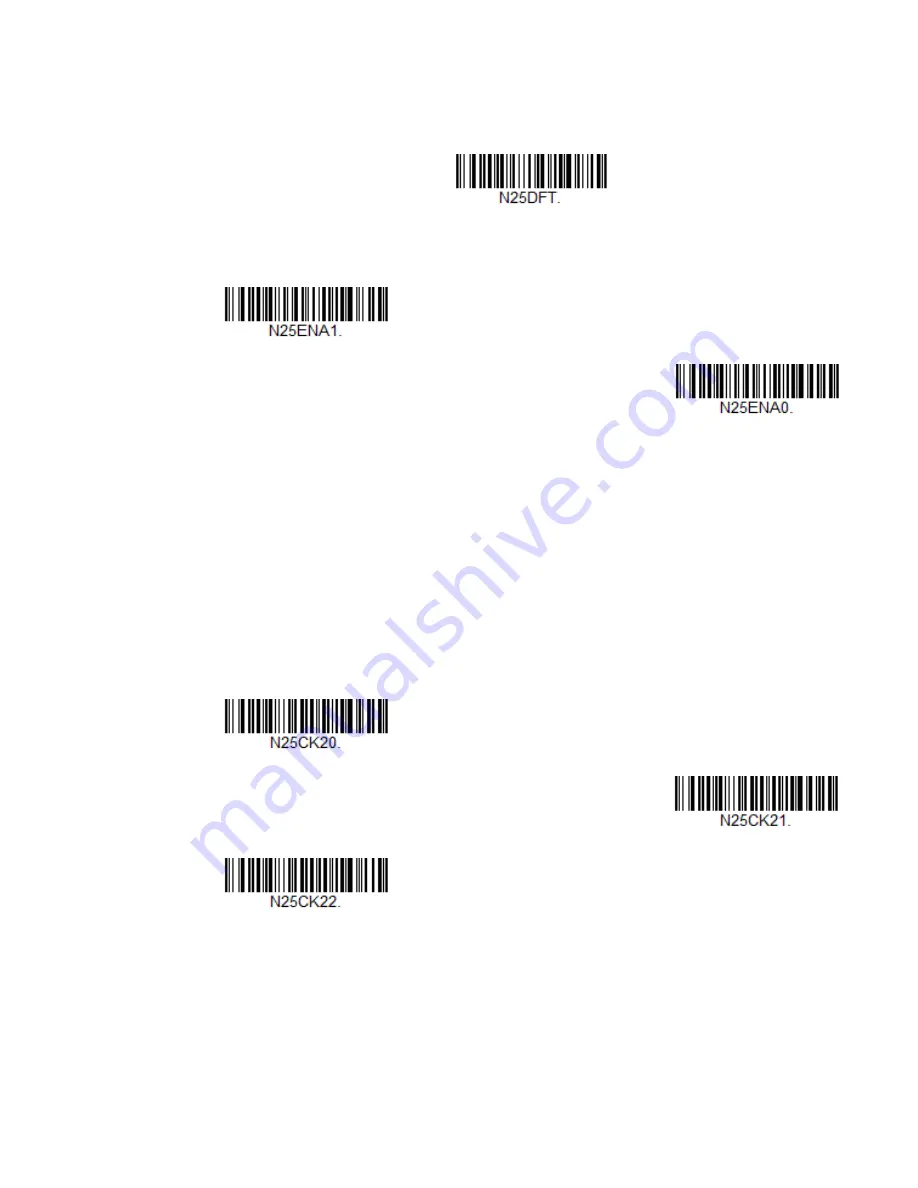
150
Granit XP User Guide
NEC 2 of 5
< Default All NEC 2 of 5 Settings >
NEC 2 of 5 On/Off
Check Digit
No Check Digit
indicates that the scanner reads and transmits barcode data with
or without a check digit.
When Check Digit is set to
Validate, but Don’t Transmit
, the unit only reads NEC 2
of 5 barcodes printed with a check digit, but will not transmit the check digit with
the scanned data.
When Check Digit is set to
Validate and Transmit
, the scanner only reads NEC 2 of
5 barcodes printed with a check digit, and will transmit this digit at the end of the
scanned data.
Default
=
No Check Digit
.
* On
Off
* No Check Digit
Validate, but Don’t Transmit
Validate and Transmit
Содержание Granit XP 199 i Series
Страница 15: ...Granit XP User Guide xiii Programming Chart 291 ...
Страница 16: ...xiv Granit XP User Guide ...
Страница 18: ...xvi Granit XP User Guide ...
Страница 27: ...Granit XP User Guide 9 Granit XP SR Linear Barcodes and 2D matrix symbol with aiming dot ...
Страница 30: ...12 Granit XP User Guide ...
Страница 56: ...38 Granit XP User Guide ...
Страница 96: ...78 Granit XP User Guide ...
Страница 158: ...140 Granit XP User Guide Single Scan Data Format 1 Single Scan Data Format 2 Single Scan Data Format 3 ...
Страница 222: ...204 Granit XP User Guide ...
Страница 242: ...224 Granit XP User Guide ...
Страница 290: ...272 Granit XP User Guide CCB22 100BT 03N BF Base ...
Страница 296: ...278 Granit XP User Guide ...
Страница 309: ...Granit XP User Guide 291 PROGRAMMING CHART 0 1 2 3 4 5 6 7 8 9 ...
Страница 311: ......
Страница 312: ... Honeywell 9680 Old Bailes Road Fort Mill SC 29707 www honeywellaidc com 199x EN UG 01 Rev A 6 20 ...
















































