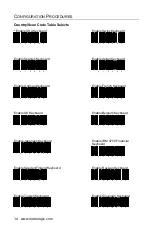iii
T
ABLE OF
C
ONTENTS
Uploading and Downloading Settings
Uploading Settings via MetroSet
.................................................................. 15
Downloading Settings via MetroSet
.............................................................. 16
Upgrading the Firmware in the Access Point Device...................................... 17
Upgrading FocusBT Firmware via the Access Point Device........................... 18