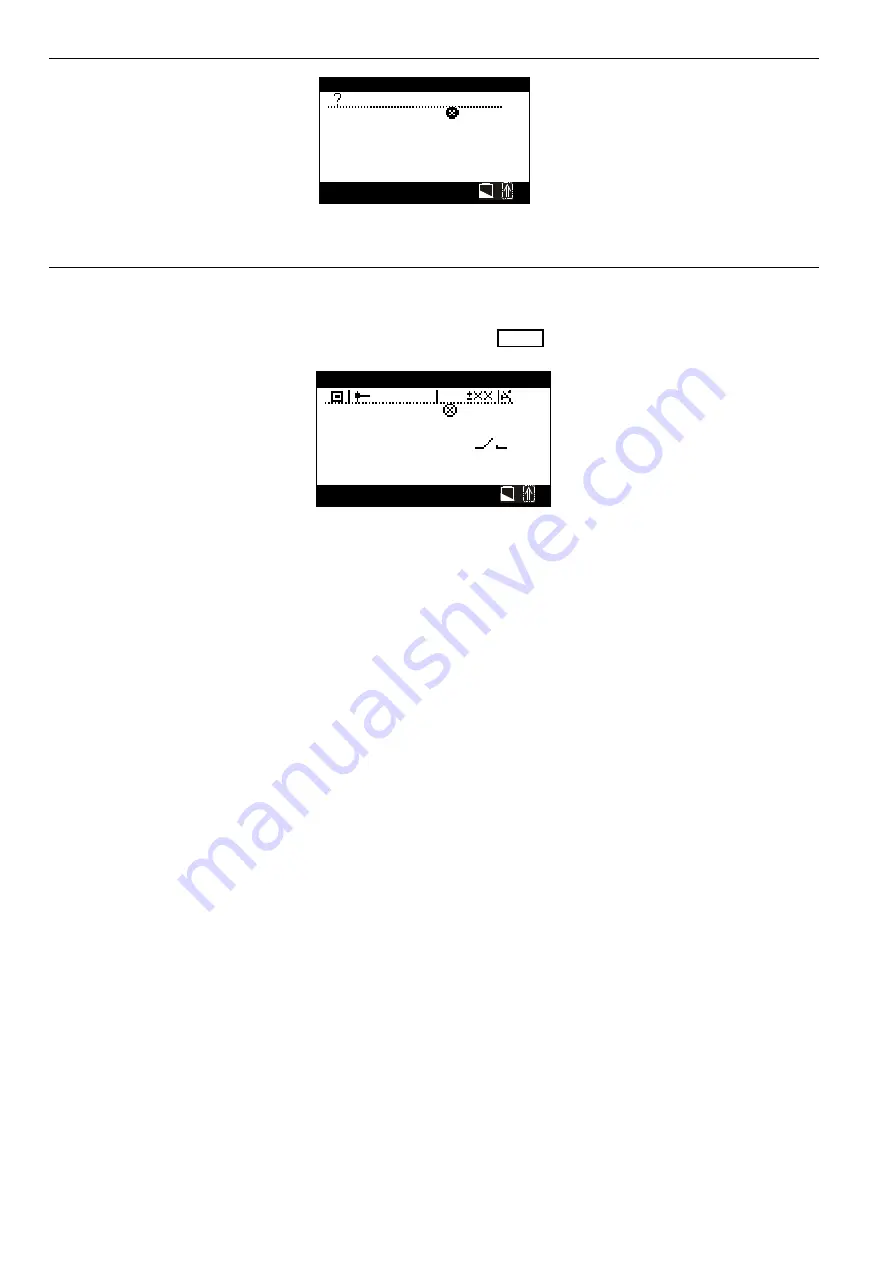
XILON HANDHELD TOOL - USER GUIDE
EN2B-0214GE51 R0503
24
Db:001/005
0
------
ERR
D: no access
Fig. 16. I/O menu for communication errors
I/O Dialog Screen (XL Smart I/O's and Distributed I/O's, only)
If the selected node is a Honeywell Distributed I/O or Excel Smart I/O, the I/O
dialog screen will appear (see Fig. 17).
Db:002/004
←
information on data base (node 2)
←
table header (see below)
11 NTC_F
INV
←
up to five table entries (see below)
14 AIVolt
10.0
17 DI
OFF
20 AIVolt
2.0
6 Count
2
R
F1=Help F10=Device
←
Status line (cyclically changing)
Fig. 17. I/O dialog for supported node (node 2 of a total of 4 nodes)
The status line displays text which changes cyclically (the entire cycle is about 18
seconds long). Specifically, it displays
•
"D:", followed by the device name (i.e. order number), then
•
the standard text, then
•
"V:", followed by the version number and "N", followed by NEC firmware
version number, and then
•
the standard text again.
Explanation of symbols in table header:
The symbol in column 1 of the table header stands for "terminal number of screw
terminal."
The symbol in column 2 stands for "connected signal."
The symbol ("
±
XX") in column 3 stands for the value.
The push button symbol in column 4 stands for "automatic/manual mode" or
"counter reset," as the case may be.






























