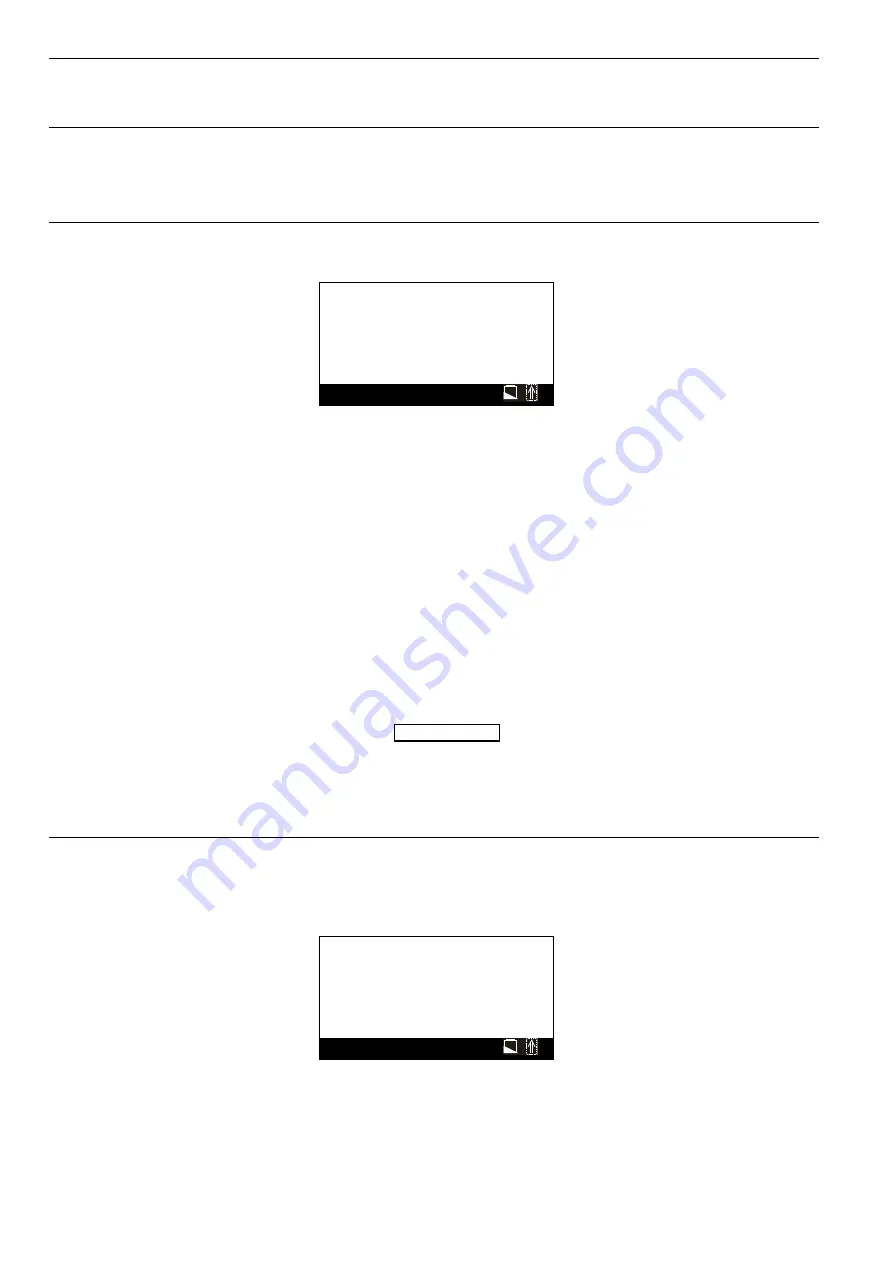
XILON HANDHELD TOOL - USER GUIDE
EN2B-0214GE51 R0503
20
NOTE:
If XILON is running on battery power, you can set up an automatic, time-
controlled shutdown.
XILON Set-Up
After selecting "XILON Set-Up", you will have a choice of either "Device" or
"Application."
Device
< Power OFF
>
<
Service Pin
>
< Setup General..>
< Setup Address..>
< SPA interface
>
NID
:0005127924300
SecCode :Qwzu
F1=Help F10=Menu
Fig. 9. XILON setup
The user can go to the "device" screen by pressing the
<F10>
hot key when the
toolbar menu is active. To go to the toolbar menu from other menus, you can use
the
<ESC>
key to go up one level every time the key is pressed. If the status line
displays "F10=Menu", the
<F10>
hot key can be used to go immediately to the
toolbar menu.
The "device" screen can be selected from the main tree view menu, too. Use
<ESC>
from lower levels to go up one level every time it is pressed.
The "device" screen provides the following items:
<Power OFF>
Select this item and press
<ENTER>
to switch XILON OFF.
<Service Pin>
XILON
sends a service pin message if the
<ENTER
> key is pressed while this item
is focused.
<Setup General...>
Select this item and press
<ENTER>
to open the dialog for general settings
described in 'General Settings'.
<Setup Address...>
Select this item and press
<ENTER>
to open the dialog for L
ON
W
ORKS
-related
settings.
<SPA interface>
Select this item and press
<ENTER>
to use XILON as a PC LonTalk adapter (see
also Sysmik literature).
Application
After focusing this item and pressing
<ENTER>
, XILON will periodically perform
automatic updates of the node's states.
Properties
LON update :-
F1=Help F10=Menu
Fig. 10. LON update
















































