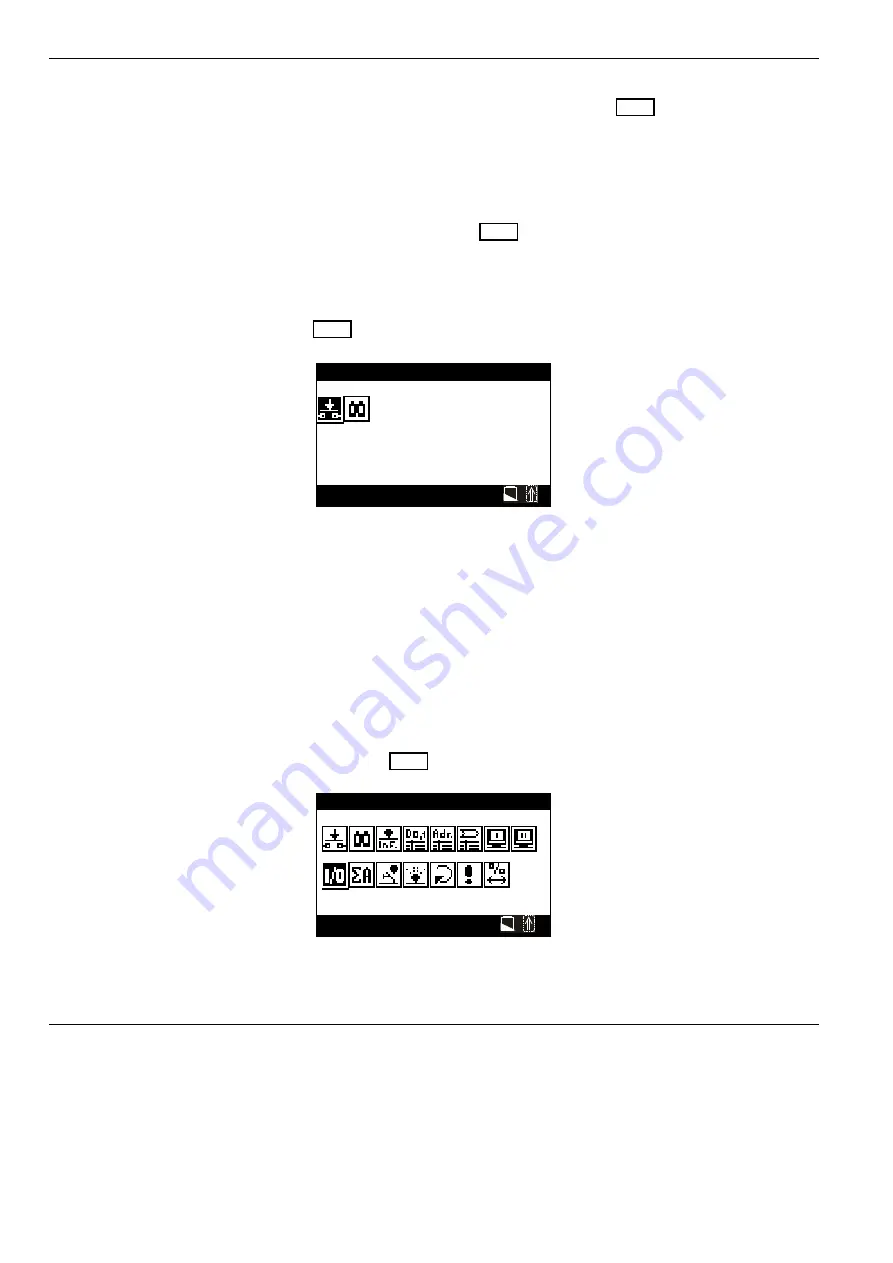
XILON HANDHELD TOOL - USER GUIDE
EN2B-0214GE51 R0503
18
however, you would like to create a new database, the
<ENTER>
key must be
pressed while the second welcome screen shown Fig. 3 is active.
NOTE:
The database can also be cleared later using a special menu.
If you do nothing, the second screen will disappear automatically after 10 seconds.
NOTE:
There is no difference between pressing
<ESC>
and automatic
continuation.
If the RAM check fails or if the XILON database is empty, XILON
will reboot and the
welcome screens shown in Fig. 4 will appear and provide the language selection
menu. You may choose from two languages:
•
1 = DE (Germany) and
•
2 = US (English).
After that, the toolbar menu will then appear.
Toolbar menu for empty database
Fig. 5 shows the menu for an empty database.
Db:empty
←
Start-up information on data base
F2 F3 F4 F5 F6 F7 F8 F9
←
Hot keys
←
Functions available with
<SHIFT>
+ function key
←
Functions available with function
key
Service Pin
←
Short info on selected symbol
F1=Help F10=Device
←
Status line (with battery and shift)
Fig. 5. Toolbar menu for database with no entries
In the case of an empty database, only those four functions which can be
immediately executed, namely
•
<F2>
= get node via Service Pin (this is the recommended method for
selecting a node)
•
<F3>
= Search for nodes,
•
<F4>
= Edit NID, and
•
<F10>
= Device Setup
will be displayed.
Database with at least one entry
The toolbar menu for a database containing at least one entry provides all functions
as shown in Fig. 6. The database in the example contains data for five nodes.
Db:001/005
←
Start-up information on data base
F2
F3 F4
F5 F6
F7 F8
F9
←
Hot keys
←
Functions available with hot key
←
Functions available with
<SHIFT>
+ hot key
IO Functions
←
Short info on selected symbol
F1=Help F10=Device
←
Status line (with battery and shift)
Fig. 6. Example toolbar menu for a database with five entries
Switching XILON Off
There are two ways of switching OFF XILON:
•
from the toolbar menu and






























