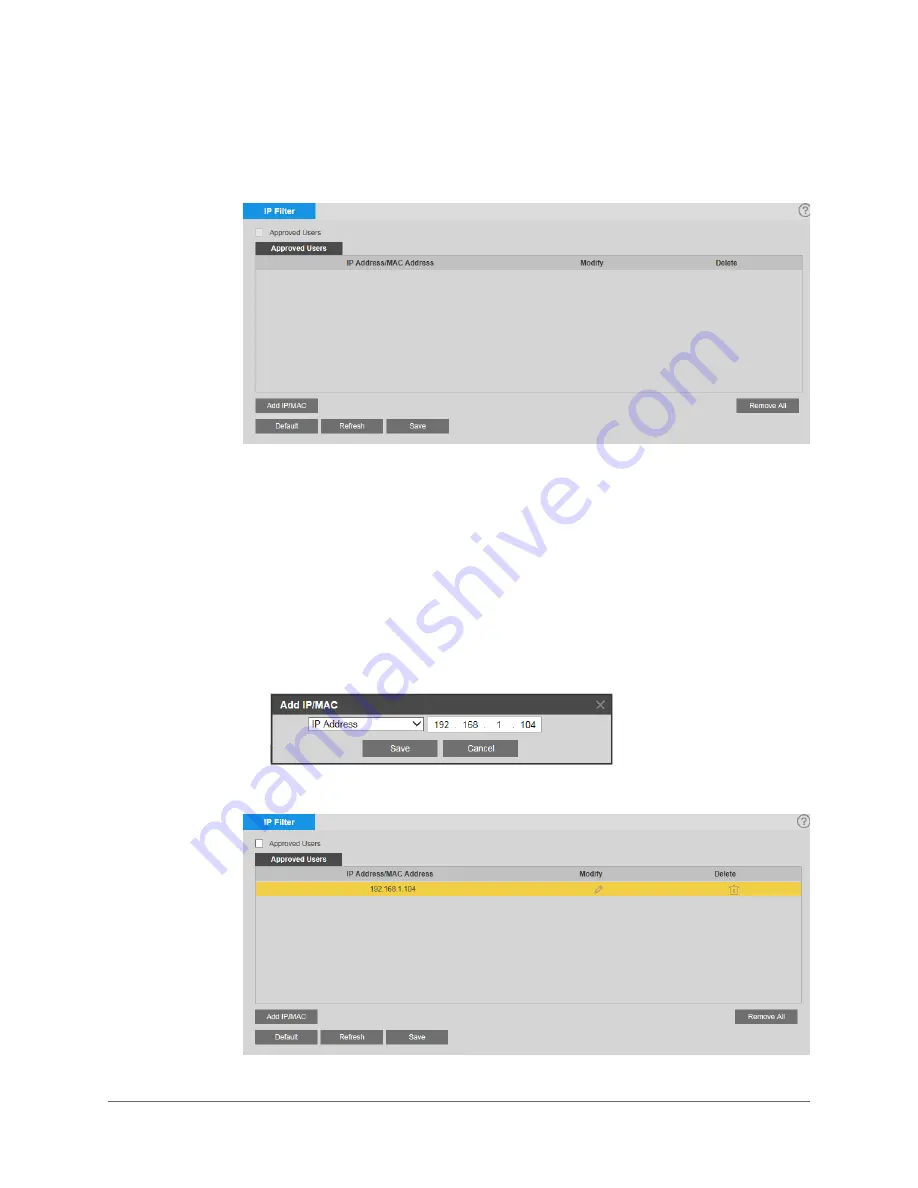
Configuring Network Settings | 57
800-22456 - A - 04/2017
Filtering IP/MAC Addresses
You can configure IP filter settings on the
Setup > Network Setup > IP Filter
page.
When the IP filter is enabled, remote access to the camera is restricted to specific IP or MAC
addresses. You can add or remove addresses from the list at any time. If a user is accessing
the camera over a WAN, enter the MAC address of the user's router instead of an IP address.
Adding IP/Mac Addresses to the List of Approved Users
To add an IP/MAC address:
1.
Click
Add IP/MAC
.
2.
In the
Add IP/MAC
window, select
IP Address
,
IP Segment,
or
MAC
from the
drop-down list, enter the relevant address, and then click
Save
.
The address is added to the list of approved users.
3.
Select the
Approved Users
check box, and then click
Save
to apply the settings.
Содержание equIP HFD6GR1
Страница 2: ......
Страница 3: ...User Guide ...
Страница 4: ...Revisions Issue Date Revisions A 04 2017 New document ...
Страница 12: ...www honeywell com security 12 equIP Series 30x Zoom WDR PTZ Camera User Guide ...
Страница 18: ...www honeywell com security 18 equIP Series 30x Zoom WDR PTZ Camera User Guide ...
Страница 24: ...www honeywell com security 24 equIP Series 30x Zoom WDR PTZ Camera User Guide ...
Страница 34: ...www honeywell com security 34 equIP Series 30x Zoom WDR PTZ Camera User Guide ...
Страница 40: ...www honeywell com security 40 equIP Series 30x Zoom WDR PTZ Camera User Guide ...
Страница 64: ...www honeywell com security 64 equIP Series 30x Zoom WDR PTZ Camera User Guide ...
Страница 78: ...www honeywell com security 78 equIP Series 30x Zoom WDR PTZ Camera User Guide ...
Страница 84: ...www honeywell com security 84 equIP Series 30x Zoom WDR PTZ Camera User Guide ...
Страница 106: ...www honeywell com security 106 equIP Series 30x Zoom WDR PTZ Camera User Guide ...
Страница 111: ......
















































