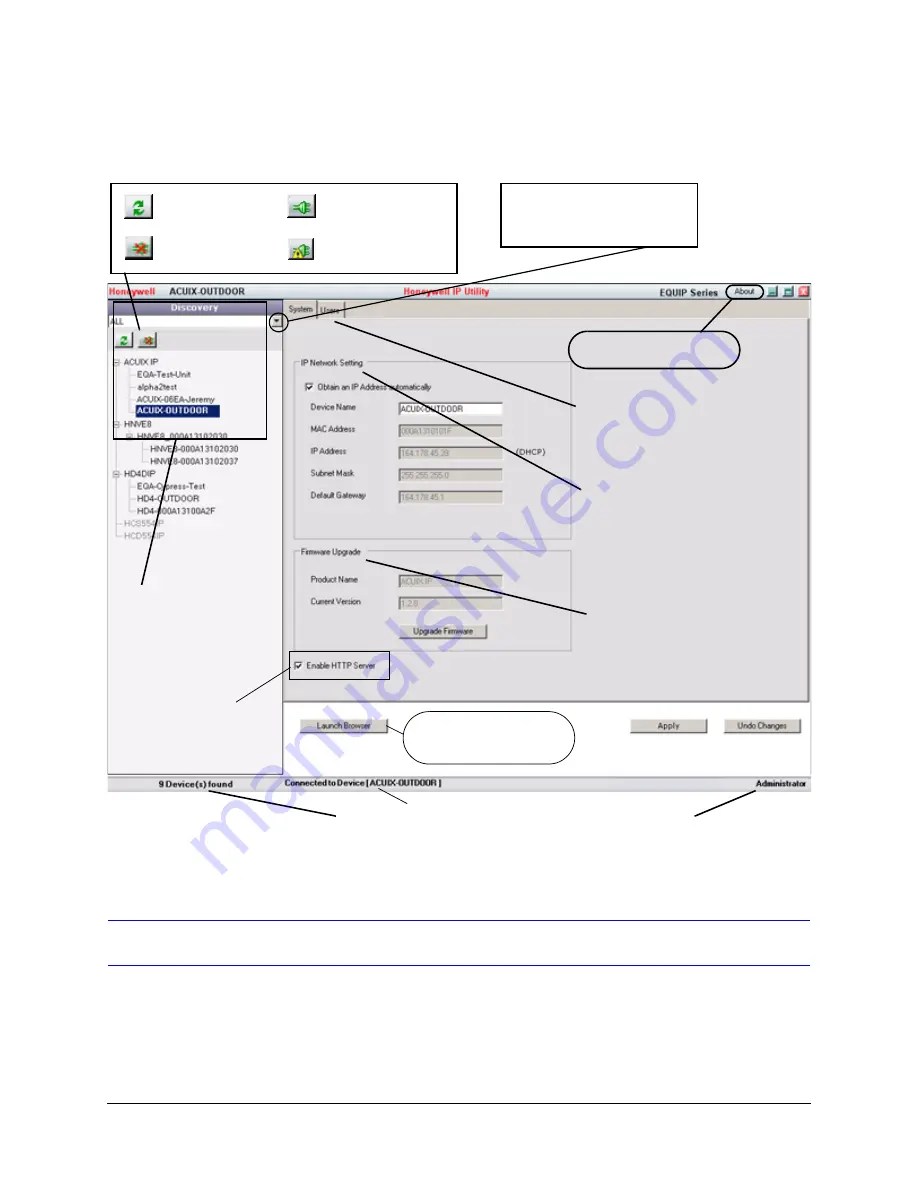
34
Installing the Honeywell IP Utility and HD3MDIP/X Web-Client Software
Figure 3-3
Honeywell IP Utility User Interface
Step 4: Connect to a Device and Configure Network Settings
When you log on to the IP Utility, the devices on the network—including the devices on
other subnets—are automatically discovered and are listed in the
Discovery
pane. After the
initial discovery, auto-refresh continues to discover devices that are newly added to the
network.
The
About
menu displays the
software version installed
The
Status
bar displays how many devices are on the network,
which one you are connected to, and which user is logged in.
The
Discovery
pane lists
the IP devices found on the
network and groups by
device type
From the
User
tab, Administrators
can change the Web-Client user
passwords
IP Network Setting
assigns
network settings automatically
or manually
Launch Browser
to open the
HD3MDIP/X IP Web-Client
for each device
Connect button
Disconnect button
Limited/No connectivity
button
Refresh button
Upgrade Firmware
downloaded from the
Honeywell website
Enable or disable
HTTP
Server
Use the Product Filter drop-down
menu to select a specific device,
such as all HD3MDIP/X cameras
Содержание EQUIP HD3MDIP
Страница 6: ...6 Figures ...
Страница 8: ...8 Tables ...
Страница 14: ...14 Introduction ...
Страница 28: ...28 Installation and Setup ...
Страница 42: ...42 Installing the Honeywell IP Utility and HD3MDIP X Web Client Software ...
Страница 64: ...64 IP Camera Web Client ...
Страница 66: ...66 Mounting Template ...
Страница 72: ...72 Specifications ...
Страница 79: ......
















































