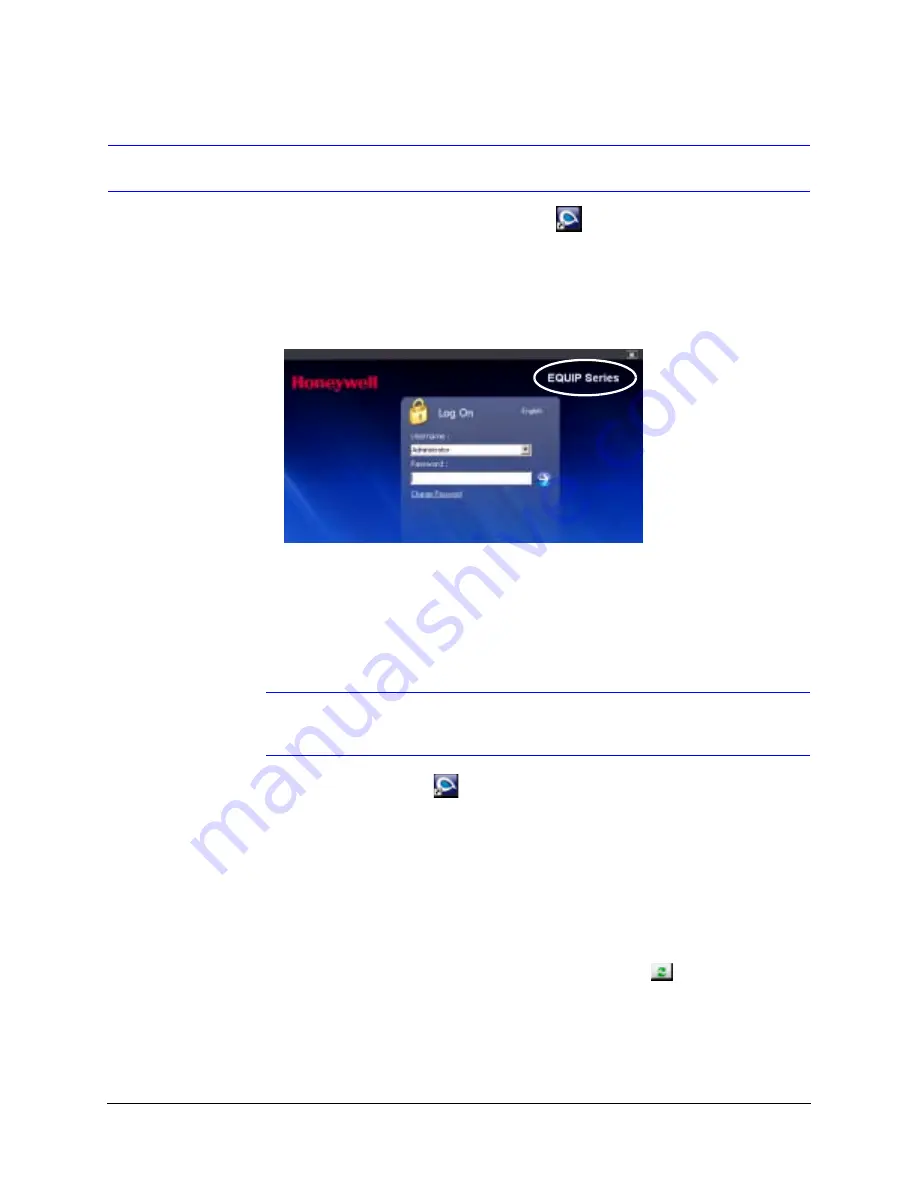
HD3MDIP/X Network Camera Reference Guide
Document 800-04132V1 Rev A
33
01/10
Step 3: Log Onto the IP Utility and Discover Network Devices
1. Double-click the
Honeywell IP Utility
icon
on your desktop.
-OR-
Click
Start
➤
Programs
➤
Honeywell Video Systems
➤
EQUIP Series
➤
IP
Utility
➤
Honeywell IP Utility
.
The
Honeywell IP Utility Log On
window opens.
Figure 3-2
Honeywell IP Utility Log On Window
2. Select
Administrator
or
Guest
from the
User Name
drop-down list.
3. Enter the case-sensitive password in the
Password
field.
•
The default Administrator password is
1234.
Only one Administrator can be logged on at a time.
•
The default Guest password is
guest.
Note
During the installation set up, you must log on as an Administrator to access
all the features.
4. Click the arrow button
.
The
Honeywell IP Utility
program searches for devices on the network and opens to
the Honeywell IP Utility user interface.
5. Automatically discover or manually refresh the list of devices on the network.
Use the manual refresh if a new device was added after you logged onto the system.
•
You do not need to do anything to discover devices. When you log on to the IP
Utility, the devices on the network — including the devices on other subnets —
are automatically discovered and listed in the Discovery pane. After the initial
discovery, the network automatically continues to discover devices that are newly
added to the network.
•
To manually refresh the device list, click the
Refresh
(
) button, located near
the top of the Discovery pane.
6.
Enable or disable the HTTP Server checkbox
for additional security. Only an
Administrator can disable (uncheck the box), resulting in the user being unable to
access the Web-Client, although video recording is unaffected.
Содержание EQUIP HD3MDIP
Страница 6: ...6 Figures ...
Страница 8: ...8 Tables ...
Страница 14: ...14 Introduction ...
Страница 28: ...28 Installation and Setup ...
Страница 42: ...42 Installing the Honeywell IP Utility and HD3MDIP X Web Client Software ...
Страница 64: ...64 IP Camera Web Client ...
Страница 66: ...66 Mounting Template ...
Страница 72: ...72 Specifications ...
Страница 79: ......
















































