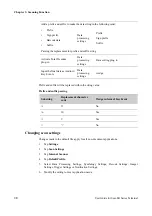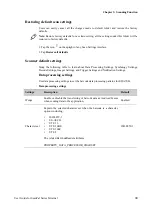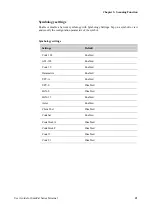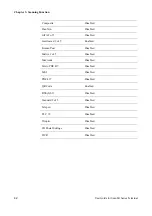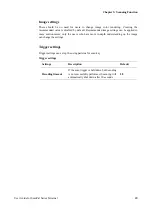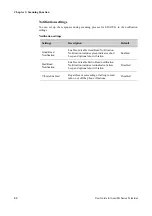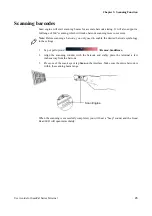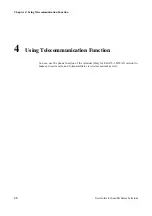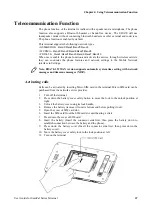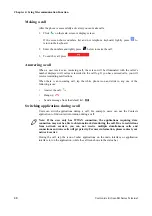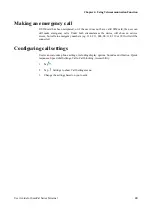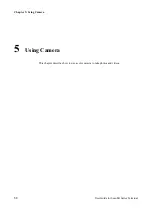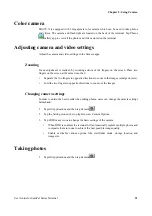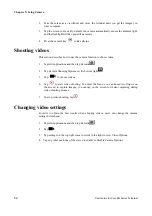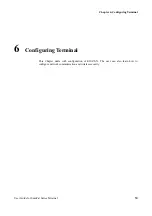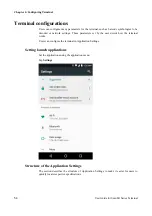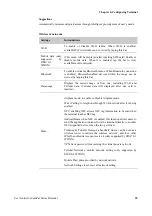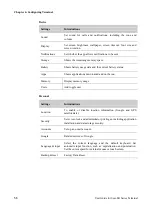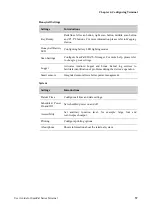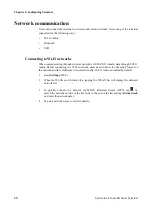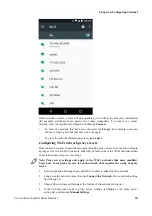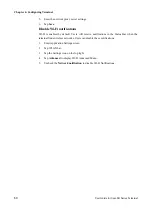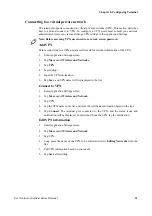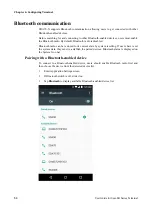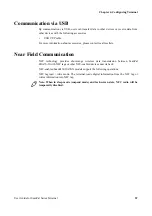Chapter 5: Using Camera
52
User Guide for ScanPal Series Terminal
2. Take the screen as a viewfinder and move the terminal until you get the images you
want to capture.
3. Tap the screen to focus. By default, the camera automatically senses the ambient light,
and the flashlight will be opened if necessary.
4. Press the camera key
to take photos
Shooting videos
This section describes how to use the camera function to shoot videos.
1. Tap All Applications and then tap Camera
.
2. Tap Camera Shooting Options on the bottom right
.
3. Tap
to choose videos
4. Tap to start video shooting. To adjust the focus, you can knead two fingers on
the screen; to capture images, you can tap on the screen for instant capturing during
video shooting process.
5. To stop video shooting, tap
.
Changing video settings
In order to obtain the best results when shooting videos, users can change the camera
settings beforehand.
1. Tap All Applications and then tap Camera
.
2. Tap
.
3. Tap settings on the top right corner or slide to the right to view Video Options.
4. Tap any other positions of the screen to enable or disable Camera Options.