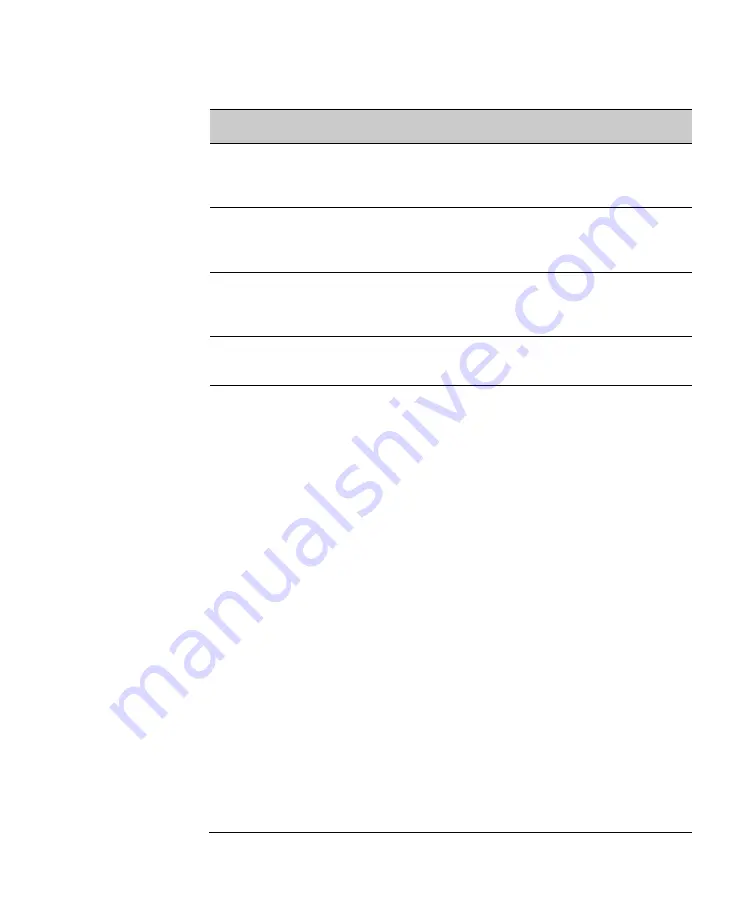
6. Terminal configurations
54
ScanPal EDA50 Enterprise Hybrid Device User Guide
Wireless & networks
Settings
Introductions
WLAN
To enable or disable Wi-Fi radios. When Wi-Fi is
enabled, available Wi-Fi networks can be viewed by
taping this bar.
Mobile Data
To enable or disable Mobile Data. When Mobile Data
is enabled, available Mobile Data networks can be
viewed by tapping this bar.
Bluetooth
To enable or disable Bluetooth radios. When Bluetooth
connection is enabled, Bluetooth-enabled devices
within the range can be viewed by tapping this bar.
Data traffic usage
Displays the current call data usage during the cycle.
Tap Data usage cycle to select another date range.
More...
Airplane mode: to enable or disable Airplane mode.
Mobile network: including mobile network settings,
such as to enable data transceiver and roaming, select
the transceiver point and carriers, or choose only to
enable 2G mode (to extend battery life).
Default SMS application: SMS application is enabled
by default
NFC: enabling NFC allows NFC tag information to be
read when the terminal touches NFC tag.
Android Beam: when NFC is enabled, this function
allows users to send the application contents from the
terminal directly to another NFC-supported device
when the two get closer.
Network sharing and hot spots: a handheld device can
be used as a wireless router to radiate the wireless
network, and then other WLAN-enabled device can
receive it.
VPN: Set a password for accessing the virtual private
network.
Mobile phone usage plan: plans provided by network
carriers.
Cell Broadcast: Set desired emergency information
and ways to receive it.















































