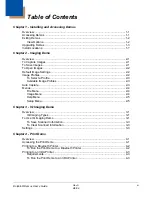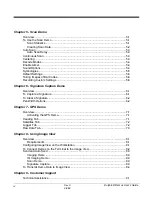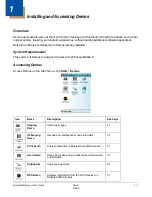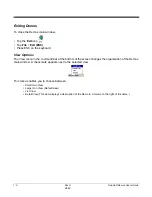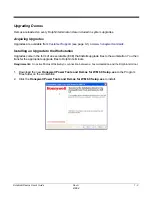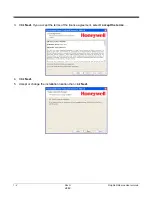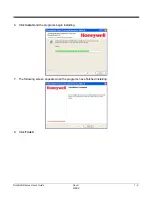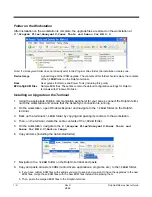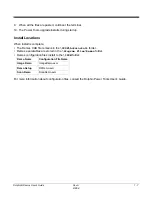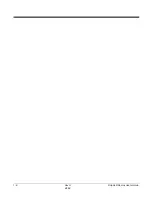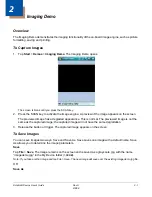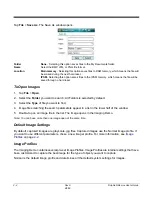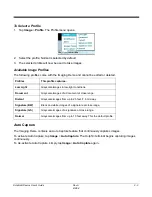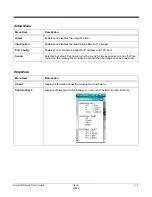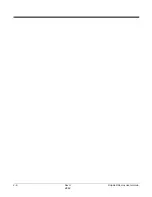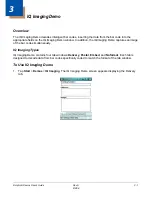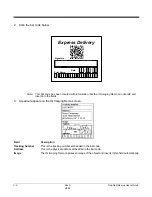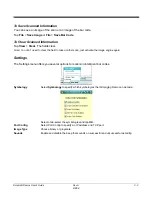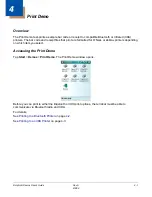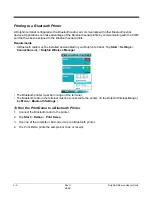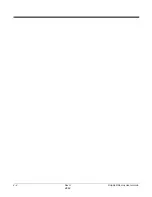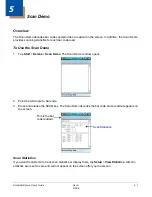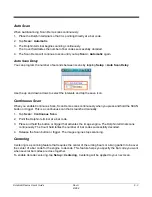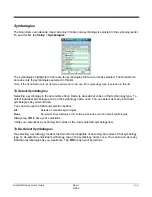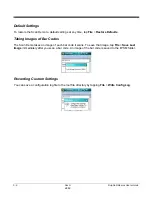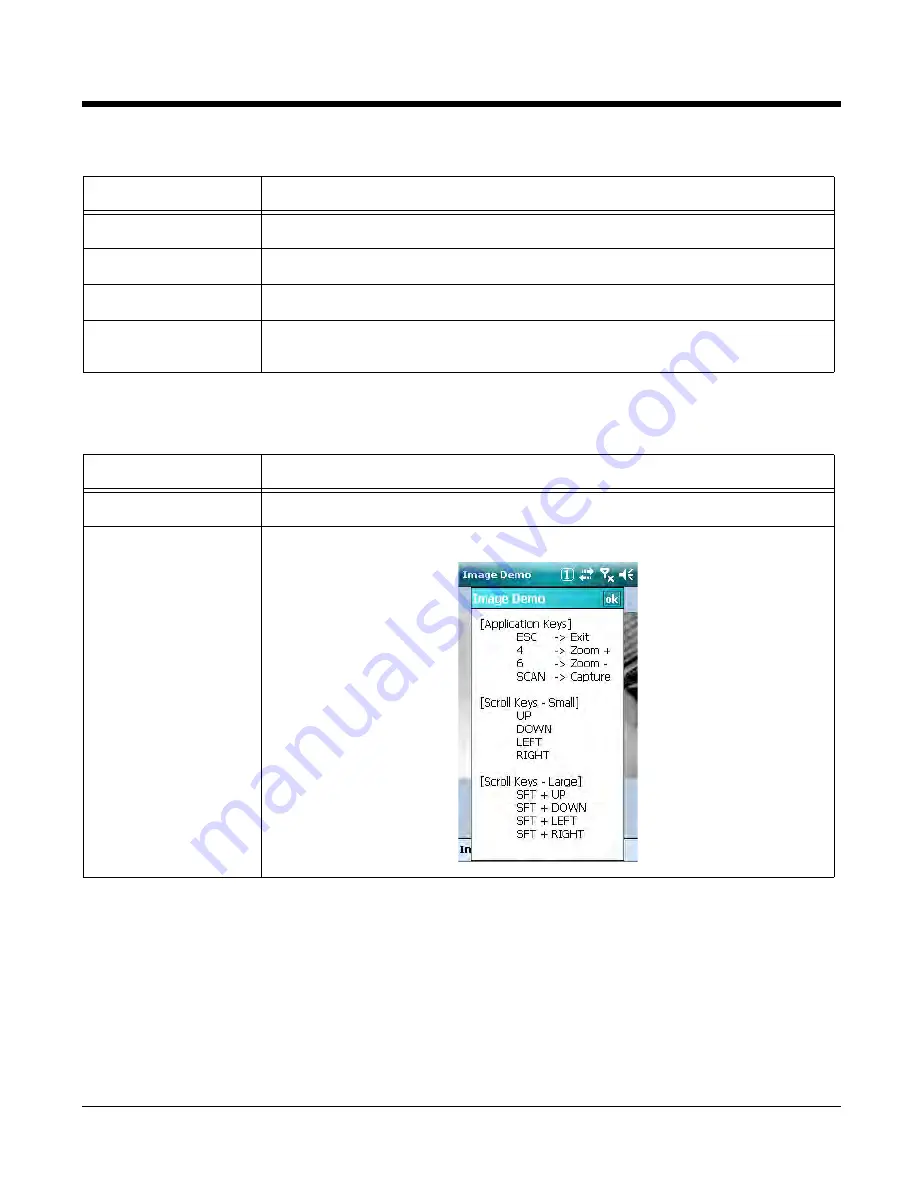
Dolphin® Demos User’s Guide
Rev A
8/6/08
2 - 5
Setup Menu
Menu Item
Description
Aimer
Enables and disables the imager’s aimer.
Illumination
Enables and disables the illumination LEDs on the imager.
Port Config
Enables you to configure a specific IP address and TCP port.
Sound
Selected by default, this option turns the sound for image capture on and off. When
turned on, the Imaging Demo makes a sound when an image has been captured.
Help Menu
Menu Item
Description
About
Displays information about the Imaging Demo software.
Shortcut Keys
Displays the keyboard combinations you can use to perform system functions.
Содержание Dolphin Demos
Страница 1: ...Dolphin Demos For Windows Mobile 6 User s Guide ...
Страница 12: ...1 8 Rev A 8 6 08 Dolphin Demos User s Guide ...
Страница 18: ...2 6 Rev A 8 6 08 Dolphin Demos User s Guide ...
Страница 22: ...3 4 Rev A 8 6 08 Dolphin Demos User s Guide ...
Страница 26: ...4 4 Rev A 8 6 08 Dolphin Demos User s Guide ...
Страница 38: ...7 4 Rev A 8 6 08 Dolphin Demos User s Guide ...
Страница 44: ...9 2 Rev A 8 6 08 Dolphin Demos User s Guide ...
Страница 45: ......
Страница 46: ... Honeywell 700 Visions Drive P O Box 208 Skaneateles Falls NY 13153 0208 DEMOS WM6 UG Rev A 8 6 08 ...