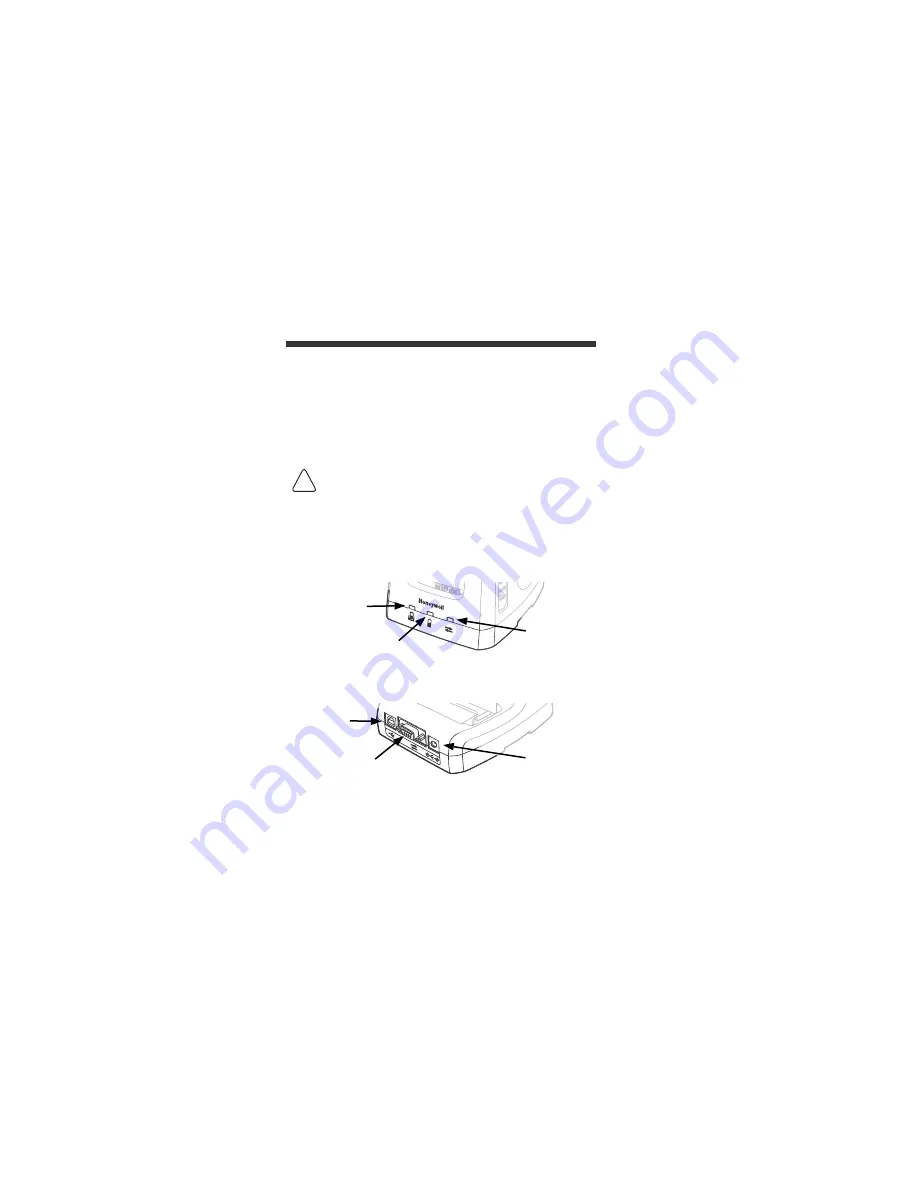
14
HomeBase (Model 99EX-HB)
The 99EX-HB charger is designed for use with standard
battery pack, part number 99EX-BTSC-2 (Li-poly 3.7V,
11.3 watt hour) and extended battery pack, part number
99EX-BTEC-2 (Li-ion 3.7V, 18.5 watt hour) manufactured
for Honeywell International Inc. and all Dolphin 99EX
model terminals.
Warning:
The HomeBase is not designed for use in
hazardous locations. Before you attempt to use, charge, or
replace the battery in the terminal, carefully read all the
information under
“Equipment for Use in Hazardous
Use only a UL Listed power supply, which has been
qualified by Honeywell with output rated at 12VDC, and
3 amps with the device.
Front Panel
Back Panel
!
Power/Dock
LED
AUX Battery LED
COMM LED
USB Port
Serial Port
DC Power
Jack
Содержание Dolphin 99EX L0 Series
Страница 27: ...25 Aiming Options N5603 Red High Vis Aiming Pattern N5600 Green Aiming Beam Linear Bar Code 2D Matrix Symbol ...
Страница 33: ......
Страница 34: ......
Страница 35: ......
Страница 36: ...Honeywell Scanning Mobility 9680 Old Bailes Road Fort Mill SC 29707 www honeywellaidc com 99EXEI QS Rev D 5 13 ...





































