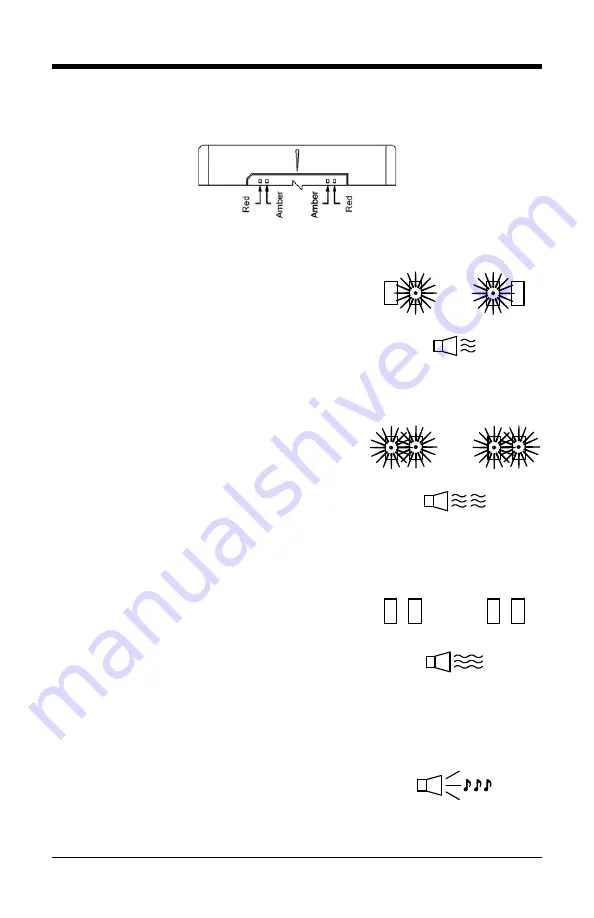
26
Failure Modes
Figure 26: LEDs
Flashing Amber and One Razzberry Tone
This indicates the scanner has experienced a
laser subsystem failure. Return the unit for repair
at an authorized service center.
Flashing Red
and Amber
and
Two Razzberry Tones
This indicates the scanner has experienced a
motor failure. Return the unit for repair at an
authorized service center.
Continuous
Razzberry
Tone
with
both LEDs off
If, upon power up, the scanner emits a
continuous razzberry tone, then the scanner has
an electronic failure. Return the unit for repair at
an authorized service center.
Three Beeps - on power up
If the scanner beeps 3 times on power up then,
the nonvolatile memory that holds the scanner
configuration has failed. Return the unit for repair
at an authorized service center.
Содержание Dolphin 7600
Страница 1: ...Horizon 7600 Presentation Laser Imager Installation and User s Guide ...
Страница 26: ...22 Figure 22 Connector Orientation Figure 23 Secondary Scanner Setup ...
Страница 33: ...29 Figure 28 IR Activation Area Parallel to Package Flow Specifications are subject to change without notice ...
Страница 61: ......
Страница 62: ......
Страница 63: ......
Страница 64: ...Honeywell Scanning Mobility 9680 Old Bailes Road Fort Mill SC 29707 www honeywellaidc com 00 02870 Rev F 9 11 ...
















































