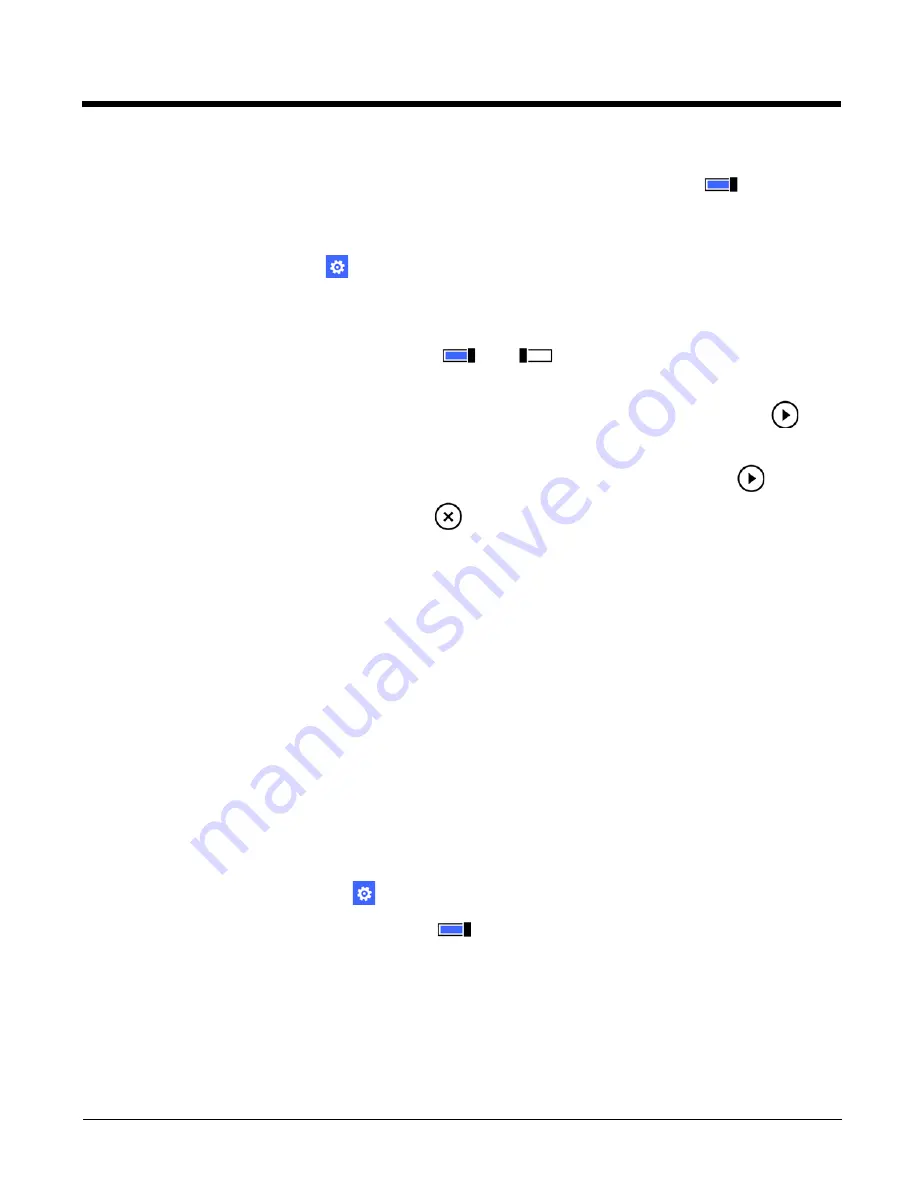
5 - 2
Show more Tiles
To increase the number of Tiles shown on the Start screen and decrease the Tile sizes, turn On
the
Show more
Tiles
option.
Changing the Sound Settings
1. In the
Apps list
, touch
Settings
>
rin sounds
under personalization.
2. Select the configuration setting you want to modify.
Vibrate
Touch the toggle box to turn vibration feedback On
or Off
during touch screen interaction.
Ringtone
Touch the Ringtone box and select from the list of preset ringtones. To hear a ringtone, touch the play icon
.
Reminders
Touch the Reminders box and select from the list of preset tones. To hear a tone, touch the play icon
.
To turn off sound notification for reminders, select
none.
Play a sound for
Touch the check box to toggle sound On (check) or Off (no check) for each of the following features:
• Key press
• Lock and unlock
• Camera shutter
• System alerts
Manage App Sounds
Touch
manage app sounds
to access the
notifiactions
setting screen. To learn more see
Managing Security and Customizing the Screen Lock
Access the lock screen settings to adjust the screen lock time out limit or set up a password lock for added security against
unauthorized access. You can also customize what you want showing when the screen lock is active. Select a special photo
for the screen lock background or have your notifications and appointment reminders viewable without unlocking the
screen.
Adding a Password Lock and Adjusting the Password Activation Time Limit
To set up a Password lock:
1. In the
Apps list
, touch
Settings
>
lock screen
under personalization.
2. Under Password, touch the toggle box turn
On
password protection.
3. Enter a password in the New password box.
4. Enter the password again in the Confirm password box, and then select
done
.
5. Select the box under
Require a password after
to change the length of time between the screen lock turning on
and the password lock turning on.
The default setting is
each time
. Every time the screen lock activates so does the password lock. You can change
the setting to include a waiting period (e.g., 30 seconds, 1 minute, or 3 minutes) between the screen lock activation
and the password lock activation. This setting does not control when the screen lock is activated. For information on
the screen lock, see
Содержание Dolphin 75e
Страница 1: ...Dolphin 75e with Windows Embedded 8 1 Handheld User s Guide ...
Страница 10: ...x ...
Страница 12: ...xii ...
Страница 28: ...1 16 ...
Страница 44: ...2 16 ...
Страница 50: ...3 6 ...
Страница 54: ...4 4 ...
Страница 72: ...5 18 ...
Страница 94: ...8 8 ...
Страница 102: ...9 8 ...
Страница 114: ...11 6 ...
Страница 122: ...A 2 ...
Страница 123: ......
Страница 124: ...Honeywell Scanning Mobility 9680 Old Bailes Road Fort Mill SC 29707 www honeywellaidc com 75E H81 ENUS UG Rev A 8 15 ...






























