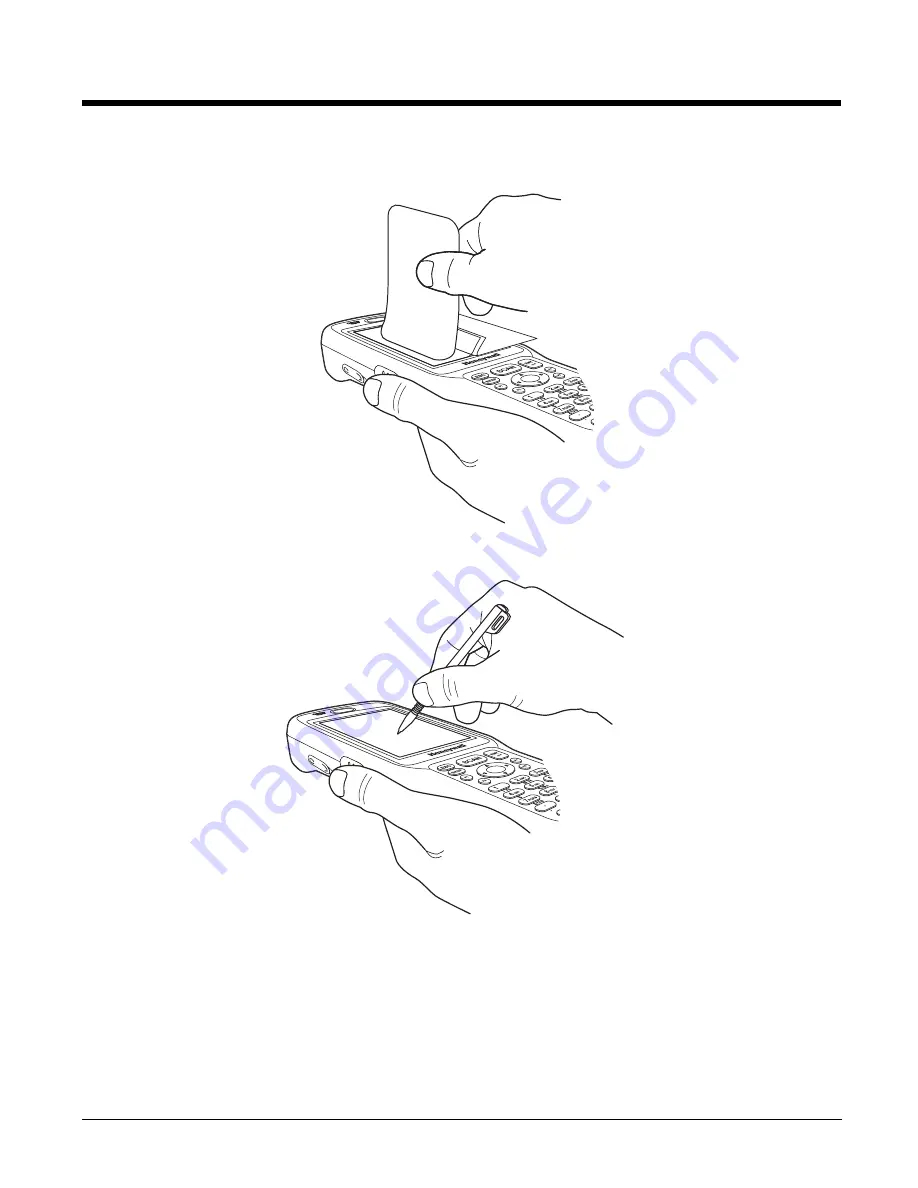
3 - 6
6.
Pull smoothly and evenly from left to right until the screen protector is applied. Press gently but
firmly. Use the card as necessary to smooth out any air pockets or bumps after application.
7.
Press the
Power
key to wake the terminal and check the touch panel with the stylus.
8.
Verify that the screen accepts input from the stylus as usual. If not, re-apply the screen protector.
9.
Press the red
Power
button to put the terminal back in Suspend Mode on the 28-key Dolphin 6500
or press the
Blue
then
Z
(Power) keys on the 52-key Dolphin 6500.
10. Clean the surface of the screen protector with a clean, non-abrasive, lint-free cloth.
11. Press the
Power
key to wake the terminal again.
Содержание DOLPHIN 6500
Страница 1: ...Dolphin 6500 Mobile Computer with Windows CE 5 0 User s Guide ...
Страница 6: ...vi ...
Страница 36: ...3 20 ...
Страница 42: ...4 6 ...
Страница 48: ...5 6 ...
Страница 56: ...6 8 ...
Страница 66: ...8 8 ...
Страница 75: ......
Страница 76: ... Honeywell Scanning Mobility 9680 Old Bailes Road Fort Mill SC 29707 www honeywellaidc com 65 UG Rev A 2 10 ...






























