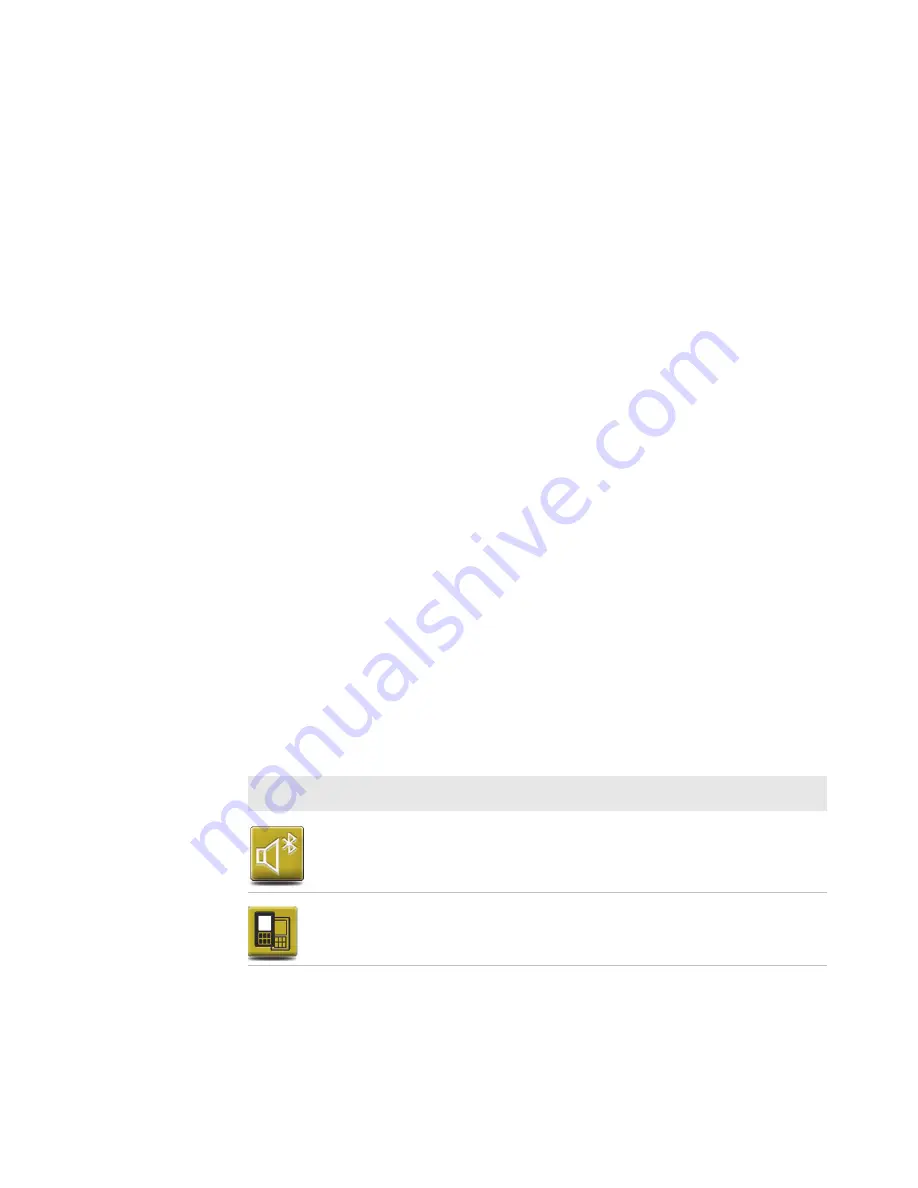
Chapter 2 — About the User Interface and Installed Applications
20
CV31 Data Collection Computer User Manual
Use the Computer in Cold Temperature Environments
To use the computer in cold temperature environments, you need to
connect the computer to external power, turn on the optional heated
touch screen, and follow the cold temperature usage model.
1
Turn on the computer in a room temperature (25 °C, 77 °F)
environment.
2
Let the computer run for 15 minutes.
3
Set the
Backlight Level
to
High
.
4
Enter the cold temperature (-30 °C, 77 °F) environment. You can
use the computer normally for up to 4 hours.
5
After 4 hours, return the computer to a room temperature
environment.
6
Let the computer run for 15 minutes.
7
Return to the cold temperature environment. You can use the
computer normally for up to another 4 hours.
Applications Installed on the Computer
Applications installed on the computer help you configure,
troubleshoot, and connect your computer to other devices and
networks.
Applications Installed on the Computer
Icon
Application
Description
Bluetooth Audio Use the Bluetooth Audio application to connect
to a Bluetooth headset or hands-free device.
CloneNGo
Use CloneNGo to configure basic device settings
on multiple client computers from one master
computer.
Содержание CV31A
Страница 1: ...CV31 Data Collection Computer Model CV31A User Manual ...
Страница 26: ...Chapter 2 About the User Interface and Installed Applications 22 CV31 Data Collection Computer User Manual ...
Страница 27: ...23 A Specifications This appendix lists the CV31 hardware and software specifications ...
Страница 31: ......
Страница 46: ...14 ...
Страница 47: ...15 ...






























