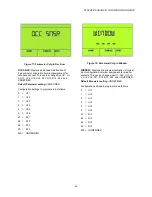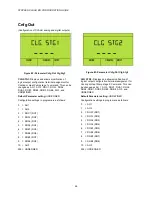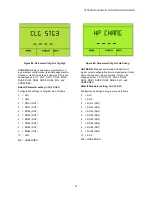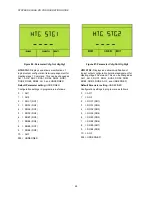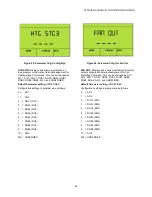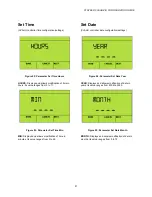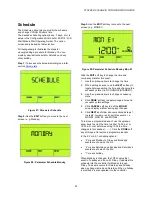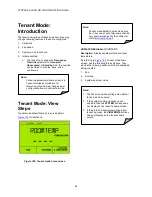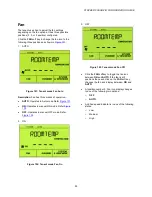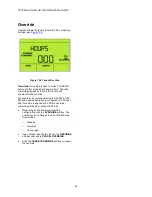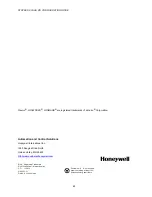STRYKER CVAHU ZIO CONFIGURATION GUIDE
57
System & View More
Click the
system & view more key
to change the
system state and view/adjust configured parameters
(see
Figure 105: Tenant System and View More Sys
mode
Click the key. The first click displays the system
information. Click the up and down arrow keys.
The system state can assume one of the
following states:
o
Off
o
Auto
o
Cool
o
Heat
If the contractor enables tenants access to a
parameter, then the tenant can use the up and
down arrow keys to adjust the par
ameter’s value,
otherwise the tenant is able to only view the
parameter and its value.
Click
DONE
soft key to save configuration
changes.
Click the
CANCE
L soft key to exit the display
without saving any changes.
Click
VIEW MORE
soft key to display each
viewable parameter.
For example,
Figure 106: Tenant mode Room Temp
ROOM TEMP:
Displays room temperature and is an
input to the Sbus wall model function block.
Use the
UP/DOWN
arrow keys on Zio module to
increase or decrease the value or state for tenant
adjustable parameters
Click
DONE
soft key to save configuration
changes.
Click the
CANCEL
soft key to exit the display
without saving any changes.
Click
NEXT
to access parameters in following
sequence.
Figure 107: Tenant mode Rh
RH:
Displays room humidity and is an input to the
Sbus wall model function block.
Note:
When the contractor configures a
parameter and selects the Editable by
tenant check box, this enables the
tenant t
o adjust the parameter’s value.