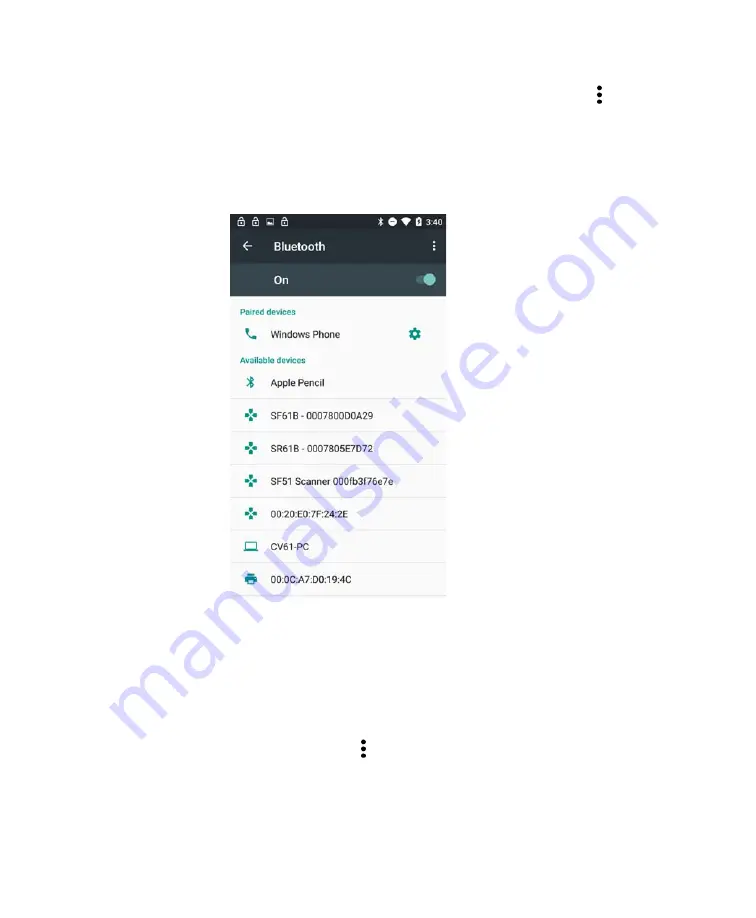
Chapter 6 — Configure the Computer
Dolphin CT50 Mobile Computer User Guide
69
3
(Optional) If the device you want does not appear in the list, make
sure the device is turned on and discoverable, and tap
and then
tap
Refresh
.
4
Tap a device in the list to select it. If a pairing request message
appears, enter the device PIN and tap
OK
. When the device is paired
with the computer, the device name appears in
Paired Devices
at
the top of the list.
5
To disconnect a paired device, tap the name of the paired device and
then tap
OK
when the Disconnect? screen appears.
Configure Bluetooth Settings
You configure Bluetooth settings in the Settings app.
1
Open the Settings app and tap
Bluetooth
.
2
Tap the Menu icon
and select a setting from the menu:
•
Tap
Rename this device
to change the device name. Type the
new name and then tap
Rename
.
•
Tap
Show received files
to view statistics on the received files.
Содержание CT50
Страница 1: ...Dolphin CT50 Mobile Computer with Android 6 0 Operating System User Guide ...
Страница 10: ...Customer Support x Dolphin CT50 Mobile Computer User Guide ...
Страница 45: ...35 3 About the Scanner Use this chapter to understand how to scan bar codes and how to configure the scanner ...
Страница 54: ...Chapter 3 About the Scanner 44 Dolphin CT50 Mobile Computer User Guide ...
Страница 63: ...53 5 Use the Camera Use this chapter to learn how to take pictures and record videos with the color camera ...
Страница 66: ...Chapter 5 Use the Camera 56 Dolphin CT50 Mobile Computer User Guide ...
Страница 82: ...Chapter 6 Configure the Computer 72 Dolphin CT50 Mobile Computer User Guide ...
Страница 88: ...Chapter 7 Manage and Maintain the CT50 78 Dolphin CT50 Mobile Computer User Guide ...
Страница 89: ...79 A Specifications ...
Страница 94: ...Appendix A Specifications 84 Dolphin CT50 Mobile Computer User Guide ...
Страница 95: ......






























