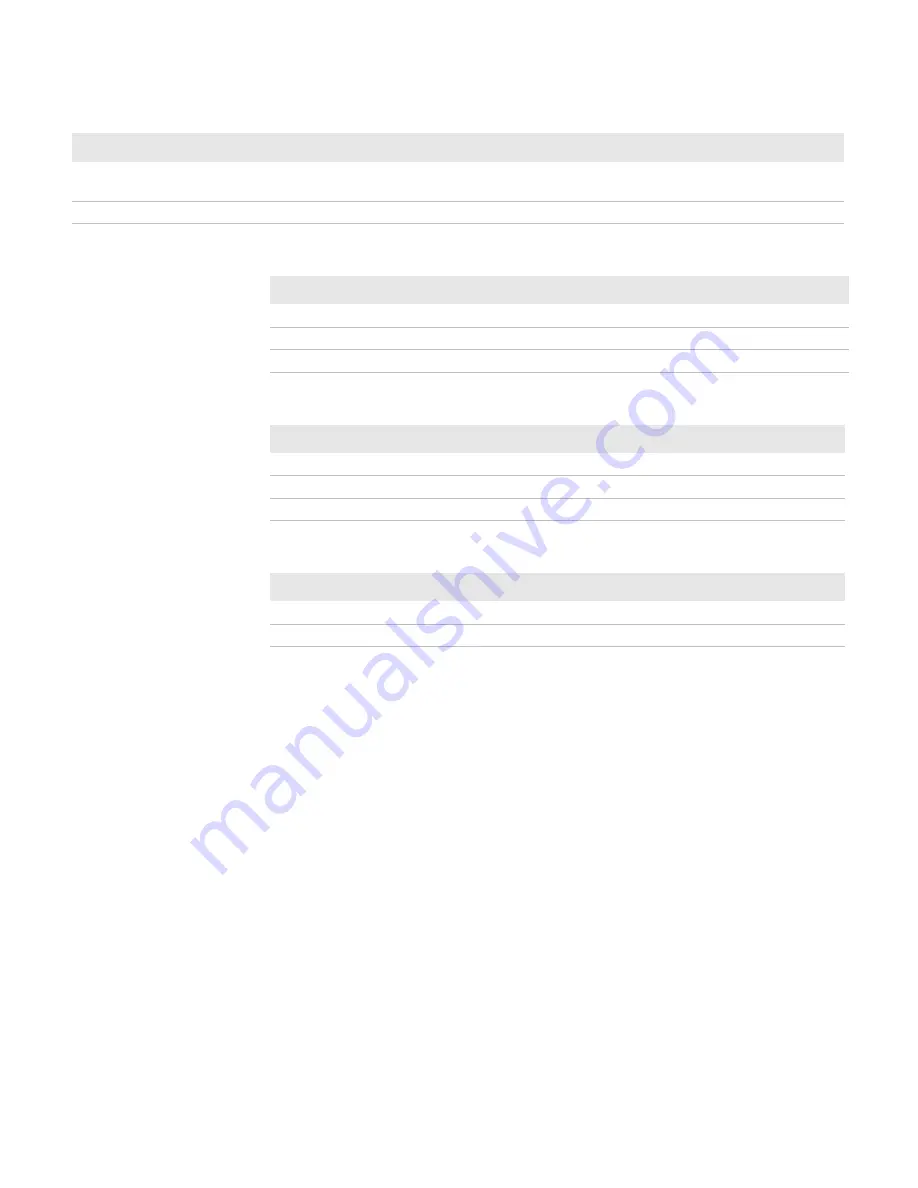
Chapter 2 — Printer Basics
6
PrintPAD Series CN70/70e & CN51 User Guide
1 long
Boot code is starting or restarting (when downloading
new firmware).
Redownload firmware.
8 short
CRC error in firmware.
Redownload firmware.
Audio Indicators (continued)
Beeps
Description
Action
Radio LEDs
LED
Description
Blue flash – slow
RF power is on and printer is asleep.
Blue flash – fast
RF power is on and printer is awake.
Off
RF power is off.
Power LED
LED
Description
Off
Printer is asleep.
Red flash
Out of paper.
Green
Printer is awake.
CardReader Audio Indicators
–
Magnetic
Beeps
Description
Action
1 long
Bad read.
Swipe card again.
2 short
Good read.
None.
Содержание CN51 PrintPAD
Страница 1: ...PrintPAD Series CN70 70e CN51 ...
Страница 3: ...PrintPAD Series CN70 70e CN51 User Guide iii ...
Страница 4: ...iv PrintPAD Series CN70 70e CN51 User Guide ...
Страница 10: ...x PrintPAD Series CN70 70e CN51 User Guide ...
Страница 22: ...Chapter 2 Printer Basics 12 PrintPAD Series CN70 70e CN51 User Guide ...
Страница 23: ...13 3 Printer Configuration Use this chapter to configure your printer ...
Страница 35: ...25 A Printer Specifications ...
Страница 38: ...Appendix A Printer Specifications 28 PrintPAD Series CN70 70e CN51 User Guide ...
Страница 39: ......
Страница 40: ...Honeywell www honeywellaidc com PrintPAD Series CN70 70e CN51 User Guide P N 110287 001 ...










































