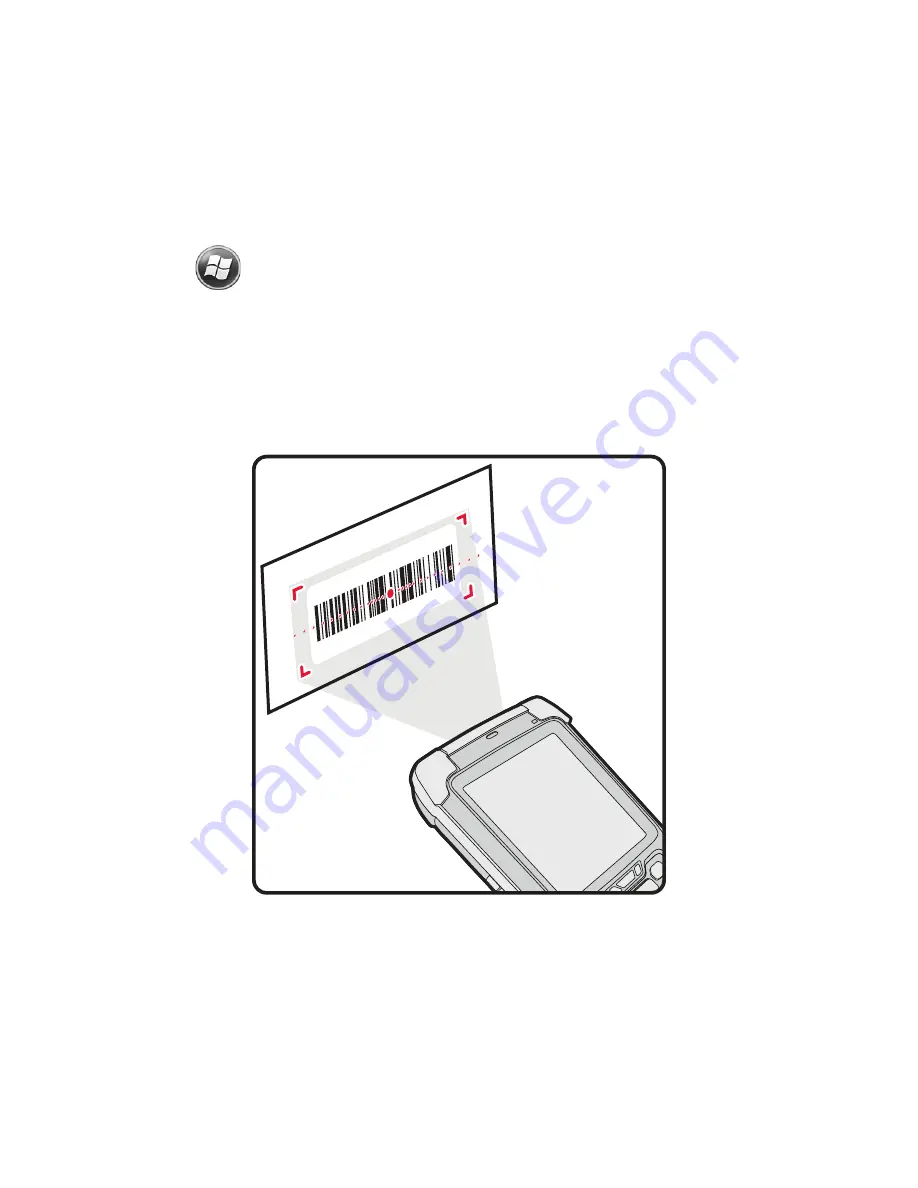
Scan a Bar Code
Note:
For optimum performance, avoid reflections by scanning
the bar code at a slight angle.
1.
Touch
>
Demos
>
Scan Demo
.
2.
Point the computer at the bar code.
3.
Touch and hold the
Scan
button. Center the aiming beam
over the bar code.
The decode results appear on the screen.
Preliminary
Draft,
Not
for
Release
Please
Review
2/1/17
















