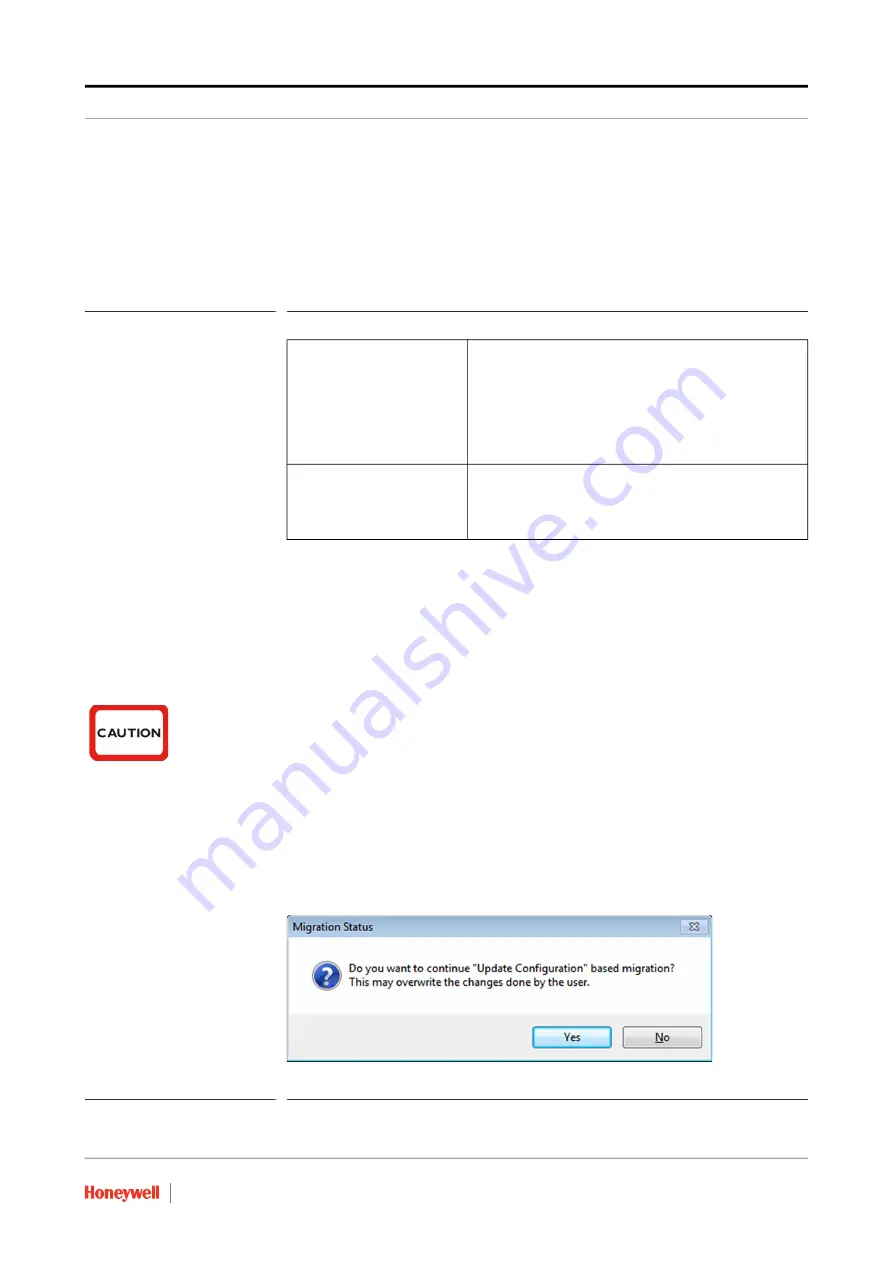
Updating CIU 888 Site configuration
Part No.: 4417593_Rev09
Ensite Pro to CIU 888 Migration Manual
CIU 888
4 - 5
$*6
Migration Type
Select the
Update
Configuration
option.
NOTE: The difference between the
Create New Configuration
option and the
Update
Configuration
option is described in TABLE 4-1:
TABLE 4-1
Difference between
Create New Configuration
and
Update Configuration
option
INI File Path
When the Ensite Pro site database file has been selected, the
path to the folder where the INI files will be stored is automatically
selected. If necessary, you can change the folder by clicking
(Browse) to browse to the appropriate folder.
Remember settings
Select the check box if the current settings must be saved.
CAUTION! If the user selects Migration Type as "Create New
Configuration" instead of "Update Configuration" and
tries to Upload the configuration to CIU 888, it may
trigger unexpected results and user may not be able
to perform update configuration again. The only way
to recover from this situation is to do a factory reset
of the CIU 888 and recommission the CIU 888.
3. Click
Upload to CIU 888
.
If the implemented changes do not require a restart of the CIU 888,
the following dialogue box is displayed:
FIGURE 4-6
Migration tool:
Migration Status
dialogue box (No restart of CIU 888 required)
Create New Configuration:
Deletes the existing site configuration completely (if
already uploaded) and uploads the new site configura
-
tion to the CIU 888.
The Create New Configuration operation can only be
performed after a Reset to Factory Defaults operation
via the CIU 888 display has been performed or after
the CIU 888 has been dispatched from the factory.
Update Configuration
Uploads the implemented changes to the site configu
-
ration that is already uploaded to the CIU 888. An
Update Configuration operation is allowed only on a
commissioned CIU 888.
Содержание CIU 888
Страница 1: ... 6 Ensite Pro to CIU 888 Migration Manual Release R140 ...
Страница 2: ......
Страница 76: ...Updating CIU 888 Site configuration Ensite Pro to CIU 888 Migration Manual Part No 4417593_Rev09 4 8 CIU 888 6 ...
Страница 98: ...Ensite Pro to CIU 888 Migration Manual Part No 4417593_Rev09 A 8 CIU 888 6 ...
Страница 102: ...Ensite Pro to CIU 888 Migration Manual Part No 4417593_Rev09 B 4 CIU 888 6 This page is intentionally left blank ...
Страница 108: ...Ensite Pro to CIU 888 Migration Manual Part No 4417593_Rev09 D 2 CIU 888 6 This page is intentionally left blank ...






























