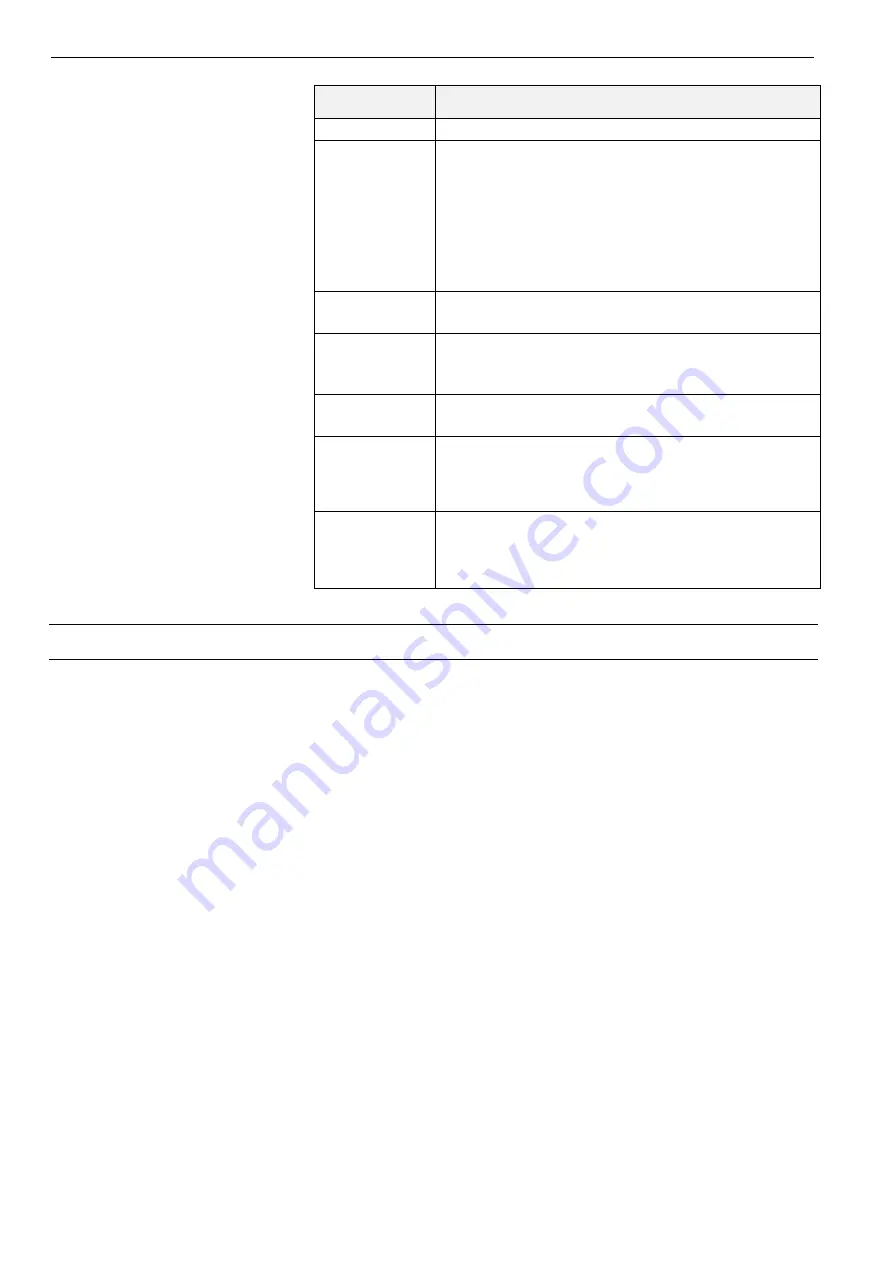
WEB-HMI4/C, WEB-HMI7/C, WEB-HMI7/CF, WEB-HMI10/CF, WEB-HMI16/CF AND WEB-HMI21/CF - USER'S MANUAL (SW)
EN2Z-1077GE51 R0621
14
Parameter
Description
Enable toolbar
If enabled, this displays a toolbar along the top edge of the
display, providing access to the login screen or allowing a
different web page to be entered. The following options are
also available when the toolbar is enabled:
Show toolbar only on error:
If enabled, the toolbar will
only be displayed if there is a problem displaying the
specified Homepage or Fallback page.
Show history buttons:
Not supported.
Show loading controls:
Not supported.
Allow downloading
files
Not supported.
Options press-
and-hold time (s)
Sets how long you need to touch and hold the top left corner of
the screen to access the System Settings from the Web
Browser.
Change
UserAgent
If enabled, a user agent can be specified (e.g. Android) to
ensure the Homepage is displayed correctly.
Use system virtual
keyboard
Enables or disables the onscreen virtual keyboard.
Once the “Virtual keyboard” option is disabled, the only way to
enter text will be by using a keyboard connected to one of the
HMI panel USB ports.
Enable password
management
When enabled, the web browser will prompt the user to save
any passwords entered for the connected site. The next time
that the user accesses the site HMI panel will auto fill the
saved password. Changing this setting requires a restart.
Exit
Exit from the System Settings.


















