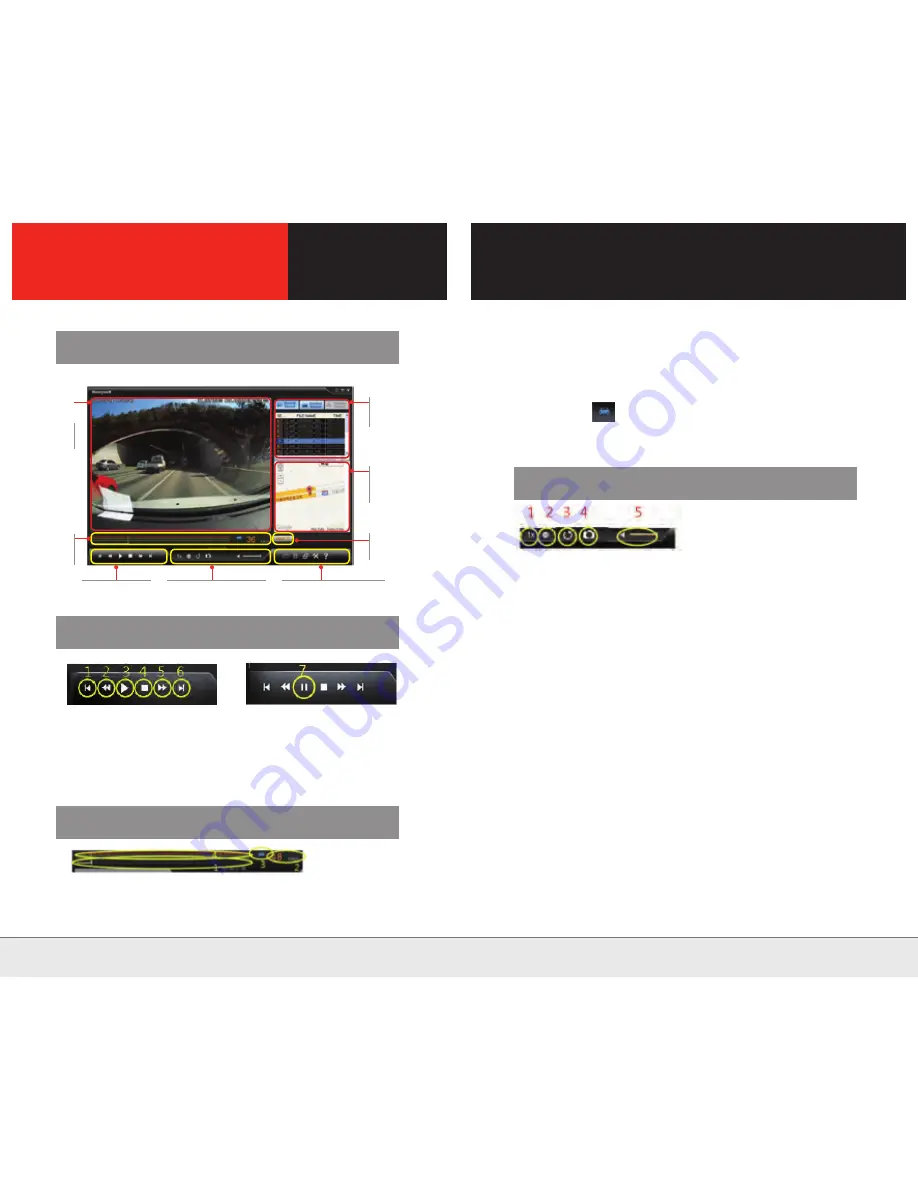
1. Play the video of previous file on the list
3. Play the video
5. Play the video after 5 seconds
7. Pause
2. Play the video before 5 seconds
4. Stop the video
6. Play the video of next file on the list
Operation Description
Video Playback Function
Setting Function during Operation
Play Section, G Sensor & Speed Display Function
2. Speed display
-
Display the current speed of a vehicle
3. GPS operation display
- Display the GPS operation
- It is displayed as in the normal reception and is flashing during playback.
4. G sensor display
- Display the graph of G sensor
1. Display the position of currently playing time in the entire playback file
- Display the current playback time with real-time graphs and text
1. Play speed setting
- Select the desired speed among 0.5, 1, 1.5, and 2
- Press the button 1, if do not want to set up speed
2. Screen brightness
- Adjust the brightness with + and - buttons
- Press the button 2 after completing the adjustment of brightness
3. Image reversal
- Display the upside-down image
4. Save the still frame
- Capture and save the still frame during playback
-
Move to the directory of the saved file automatically
5. Audio setting
- Set the volume with the audio setting bar
- Set the volume with the up and down direction keys during playback
•Set and cancel full-screen view (Enter)
- Press ENTER key to set and cancel full-screen view during playback
•Stop and play during playback (Space bar)
- Press Space bar to stop and play during playback
•Playback speed and play the previous video (<>)
- Select the left and right direction keys to adjust the playing time during playback
List of
recorded files
The map screen
Only at the External
GPS Modules
Select the map
screen
Video
recording
playback
screen
Video playback
Setting during operation
Management and setting
Play section
(G-Sensor value
and speed display)
18
| No. 1 Global Security Company |
| No. 1 Global Security Company |
19
PC Viewer
Содержание CAR BLACK BO
Страница 14: ......














