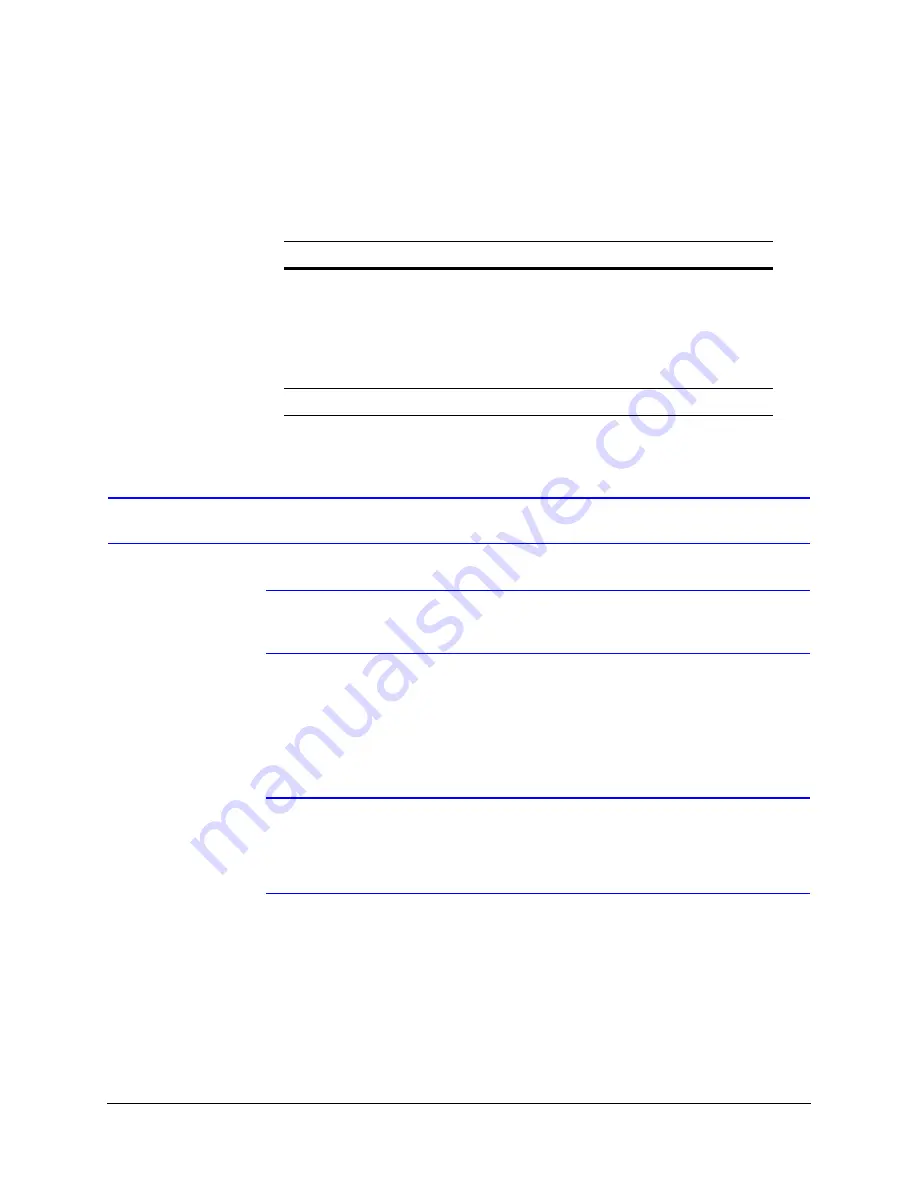
40
IP Camera Web-Client
User Profiles
describes the roles and privileges for the Web-Client application users:
Logging On and Off the IP Web-Client
Note
Only one user, an Administrator or a Guest, can log on to the Web-Client
application at a time.
There are two ways to open each IP Web-Client.
•
By clicking
Launch Browser
from the IP Utility interface.
•
Directly from Internet Explorer by entering the URL (the IP address) in the address
bar.
Note
The web page where you log on to the Honeywell IP Utility and any IP device
web page (for example, the IP Web-Client) look very similar. You can tell the
difference between the two sites by the IP address in the web browser as well
as the program name in the lower left corner of the window.
Table 4-1
User Roles and Privileges
User Role
Privileges
Administrator
• View video and network settings
• Configure the alarm and audio settings
• Set up the video compression settings
• Configure auto exposure and white balance for
the camera
• Set up camera sabotage and video motion
detection settings
Guest Operator
• View video
Содержание 720P
Страница 2: ......
Страница 3: ...Reference Guide ...
Страница 8: ...8 Figures ...
Страница 10: ...10 Tables ...
Страница 38: ...38 Installing the Honeywell IP Utility and Web Client Software ...
Страница 60: ...60 IP Camera Web Client ...
Страница 66: ...66 Specifications ...
Страница 72: ...72 ...
Страница 73: ......






























