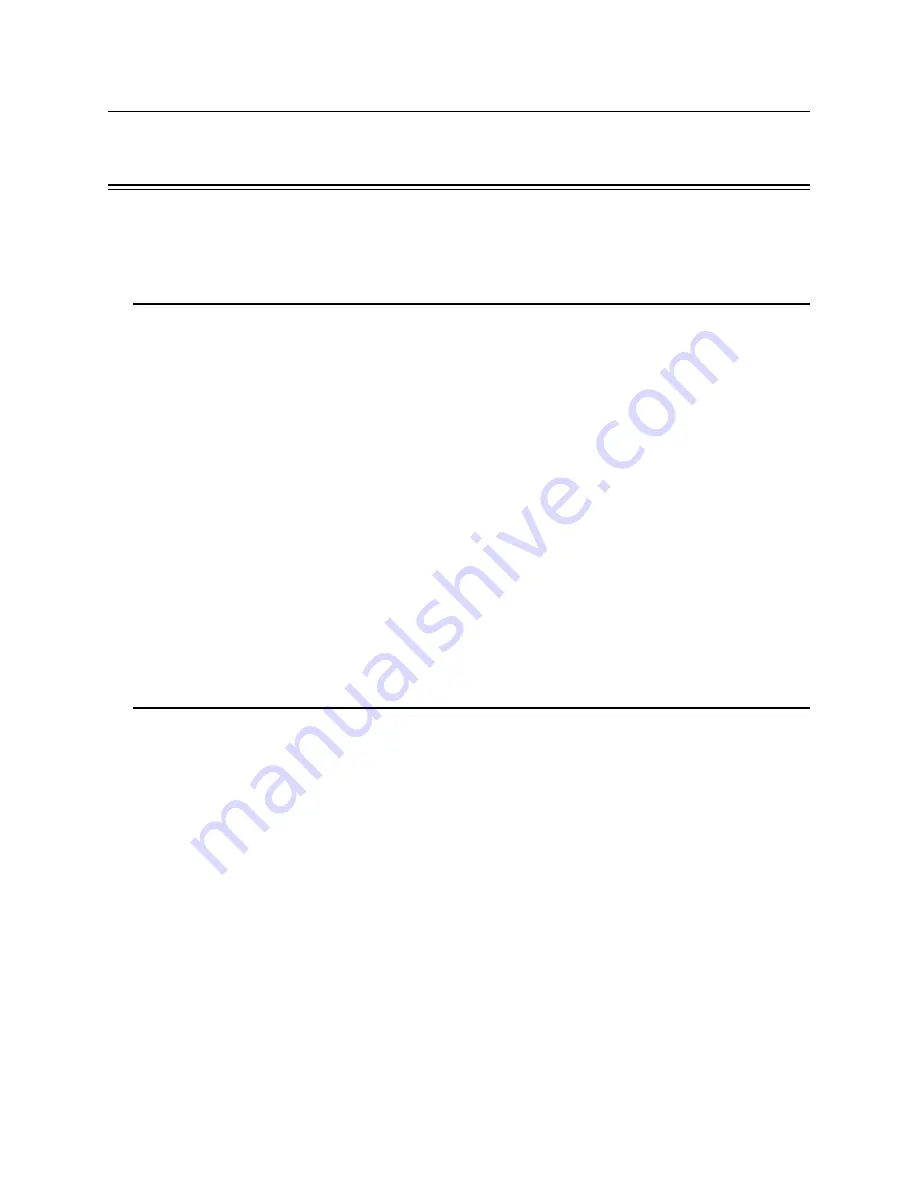
Model 6820 / 6820-EVS Installation Manual
LS10144-001SK-E
6-1
Section 6
Network Management
Note: Although the word “Network” is used in this section, it applies to system menus that relate to the physical
wire and/or fiber optic connections between multiple panels. The 6820/EVS does not support peer-to-peer
networking.
6.1
Network Diagnostics
6.1.1
Ping Panel
The Ping Panel menu allows you to continually ping any panel programmed into the network. As the selected
panel is being pinged, the Ping Panel screen will display the reply time, minimum and maximum reply times, and
sent and received counters.
1.
Enter the Installer Code. The panel will automatically go to the main menu.
2.
Select 5 for Network Diagnostics.
3.
Press 1 to enter the Ping Panel Menu.
4.
Press the up or down arrow key to select Network Panel ID. Press ENTER to Ping panel.
6.1.2
Data Network Status
The Data Network Status screen will display statistics that are indicators of Network performance.
1.
Enter the Installer Code. The panel will automatically go to the main menu.
2.
Select 5 for Network Diagnostics.
3.
Press 2 to enter the Data Network Status menu.
6.2
Network Programming
This section of the manual describes how to program network options using the built-in annunciator. All options
described in this section can be programmed using the HFSS Honeywell Fire Software Suite. To edit site
assignments, HFSS must be utilized.
6.2.1
Learn Network
The Learn Network menu shows you all of the panels connected to the network. Any panel that has been
programmed into the network will appear as a “member.” Any panel that is connected to the network but not
programmed into the network will appear as a “guest.” You can add guest panels to the network by changing
their status to member in this menu.
Panels showing OK are currently responding on the network. Panels not
showing OK have either been removed or are not responding due to networking problems. See Section
Figure 6.1 for Network Diagnostics.
1.
Enter the Installer Code. The panel will automatically go to the main menu.
2.
Select 6 for Network Programming.
3.
Press 1 to enter the Learn Network menu.
4.
Press ENTER to add or remove panels connected to the network as member or guest.
Note: If adding panels to network, the system will automatically run the Sync Network Options. You will be re-
quired to select which panel to distribute network options from. See Section 6.4.
Содержание 6820
Страница 26: ...LS10144 001SK E Before You Begin Installation 3 4 Figure 3 1 Wire Routing Example for 6820 EVS ...
Страница 87: ...LS10144 001SK E Common Communication Link 5 8 Figure 5 9 Fiber Optic Wiring Single Mode Example Class A wiring ...
Страница 119: ...LS10144 001SK E Programming Overview 8 8 Figure 8 5 Example of Zone Events Mapped to Output Groups and Patterns ...
Страница 240: ......
Страница 242: ......
Страница 244: ......
Страница 246: ......
Страница 248: ......
Страница 249: ......
Страница 250: ...Silent Knight 12 Clintonville Road Northford CT 06472 1610 203 484 7161 Fax 203 484 7118 www silentknight com ...






























