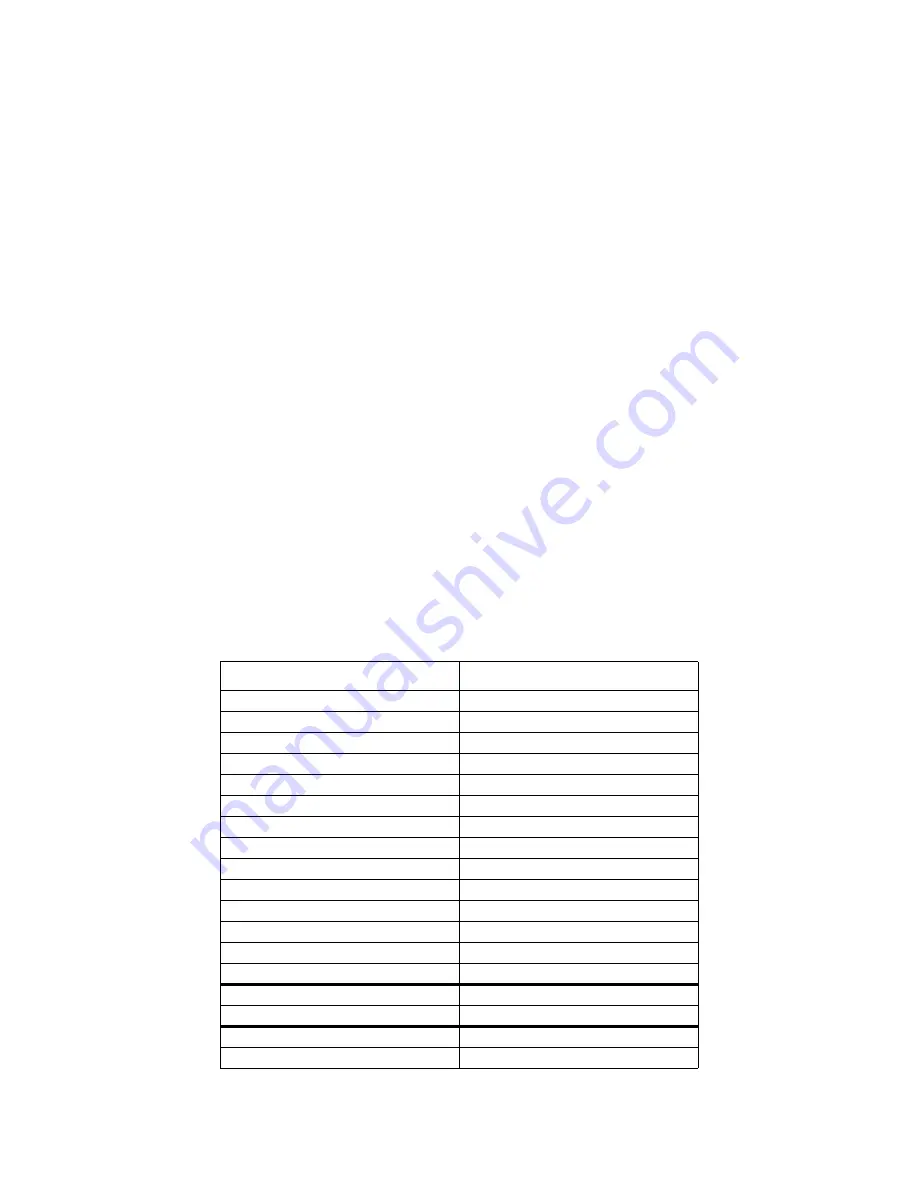
Model 6820 / 6820-EVS Installation Manual
LS10144-001SK-E
10-11
still an event active. This will only occur when the system with System Control is not using the output group.
The System Override option is programmable for non-voice output groups on a per output group basis through
the panel output group programming menus and in HFSS Honeywell Fire Software Suite. In these places the
option is called Allow System Override and defaults to YES. It is also possible to not reactivate the output groups
every 30 seconds when System Override is active on a per system basis. This option is programmable in HFSS
Honeywell Fire Software Suite.
There are times when you would not want to allow System Override for an output group. For example: fire is
programmed to an elevator relay to bring the elevator to the bottom floor for fire only. If fire and EVS are active
with EVS being the higher priority event, you still need the elevator to move to the bottom floor and only audible
and visual notification appliances must be overridden. In this case, the output group assigned to the relay would
be set to NO on the Allow System Override setting. See Section 9.4.1.2 to edit group properties.
10.5.3
Event Priority
Each event type (see Table 10-1) has a priority level assigned to it. When more than one event type is active, the
panel uses the Event Priority Table to determine which event mapping to use to control output groups. The Event
Priority Table can be modified using HFSS Honeywell Fire Software Suite. It is strongly recommended that
before each installation a risk analysis is done by the stake holders (property owners, AHJ, occupants, etc.) to
determine which events take precedence over others.
The Emergency LOC Alarm entry in the Event Priority Table encompasses all EVS Alarm Events that can be
activated from an LOC (LOC Mic Triggered EVS Alarm and LOC EVS 1 Alarm through LOC EVS 8 Alarm).
By default, these events do not have a priority - they can be activated in any order. A programming option in
HFSS Honeywell Fire Software Suite exists to force a priority scheme for the LOC EVS Alarm Events. When
this option is enabled, the lower numbered the EVS event is, the higher priority it has (e.g. LOC EVS 1 Alarm is
higher priority than LOC EVS 8 Alarm). With this priority scheme, once a higher priority EVS Event has been
activated, an EVS reset must be performed before a lower priority EVS Event can be activated.
The Event Priority Table contains the following events for modification:
Table 10-1: Event Priority Table
Fire System
Emergency System
Fire Manual Pull Alarm
Emergency LOC Alarm
Fire Detector Alarm
Emergency 1 Point Alarm
Fire Water Flow Alarm
Emergency 2 Point Alarm
Fire Interlock Release Alarm
Emergency 3 Point Alarm
Fire Zone Aux 1 Alarm
Emergency 4 Point Alarm
Fire Zone Aux 2 Alarm
Emergency 5 Point Alarm
Fire System Aux 1 Alarm
Emergency 6 Point Alarm
Fire System Aux 2 Alarm
Emergency 7 Point Alarm
Emergency 8 Point Alarm
Emergency Voice Aux 1 Alarm
Emergency Voice Aux 2 Alarm
Emergency Voice Aux 3 Alarm
Emergency Voice Aux 4 Alarm
CO Alarm
Fire Pre-Alarm
Fire Interlock Alert
Emergency Supervisory
Fire Supervisory
Содержание 6820
Страница 26: ...LS10144 001SK E Before You Begin Installation 3 4 Figure 3 1 Wire Routing Example for 6820 EVS ...
Страница 87: ...LS10144 001SK E Common Communication Link 5 8 Figure 5 9 Fiber Optic Wiring Single Mode Example Class A wiring ...
Страница 119: ...LS10144 001SK E Programming Overview 8 8 Figure 8 5 Example of Zone Events Mapped to Output Groups and Patterns ...
Страница 240: ......
Страница 242: ......
Страница 244: ......
Страница 246: ......
Страница 248: ......
Страница 249: ......
Страница 250: ...Silent Knight 12 Clintonville Road Northford CT 06472 1610 203 484 7161 Fax 203 484 7118 www silentknight com ...



































