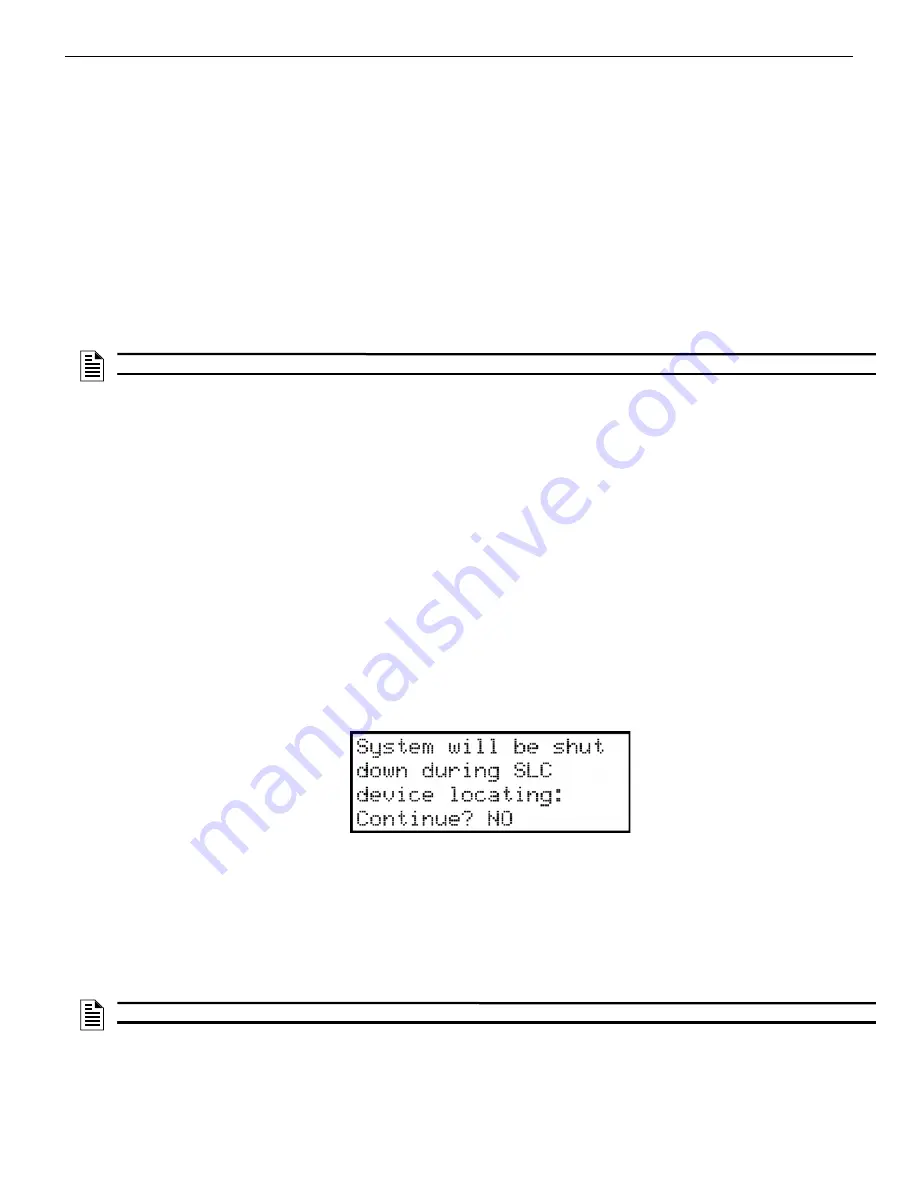
6808 Manual — P/N LS10146-001SK-E:C 09/28/2017
141
Testing and Troubleshooting
12.2 Periodic Testing and Maintenance
To ensure proper and reliable operation, it is recommended that system inspection and testing be scheduled monthly or as required by
national and/or local fire codes. Testing should be done by a qualified service representative if a malfunction is encountered.
Before Testing:
1.
Notify the fire department and/or central alarm receiving station if an alarm condition is transmitted.
2.
Notify facility personnel of a test so that alarm sounding devices are ignored during the test period.
Testing:
1.
Rotate the key or enter a code to access the Main menu.
2.
Press 1 for System Test.
3.
Press 1 to select Fire Drill.
4.
Press ENTER to begin the drill. To end the drill, press any key.
To conduct a fire drill from a remote fire drill switch: Activate the switch to begin the drill; de-activate the switch to end the drill.
Measure battery voltage while the Notification Appliances are sounding. Replace any battery with terminal voltage less then 85% of rat-
ing. Reapply AC power and press RESET.
Return all switches to their normal outward positions. Notify fire department, central station and/or building personnel that the test is
complete.
12.3 Event History
The event history can be useful for tracking or recalling a trouble condition.
To view event history:
1.
Press 3 to select Event History.
2.
Press the up or down arrow key to view events in the history buffer.
12.4 Built-in Troubleshooting and Testing Tools
The fire control panel has several built-in testing and troubleshooting tools that can be utilized to save time while testing and trouble-
shooting points and SLC devices.
12.4.1 SLC Device Locator
SLC device locator can be used to locate a device on a SLC loop.
Follow these steps to locate a particular SLC device:
1.
Select 2 (Point Functions) from the Main Menu.
2.
Select 4 (SLC Dev Locator).
A message similar to the one shown in Figure 12.1 will display.
Figure 12.1 Shut Down Warning
3.
Press the up or down arrow to toggle NO to YES then press ENTER.
If NO is chosen you will exit back to the Point Function menu.
If Yes is chosen the system will cease normal operation leaving the premise unprotected.
4.
Select the SLC loop.
5.
Enter the SLC address of the device you wish to locate. The LED on the selected device will start flashing.
6.
Press Left arrow to exit SLC device locator function.
12.4.2 SLC Multi Locator
This feature is the same as SLC Device Locator, except you can locate up to 8 devices on a single search.
NOTE:
Note: Replace Batteries every 5 years
NOTE:
Once you exit the system will resume normal operation
Содержание 6808
Страница 13: ...6808 Manual P N LS10146 001SK E C 09 28 2017 13 Introduction ...
Страница 67: ...6808 Manual P N LS10146 001SK E C 09 28 2017 67 Common Communication Link ...
Страница 81: ...6808 Manual P N LS10146 001SK E C 09 28 2017 81 SK SD and SWIFT Wireless SLC Device Installation ...
Страница 97: ...6808 Manual P N LS10146 001SK E C 09 28 2017 97 Programming Overview ...
Страница 143: ...6808 Manual P N LS10146 001SK E C 09 28 2017 143 Testing and Troubleshooting ...
Страница 159: ...6808 P N LS10146 001SK E C 09 28 2017 159 ...
Страница 161: ...6808 P N LS10146 001SK E C 09 28 2017 161 ...
Страница 163: ...6808 P N LS10146 001SK E C 09 28 2017 163 ...
Страница 165: ...6820 6820EVS Manual P N LS10144 001SK E C 09 28 2017 165 ...
Страница 168: ...Cut Along the Dotted Line ...
Страница 169: ......






























