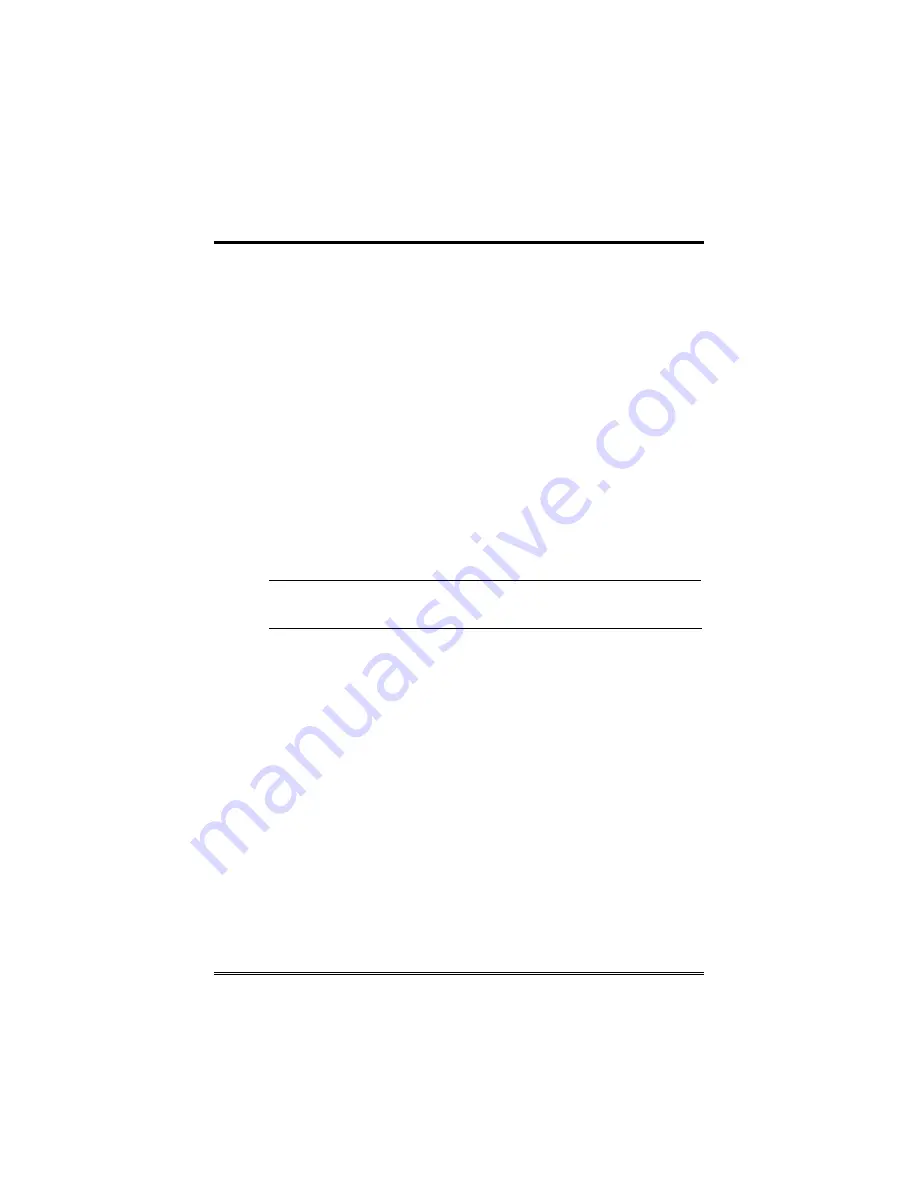
4
About the TouchCenter
Introduction
Congratulations on your ownership of an Honeywell Security System.
You've made a wise decision in choosing it, for it represents the latest
in security protection technology today.
This security system offers you burglary protection and may provide
fire and emergency protection. To realize the full potential of the
system, it is important that you feel comfortable operating it. Your
system may consist of:
•
One or more 6271C (Color) and/or 6271CV (Color and Voice)
TouchCenter Keypads
•
One or more other keypads for system control
•
Various sensors for perimeter and interior burglary protection,
plus a selected number of strategically placed smoke or
combustion detectors
•
Lighting/switching devices.
UL
The home lighting feature has not been evaluated by UL.
The system uses microcomputer technology to monitor all zones, and
provides appropriate information for display on the TouchCenter
and/or other keypads used with the system. Your system may also
have been programmed to automatically transmit alarm or status
messages over the phone lines to a central alarm monitoring station.
The TouchCenter Interface
The TouchCenter is an intuitive, graphical interface that combines
security and optionally, home lighting control. With clear, simple
controls on a touch-screen interface, the entire family will find the
TouchCenter both easy to learn and easy to use.
As a security and home-automation interface, the TouchCenter may
be used for:
•
Quick and easy security system operation
•
Message storage and retrieval (6271CV ONLY)
•
Home lighting control
Содержание 6271C - Ademco TouchCenter Color Keypad
Страница 20: ...Security System Operation cont d 20 SCREEN ACTION 7 Press the BACK button to return to the Arming screen ...
Страница 67: ...NOTES ...
Страница 68: ...NOTES ...
Страница 69: ...NOTES ...
Страница 70: ...NOTES ...
Страница 71: ...NOTES ...



















