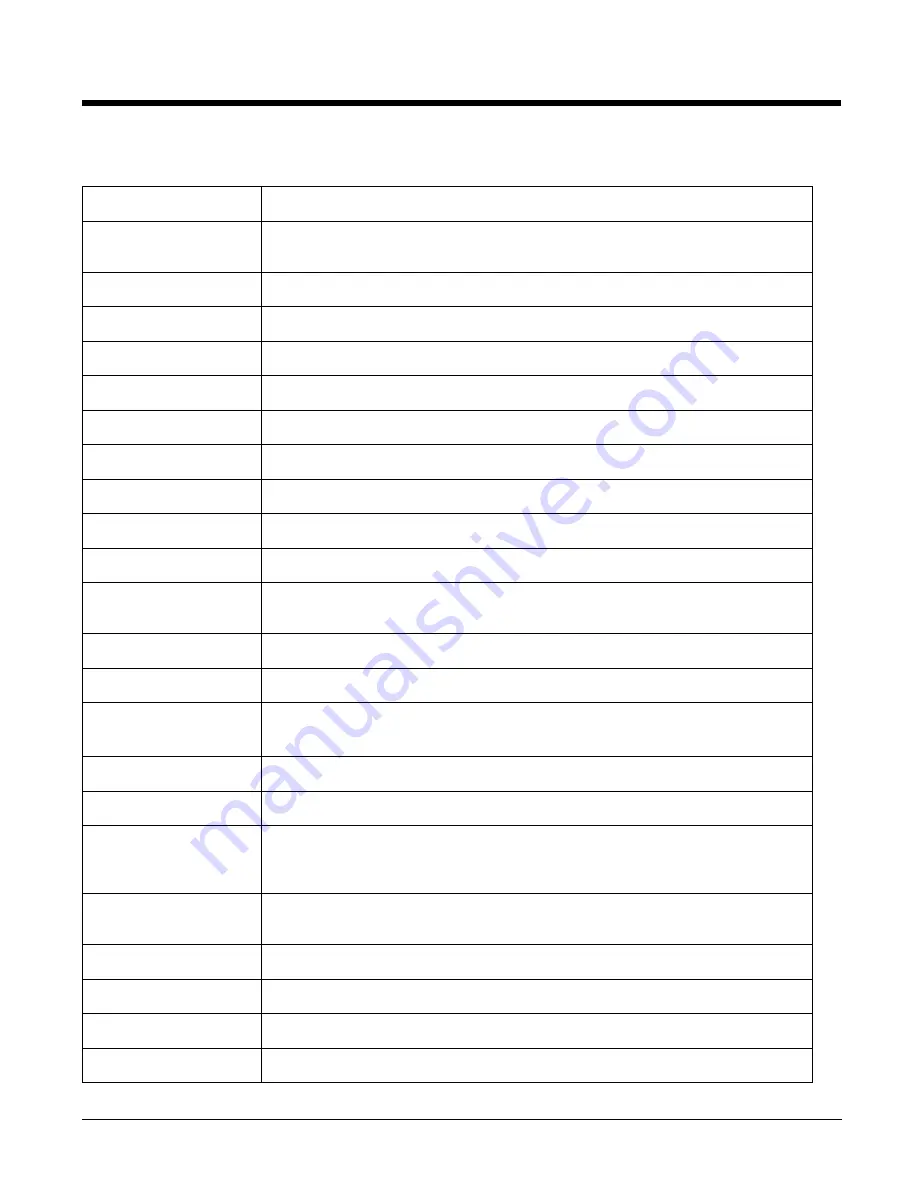
3 - 16
Optimus 5900 RFID Technical Specifications
Operating System
Microsoft Windows CE 5.0 Professional
Development
Environment
UHF Reader Module Library Reference
Processor
PXA300 624MHz
Memory
128MB RAM X 256MB Flash
Expansion Memory
User accessible Micro SD Card (high capacity up to 32GByte).
Display
3.5 in. TFT Transmissive 65K color LCD with backlight, QVGA (240 x 320)
Backlight
LED
Image Engine
5300SR 2D imager with laser aimer.
Keypad
26-key shifted alpha numeric keypad (including side scan buttons) with backlit keys
Vibrator
Built-in vibrator
Audio
Built-in microphone and speaker, stereo headset jack
Communication
Interface
Full speed USB 1.1 (12Mbps) from cradle (or I/O cable); RS232 (115 Kbps) from cradle
Main Battery
Li-Ion rechargeable battery 3.7V / 5000 mAh
Backup Battery
140mAh Li-Polymer Ion
Expected Hours of
Operation
5000mAh battery pack: 15.5 hours (with scan every 2 seconds)
Battery life varies with application and use case
.
Charging
via DC plug on terminal or eBase
Expected Charge Time
5000mAh - 7 hours for a fully depleted battery
Charging Peripherals
Plug adapter and Power Supply Charger (PSA15R-050)
eBase–single-bay terminal charge/communicate (via Ethernet/USB/RS-232 serial
connection)
WPAN (standard)
Bluetooth Class II (10 m) v2.0 Enhanced Data Rate (EDR) with on-board antenna. BQB
certified
WLAN (optional)
Dual Mode 802.11g (11 Mbps/54 Mbps) with internal antenna
RFID Frequency
902-928 MHZ
RFID Power
Max 1 Watt
WLAN Security
WEP, 802.1x, LEAP, TKIP, MD5, EAP-TLS, EAP-TTLS, WPA-PSK, WPA v2.0, and PEAP
Содержание 5900 RFID
Страница 1: ...Optimus 5900 RFID Mobile Computer with Windows CE 5 0 User s Guide ...
Страница 6: ...vi ...
Страница 32: ...3 18 ...
Страница 42: ...5 6 ...
Страница 48: ...6 6 ...
Страница 66: ...9 8 ...
Страница 69: ......
Страница 70: ... Honeywell Scanning Mobility 9680 Old Bailes Road Fort Mill SC 29707 www honeywellaidc com 5900 UG Rev B 8 12 ...










































