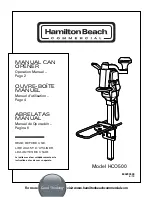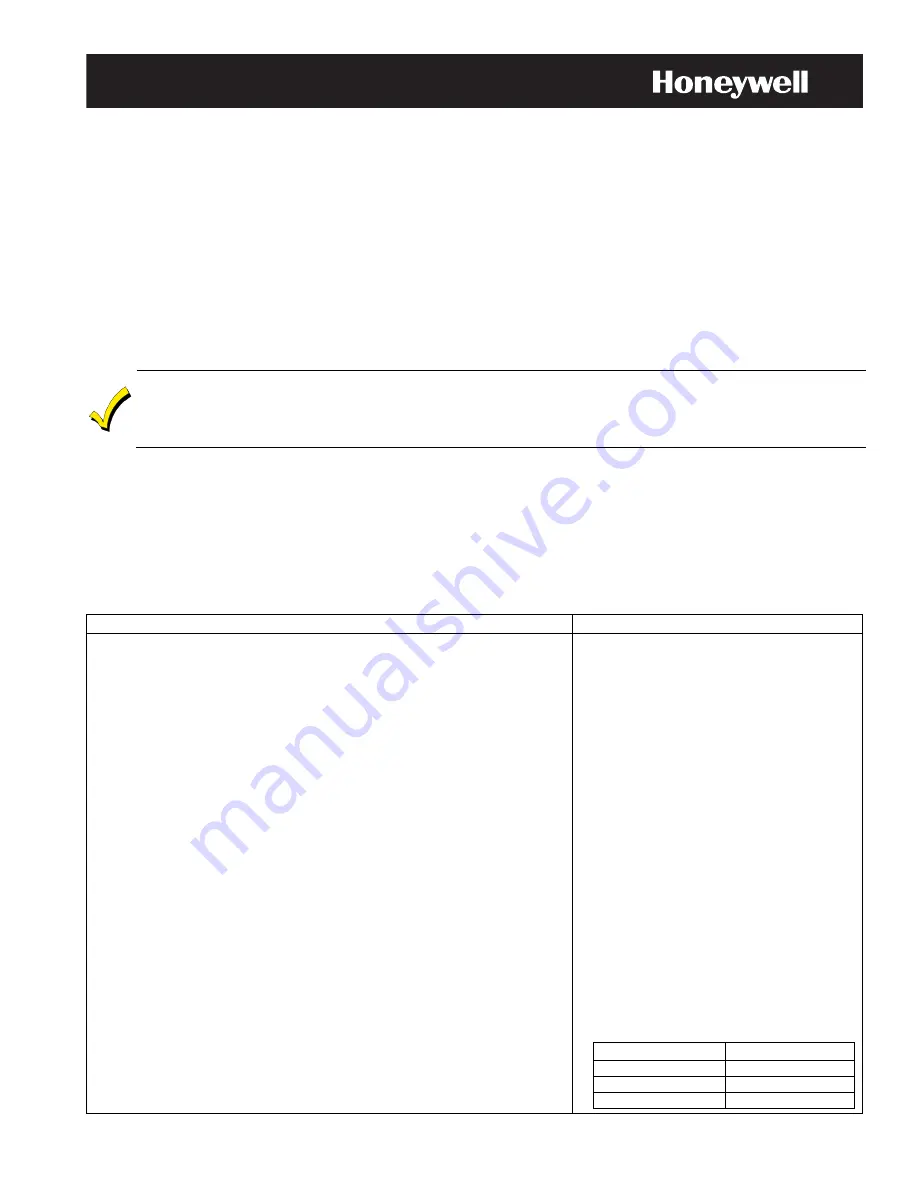
Garage Door Opener Operation with the 5877GDPK and the LYNX Touch, Lyric
®
Controller
and the Lyric Gateway
General Information
The 5877GDPK includes the 5877 Relay Receiver and a SSA1 Z-Wave
®
Wireless Siren & Strobe Alarm. It
provides an audible and visible warning that the garage door opener is being remotely activated.
If the system has been equipped for garage door control, installation of both the 5877 and SSA1 is required for
remote unattended garage door control. The installation of a 5822T Tilt Sensor or Door/Window Transmitter
(i.e.; 5816) allows the control panel to provide the status of up to three (LYNX Touch) or four (Lyric Controller
and Gateway) Garage Doors (one transmitter per door). The System can be armed when the garage door is
open, and once the garage door has been closed, the zone will be monitored as part of the security system. It can
also be programmed for monitoring only without providing burglary protection. The LYNX Touch and Lyric
Controller panels also feature the option to automatically close the Garage Door(s) if it has been left open for
more than a specified (programmable) period of time (Close in) or at a specified time (Close at).
Do not use the 5877GDPK garage door automation with any garage door opener that lacks the safety features
required by U.S. federal safety standards (this includes any garage door opener model manufactured before January
1, 1993). A garage door opener that cannot detect an object and stop and reverse the door – does not meet current
U.S. federal safety standards. Your garage door opener also must signal before unattended door operation. For more
information please consult your garage door opener manual.
Notes:
1. The LYNX Touch L5100, L5200/5210, or L7000 Control Panel must be equipped with the L5100-ZWave Home Automation
module.
2. The 5877GDPK is not compatible with:
- Chamberlin/Lift Master MyQ technology (Including but not limited to; Models 8550, 8360 and 8500).
- One piece or swinging garage doors.
3. Garage door control must have working entrapment protection (automatic reversing mechanisms and electronic photo eye
sensors that detect obstructions).
4. Both the 5877 Relay Receiver and the SSA1 Siren Strobe must be installed.
5. Programming for the Lyric Gateway is accessed via the MyHome Gateway app Home screen.
Enrolling the 5877 Relay Receiver and Including the SSA1 Siren/Strobe module
ACTION
NOTES
Note:
Ensure that the 5877 Relay Receiver is in close proximity to the control
panel while it is being enrolled. After the device has been enrolled it can
be mounted in its permanent position but should be tested to make sure
that it receives the Open/Close signals from the control panel.
1. At the Home or Dashboard Screen select the “Automation” icon.
Note:
For the LYNX Touch of Lyric Controller go to step 4. For the Lyric
Gateway go to step 3.
2. For the LYNX Touch or Lyric Controller, select the “Garage door setup”
icon from the first or second page of the Automation Screen.
3. Select “Setup”
4. Select the “Garage door setup icon”.
5. Select the Garage door to be enrolled, from the displayed list.
6. Select “Assign device.” The control advances to the Garage Door
operation screen.
7. Enter the 7-digit serial number associated with the 5877 Relay Receiver
then select “Done.”
8. At the 5877 Relay Receiver, depress the Program button.
9. To confirm enrollment, at the Control Panel select the “Learn” button and
listen for a click at the relay.
10. At the Garage Door setup screen, select “Include Siren” to include the
SSA1 siren/strobe module.
11. The panel displays “Entering Inclusion Mode. Please wait…” followed by
“Ready to Include device. Press the function button on device.” Within one
minute press the siren’s Function button.
12. If the module has been successfully enrolled, the panel displays “Device
Found! Please Wait” and then displays the device information.
Note:
Repeat steps 2 or 4 through 12 to enroll additional Garage Doors.
13. Select the “
” button to return to the Automation screen.
•
If System Status is desired, a House ID must be
enrolled in the control panel. Refer to the System
Type Programming Section of the appropriate
control panel Installation and Setup Guide.
•
The 5877 Relay Receiver should be enrolled in
the control panel before it is permanently
mounted.
•
The SSA1 Wireless Siren and Strobe module
should be “included” in the control panel before it
is permanently mounted.
•
The SSA1 Wireless Siren and Strobe module
must be “included” for each garage door that is
controlled by the 5877 relay receiver separately.
•
A single SSA1 Wireless Siren and Strobe
module can be “included” for up to three (LYNX
Touch) or four (Lyric Controller or Gateway)
garage doors or separate modules can be
“included” for each (up to 3 LYNX Touch or 4
Lyric Controller/Gateway) garage doors/5877
Relay Receivers.
•
In order to display the garage door status, a
5816 sensor or a 5822T Tilt Sensor must also be
enrolled. Refer to the Zone Programming Section
of the appropriate Control Panel Installation and
Setup Guide or Programming Guide.
•
The 5816 is enrolled as loop 2 and 5822T as
Loop 3 on the following Garage Door Zones as
applicable:
Control
Zones
LYNX Touch
46, 47, 48
Lyric Controller
127, 128, 129, 130
Lyric Gateway
65, 66, 67, 68