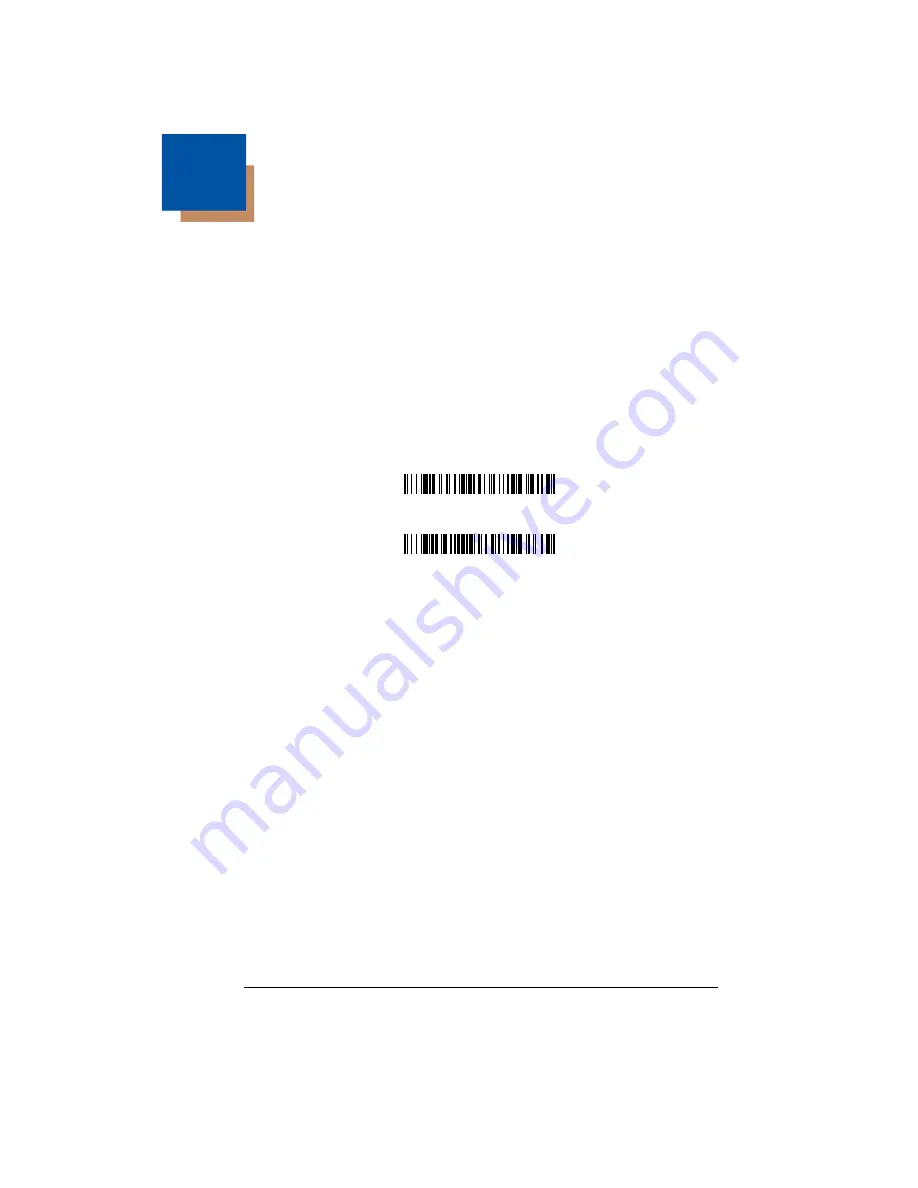
2 - 1
2
Terminal Interfaces
Terminal ID
If your interface is not a standard PC AT, refer to
2-1 and locate the Terminal ID number for your PC. Scan the
Terminal ID
barcode below, then scan the numeric barcode(s) from the
inside the back cover of this manual to program the imager for your terminal ID.
Scan
Save
to save your selection.
For example, an IBM AT terminal has a Terminal ID of 003. You would scan the
Terminal ID
barcode, then
0
,
0
,
3
cover of this manual, then
Save
. If you make an error while scanning the digits
(before scanning Save), scan the
Discard
the
Terminal ID
barcode, scan the digits, and the
Save
code again.
Note: After scanning one of these codes, you must power cycle your computer.
Terminal ID
Save
Содержание 3200 Series
Страница 1: ... 3200 Linear Imager User s Guide ...
Страница 8: ...vi ...
Страница 9: ...3200 Imager Identification Item Number Serial Number and Compliance Information location ...
Страница 10: ......
Страница 64: ...6 28 3200 User s Guide ...
Страница 68: ...7 4 3200 User s Guide ...
Страница 70: ...8 2 3200 User s Guide ...
Страница 88: ...11 4 3200 User s Guide ...
Страница 100: ...Honeywell 700 Visions Drive P O Box 208 Skaneateles Falls NY 13153 0208 3200 UG Rev C 11 09 ...






























