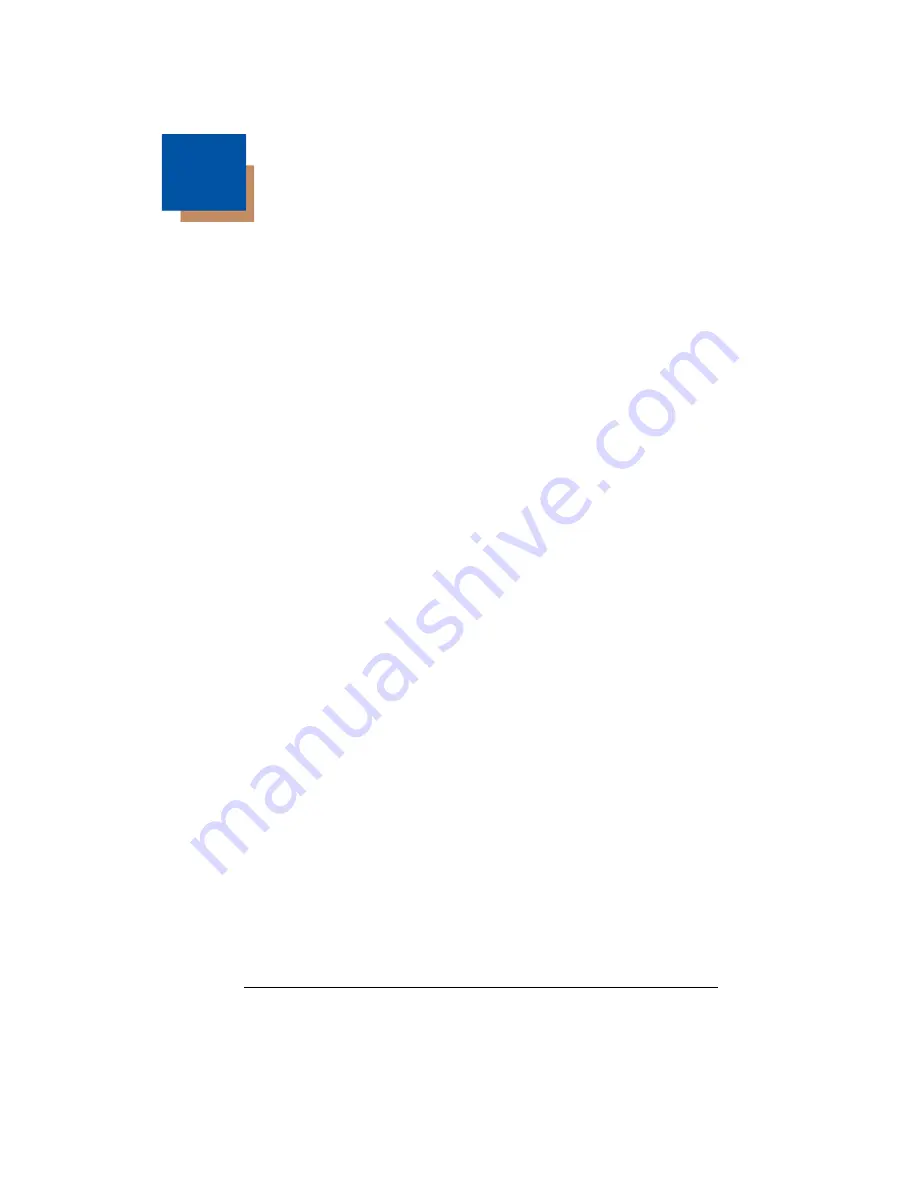
5 - 1
5
Data Formatting
Data Format Editor Introduction
You may use the Data Format Editor to change the imager’s output. For
example, you can use the Data Format Editor to insert characters at certain
points in barcode data as it is scanned. The selections in the following pages
are used only if you wish to alter the output.
Default Data Format setting = None.
Normally, when you scan a barcode, it gets outputted automatically; however
when you do a format, you must use a “send” command (see
on page 5-2) within the format program to output data.
Multiple formats may be programmed into the imager. They are stacked in the
order in which they are entered. However, the following list presents the order
in which formats are applied:
1. Specific Term ID, Actual Code ID, Actual Length
2. Specific Term ID, Actual Code ID, Universal Length
3. Specific Term ID, Universal Code ID, Actual Length
4. Specific Term ID, Universal Code ID, Universal Length
5. Universal Term ID, Actual Code ID, Actual Length
6. Universal Term ID, Actual Code ID, Universal Length
7. Universal Term ID, Universal Code ID, Actual Length
8. Universal Term ID, Universal Code ID, Universal Length
If you have changed data format settings, and wish to clear all formats and return
to the factory defaults, scan the
Default Data Format
code on
To Add a Data Format
Step 1.
Scan the
Enter Data Format
Step 2. Terminal Type
Refer to the Supported Terminals Chart (
) and locate the Ter-
minal ID number for your PC. Scan three numeric barcodes on the
inside back cover to program the imager for your terminal ID (you must
enter 3 digits). For example, scan
0 0 0
for an RS-232 TTL.
Note: The wildcard for all terminal types is 0099.
Step 3. Code I.D.
In the , find the symbology to which you want to apply the data format.
Locate the Hex value for that symbology and scan the 2 digit hex value
from the
inside the back cover of this manual.
Step 4. Length
Specify what length (up to 9999 characters) of data will be acceptable
for this symbology. Scan the four digit data length from the
Содержание 3200 Series
Страница 1: ... 3200 Linear Imager User s Guide ...
Страница 8: ...vi ...
Страница 9: ...3200 Imager Identification Item Number Serial Number and Compliance Information location ...
Страница 10: ......
Страница 64: ...6 28 3200 User s Guide ...
Страница 68: ...7 4 3200 User s Guide ...
Страница 70: ...8 2 3200 User s Guide ...
Страница 88: ...11 4 3200 User s Guide ...
Страница 100: ...Honeywell 700 Visions Drive P O Box 208 Skaneateles Falls NY 13153 0208 3200 UG Rev C 11 09 ...






























