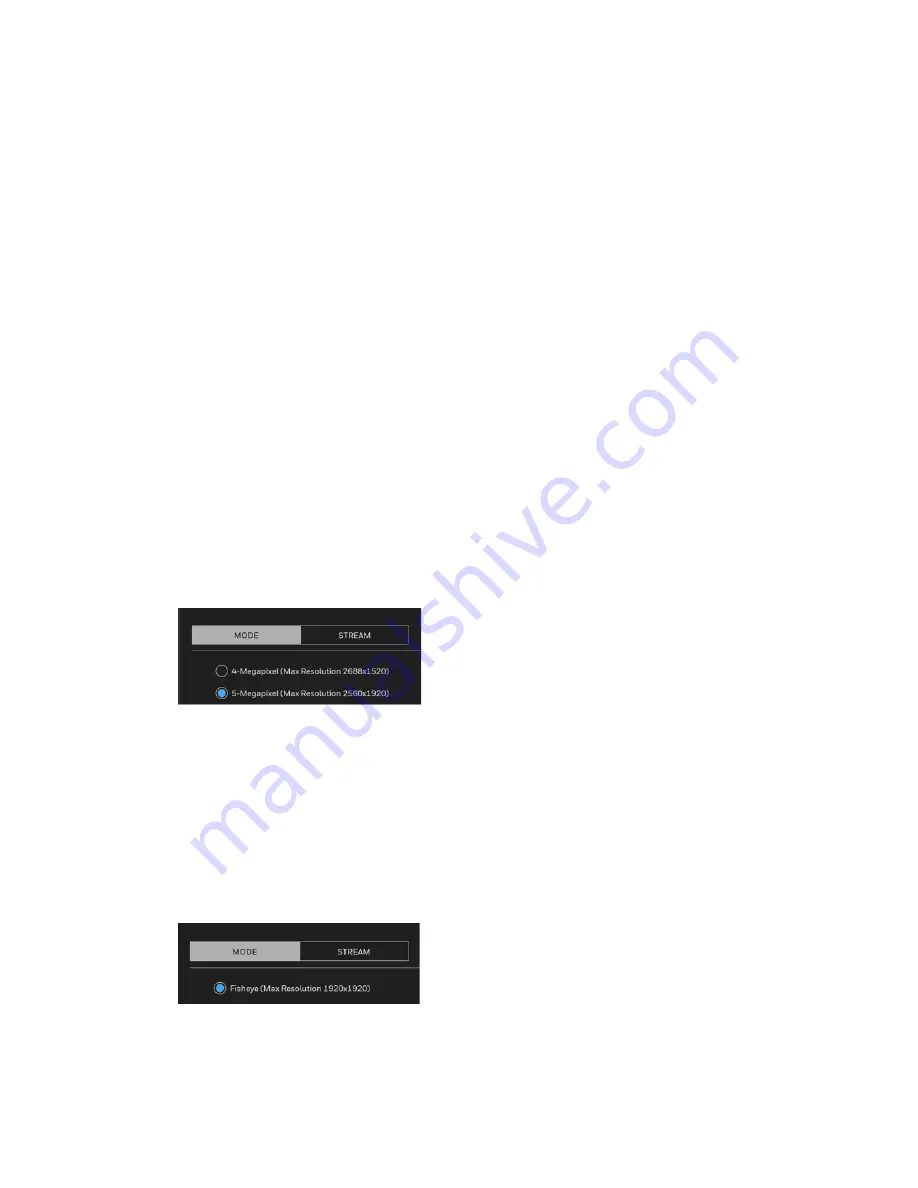
27
Honeywell 30 Series IP Cameras User Guide
time. By default, the start and end time of day mode are set to 07:00 and 18:00.
Sensitivity of IR
: Adjust the responsiveness of the IR filter to lighting conditions as
Low
,
Normal
, or
High
.
Configuring Video Settings
Go to
Setup
Camera Setup
Video
.
This section describes how to configure viewing window and video streaming properties
(format, resolution, frame rate, bit rate, I-frame interval and so on.).
Mode
Go to
Setup
Camera Setup
Video
MODE
.
In
MODE
tab, you can set the pixel mode for different cameras.
Note:
Changing the video mode will clear the following settings: privacy mask, exposure
widow, motion and focus window.
Figure 32 Mode Tab 1
4-Megapixel (Max Resolution 2688x1520)
: Select it and the maximum resolution will
be 2688x1520. The aspect ratio will be 16:9. This mode applies to
HC30W45R3/HC30W45R2/HC30WB5R1/HC30WB5R2/HC30WE5R3/
HC30WE5R2/HC30W25R3/HC30W25R3-12V cameras (see
5-Megapixel (Max Resolution 2560x1920)
: Select it and the maximum resolution will
be 2560x1920. The aspect ratio will be 4:3. This mode applies to
HC30W45R3/HC30W45R2/HC30WB5R1/HC30WB5R2/HC30WE5R3/
HC30WE5R2/HC30W25R3/HC30W25R3-12V cameras (see
Figure 33 Mode Tab 2
Fisheye (Max Resolution 1920x1920)
: Select it and the maximum resolution will be
1920x1080. This mode applies to HC30WF5R1 cameras (see
).
Содержание 30 Series
Страница 11: ...iv HC30WE2R3 HC30WE5R3 96 HC30WF5R1 97 HC30W25R3 HC30W25R3 12V 98 ...
Страница 105: ...CHAPTER 91 Honeywell 30 Series IP Cameras User Guide 11 APPENDIX Specifications HC30W42R3 HC30W45R3 ...
Страница 106: ...92 Honeywell 30 Series IP Cameras User Guide HC30W45R2 ...
Страница 107: ...93 Honeywell 30 Series IP Cameras User Guide HC30WB5R2 ...
Страница 108: ...94 Honeywell 30 Series IP Cameras User Guide HC30WB2R1 HC30WB5R1 ...
Страница 109: ...95 Honeywell 30 Series IP Cameras User Guide HC30WE5R2 ...
Страница 110: ...96 Honeywell 30 Series IP Cameras User Guide HC30WE2R3 HC30WE5R3 ...
Страница 111: ...97 Honeywell 30 Series IP Cameras User Guide HC30WF5R1 ...
Страница 112: ...98 Honeywell 30 Series IP Cameras User Guide HC30W25R3 HC30W25R3 12V ...
















































