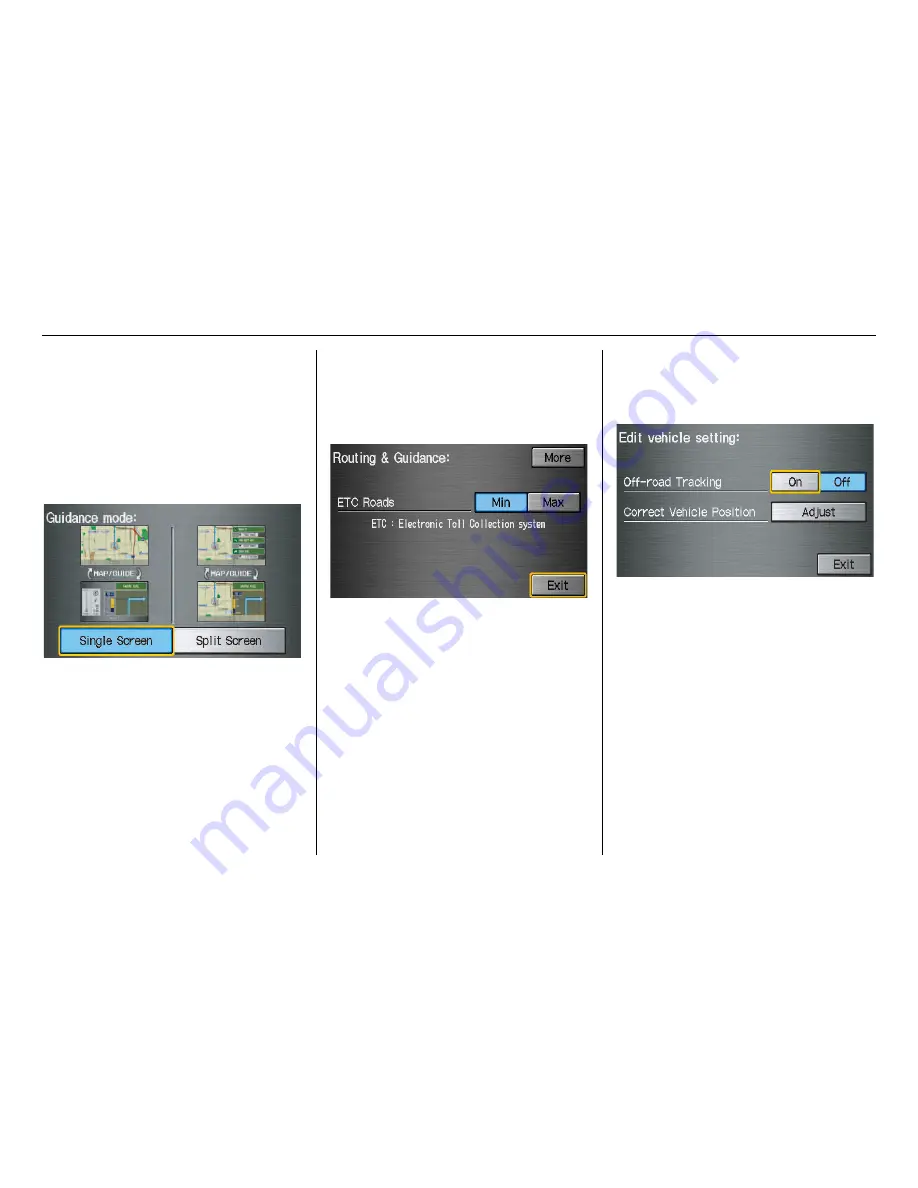
94
Navigation System
RIDGELINE KA 31SJC860
System Setup
Guidance Mode
Allows you to select the guidance
display mode:
Single Screen
or
Split
Screen
.
To get to Guidance Mode from the
Setup
screen, select in sequence,
“More,” “Routing & Guidance,” and
“Guidance Mode.”
The factory default is
Single Screen
.
NOTE:
The Guidance Mode can also be
selected on the Icon Selection screen.
See
Showing Icons on the Map
on
page 60.
Routing & Guidance
(second)
Say or select
More
to view additional
Routing & Guidance functions and the
following screen appears:
ETC Roads
This function allows you to select routes
avoiding or including ETC roads. If
MIN
is selected, the system calculates a
route avoiding ETC roads as much as
possible (factory default). If
MAX
is
selected, the system calculates a route
including ETC roads as much as
possible.
Vehicle
From the
Setup
screen (second), say or
select
Vehicle
and the following screen
appears:
Off-road Tracking
With this
On
, the system will provide
white off-road tracking dots
(“breadcrumbs”) on the
map
screen
whenever you drive into an area where
the map does not show any roads.
See
Map Screen Legend
on page 19.
















































