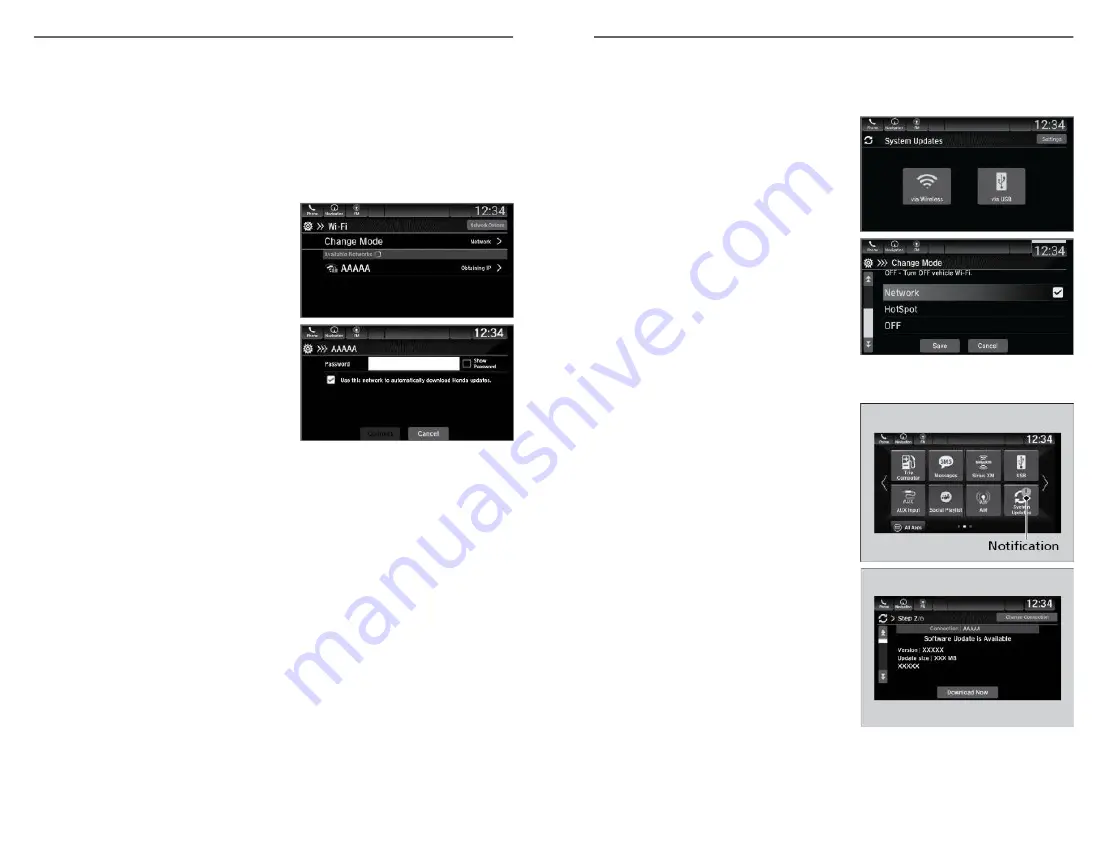
Wi-Fi Connection
*1
You can connect the audio system to the Internet using Wi-Fi and browse
websites or use online services on the audio/information screen. If your phone
has Wi-Fi hotspot capabilities, the system can be tethered to the phone. Use the
following steps to setup.
1. Select Home.
2. Select Settings.
3. Select Connections.
4. Select Wi-Fi.
5. Select Change Mode.
6. Select Network or HotSpot, then Save.
To change the Wi-Fi settings, select
Network Options or HotSpot Options.
Select the access point you want to
connect to the system.
7. Select Connect.
Enter a password for the access point,
and select OK.
When the connection is successful, the
Wi-Fi icon is displayed on the list.
8. Select Home to go back to the home screen.
*1 - If equipped
AUDIO AND CONNECTIVITY
92 |
System Updates
n
Wireless Connection Setup
1. Press the Home button.
2. Select System Updates.
3. Select Settings.
4. Select Connection Setup.
5. Select Change Mode.
6. Select Network, then Save.
The display returns to the network
list.
7. Select an access point from the
network list, then Save.
If the audio system requires a
password, enter a password.
n
Wireless Updating
1. Select Home.
2. Select System Updates.
3. Select via Wireless.
4. Select Download Now.
A notification appears on the
screen.
5. Select Install Now or Install while
Vehicle OFF.
A notification appears on the screen
if the update is successful.
n
USB Updating
Download the update
AUDIO AND CONNECTIVITY
| 93






























