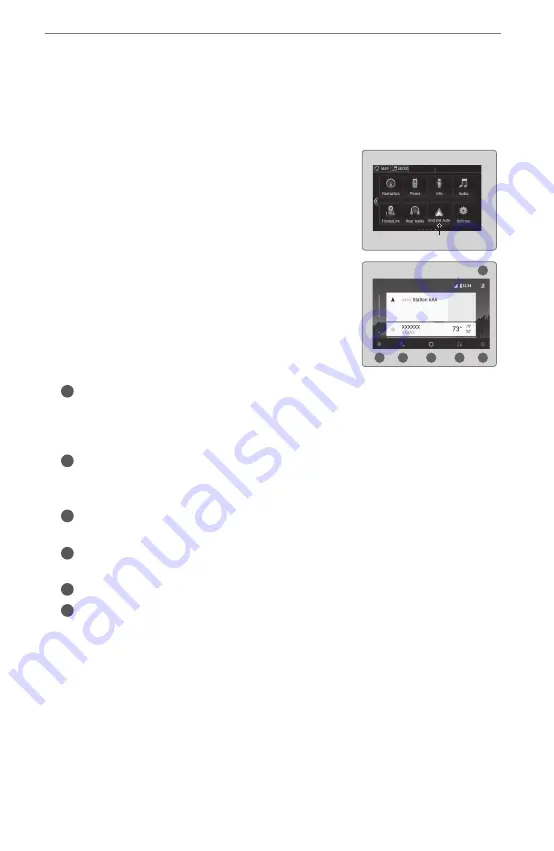
AUDIO AND CONNECTIVITY
Models with Display Audio
Android Auto
™
Connect a compatible Android phone to the system. You can use the touchscreen
to make a phone call, listen to music, and more. Visit the Android Auto website for
more information.
Park in a safe place before connecting your
smartphone and launching any compatible apps.
1.
Download the Android Auto app to your phone.
2.
Connect the phone to the front-console USB port.
The phone is automatically paired. A tutorial also
appears.
3.
From the HOME screen, select Android Auto.
4.
Android Auto requires you to send vehicle
information to Honda. Select Enable Once, Always
Enable, or Cancel.
5.
Select a menu option.
Maps (Navigation):
View Google Maps and operate navigation. You can use
only this system or the pre-installed navigation system (if equipped) to set a
destination with routing guidance. You cannot enter destinations using the
keyboard while the vehicle is moving.
Phone (Communications):
Make phone calls or listen to voicemail. While
connected to Android Auto, calls can be made only through Android Auto, not
through
Bluetooth
HandsFreeLink.
Google Now (Home Screen):
Display useful information organized by Android
Auto into simple cards that appear only when needed.
Music and audio:
Play music from compatible apps. Select this icon to switch
between music apps.
Go back to the Home Screen:
Go back to the vehicle system HOME screen.
Voice:
Use voice commands via Google Voice Search to operate Android
Auto. You can also press and hold the Talk button on the steering wheel to say
voice commands.
a
b
c
d
e
f
HOME screen
Android Auto
f
a
b
c
d
e
Depending on use, Android Auto can share certain vehicle information (e.g., vehicle location,
speed, and other operating conditions) with Google and its service providers. See Google
privacy policy for details regarding Google’s use and handling of data uploaded by Android
Auto. Use of Android Auto is at user’s own risk, and is subject to agreement to the Android
Auto terms of use, which are presented to the user when the Android Auto application is
downloaded to the user’s Android phone. Android Auto vehicle integration is provided “as is,”
and Honda cannot guarantee Android Auto operability or functionality now or in the future due
to, among other conditions, changes in Android Auto software/Android operating system,
(continued on next page)




















