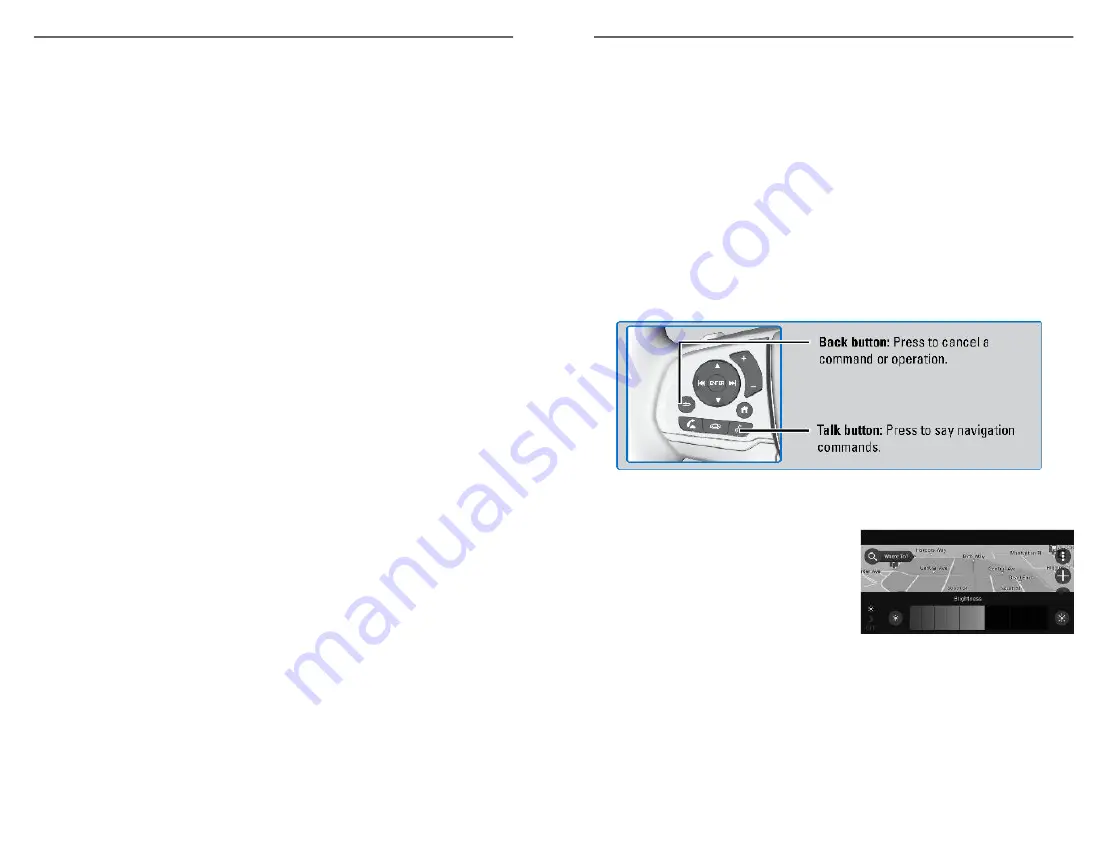
VOICE COMMAND INDEX
Learn about the available voice commands to help you operate the vehicle. The
system recognizes only those commands shown here. Press the TALK button
before you say a command.
Voice Portal Commands
When you press the TALK button, the Voice Portal screen appears. Say one of
the options, and follow the system prompts.
• Phone
• Audio
• Navigation
*2
Phone Commands
The system accepts these commands on most screens.
• Call (name)
• Call (phone number)
• Call (category)
Audio Commands
The system accepts these commands on the dedicated screen for the voice
recognition of the audio.
• Tune to <87.7-107.9> FM
• Tune to <530-1710> AM
• SiriusXM
*1
channel (1-999)
• SiriusXM
*1
channel (station name)
• USB play artist
• USB play album
• USB play playlist
• USB play song
Navigation Commands
*2
When you press the Talk button and say
“Navigation,” you can say one of the
options below. Follow the system prompts.
• Show/View map
• Go home
• Find address
• Stop route
• Detour
• Find city
• Recent Places
• Find intersection
*2 - Models with navigation only
*1 - If equipped
VOICE COMMAND INDEX
116 |
NAVIGATION
Learn how to enter a destination and operate the navigation system
*1
.
Basic Navigation Operation
A real-time navigation uses GPS and a map database to show your current
location and help guide you to a desired destination. You can operate the
system using voice commands or the system controls.
To reduce the potential of driver distraction, certain manual functions may be
inoperable or grayed out while the vehicle is moving. Voice commands are
always available.
n
Steering Wheel Controls
Use the steering wheel controls to give voice commands.
n
System Guidance Volume
1. From the Home Screen, select
Navigation.
2. Select Map Tools, Then Guidance
volume.
3. or - to adjust volume, or
select Mute.
4. Press Back to exit the menus.
n
Navigation Display and Controls
Touch icons on the screen to enter information and make selections.
*1 - If equipped
NAVIGATION
| 117






























