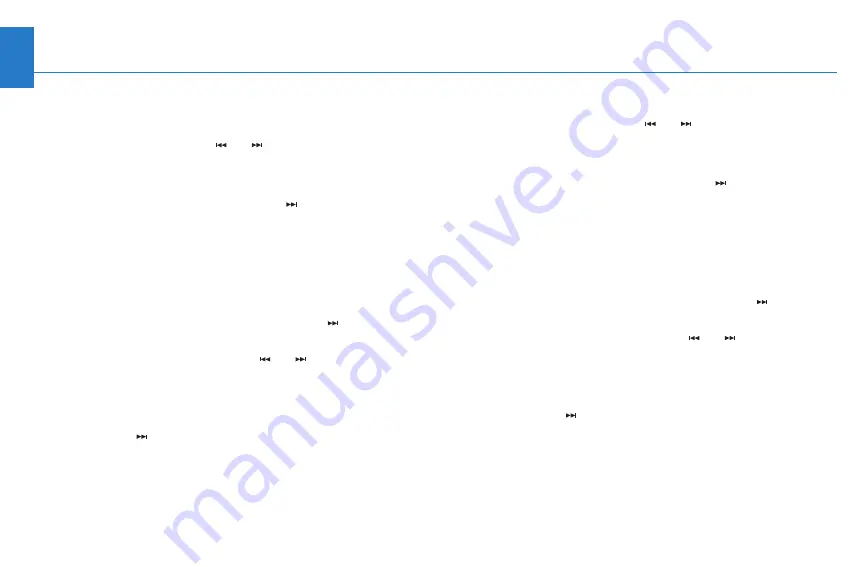
16
Using Music Link With Honda TTS
(Continued)
Selecting a Play Mode/Category
(Cont.)
•
To search albums,
select
Disc 3
, then press and hold
either SEEK/SKIP button (
or ) for at least 1 full
second. Music Link announces the first letter of each
album.
– Press and release the SEEK/SKIP ( ) button
immediately after hearing the desired letter. Music
Link begins playing the first song of the first album
that begins with the selected letter.
- OR -
– To hear the album names that begin with a desired
letter, press and release the SEEK/SKIP ( ) button
immediately after hearing the letter, then press and
hold either SEEK/SKIP button (
or ) for at least 1
full second.
– Music Link announces the names of the albums that
begin with the selected letter. Press and release the
SEEK/SKIP ( ) button immediately after hearing the
desired album name. Music Link begins playing the
first song in the selected album.
•
To search genres,
select
Disc 4
, then press and hold
either SEEK/SKIP button (
or ) for at least 1 full
second. Music Link announces the first letter of each
genre.
– Press and release the SEEK/SKIP ( ) button
immediately after hearing the desired letter. Music
Link begins playing the first song of the first genre
that begins with the selected letter.
- OR -
– To hear the genre names that begin with a desired
letter, press and release the SEEK/SKIP ( ) button
immediately after hearing the letter, then press and
hold either SEEK/SKIP button (
or ) for at least
1 full second.
– Music Link announces the genre names that begin
with the selected letter. Press and release the
SEEK/SKIP ( ) button immediately after hearing the
desired genre name. Music Link begins playing the
first song by the selected artist.
Содержание Music Link S2000
Страница 1: ...Honda Music Link User s Guide S2000 ...




















