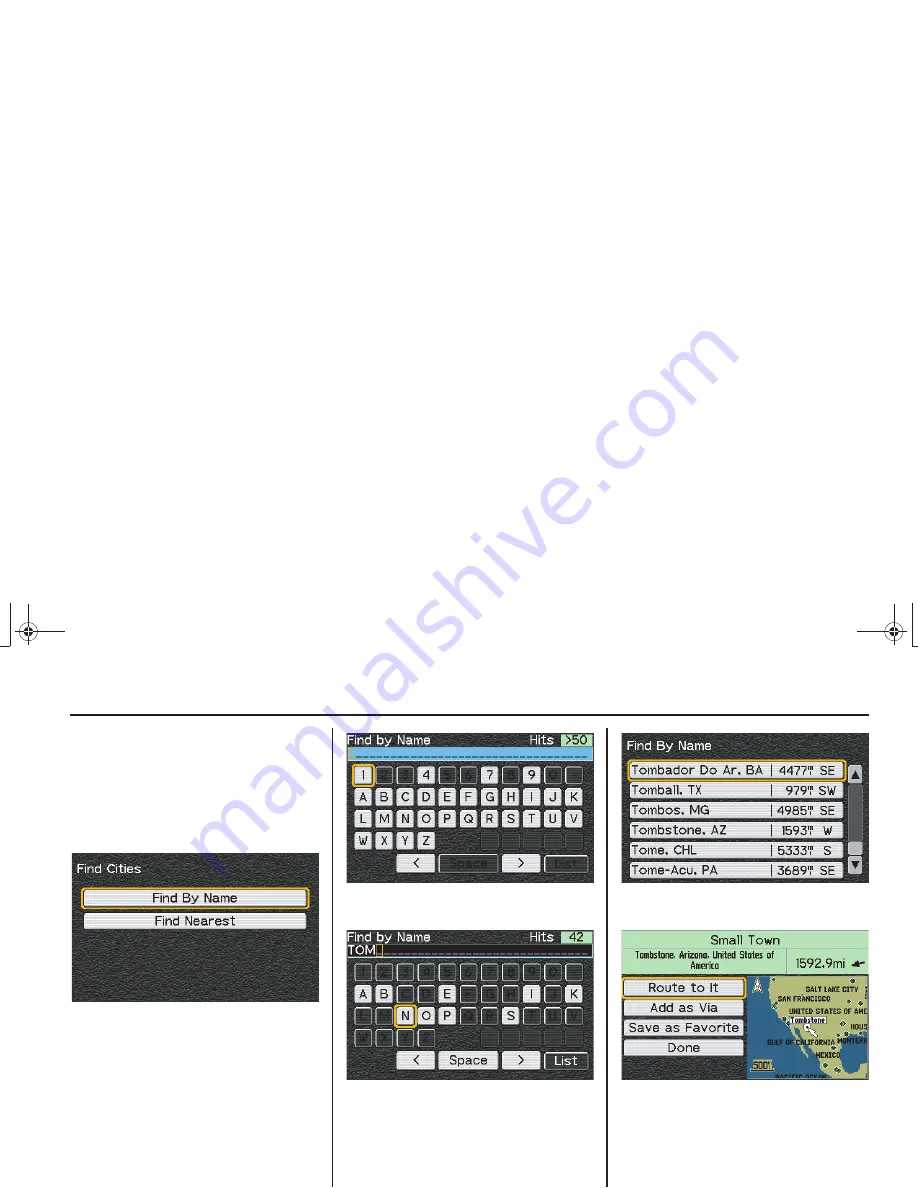
28
Getting Started
Getting Started
MCAP_A 31MCAT20
NOTE:
If there are Favorite Places or Previous
Finds in the system, the menu will
display these options.
Use the down directional arrow button
on the right fairing panel to scroll down
to highlight
by City
. Press ENT.
With
Find by Name
highlighted, press
ENT.
Using the directional arrow buttons and
ENT button, begin typing in Tombstone.
Notice the number of
Hits
. This indicates
how many possible cities are in the
system beginning with the letters TOM.
Typing in the B causes the system to
automatically jump to a list of possible
towns beginning with TOMB.
Scroll down and highlight Tombstone,
AZ. Press ENT.
With
Route to It
highlighted, press ENT.
US_MCAP.book Page 28 Thursday, March 15, 2007 4:00 PM
Содержание GL1800 2008
Страница 1: ...2008 Honda GL1800 NAVIGATION SYSTEM US_MCAP book Page 1 Thursday March 15 2007 4 00 PM ...
Страница 4: ...US_MCAP book Page 4 Thursday March 15 2007 4 00 PM ...
Страница 40: ...US_MCAP book Page 40 Thursday March 15 2007 4 00 PM ...
Страница 70: ...US_MCAP book Page 70 Thursday March 15 2007 4 00 PM ...
Страница 118: ...US_MCAP book Page 118 Thursday March 15 2007 4 00 PM ...
Страница 134: ...US_MCAP book Page 134 Thursday March 15 2007 4 00 PM ...






























