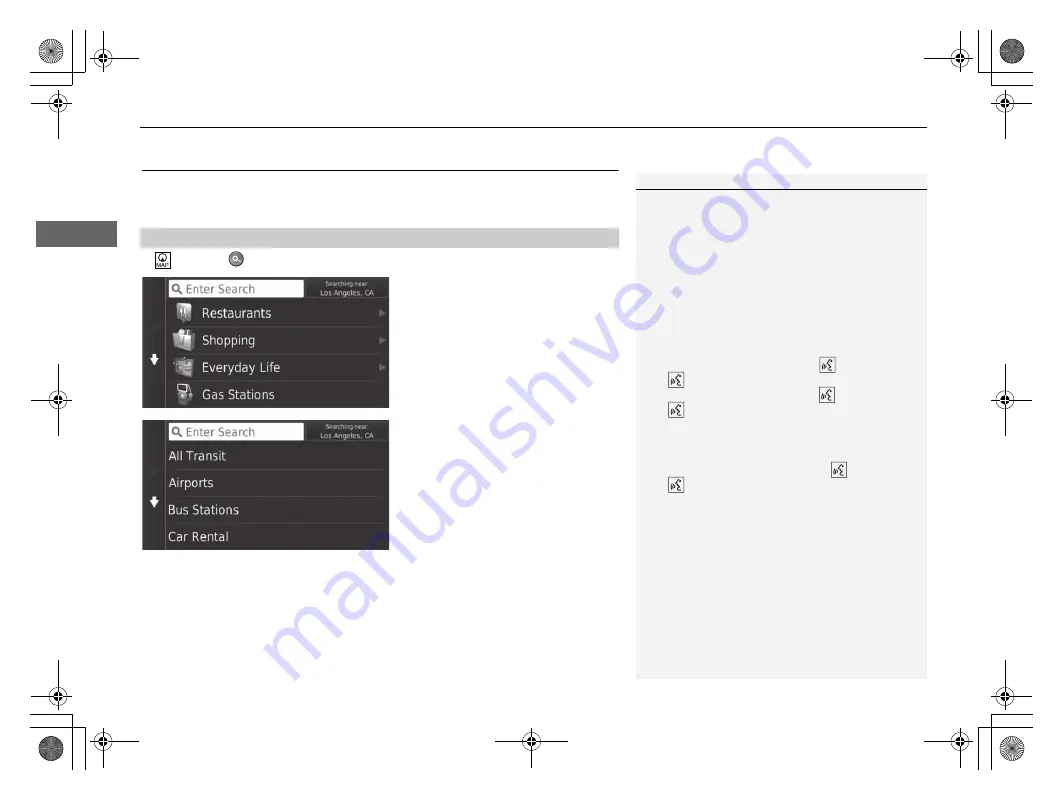
62
uu
Entering a Destination
u
Categories
Na
v
iga
tio
n
Categories
Select the category of a place (e.g., Restaurants, Gas Stations, Shopping) stored in
the map database to search for the destination.
H
(Map)
u
u
Categories
1.
Select a category.
2.
Select a subcategory.
u
If the subcategory screen is not
displayed, proceed to step 3.
■
Finding a Location by Category
1
This option is convenient if you do not know the
exact name of a place or if you want to narrow down
the number of matches returned for places with a
common name.
When you set the destination or waypoint, the same
categories of icons do not appear.
Using Voice Command
You can find a place by the name using voice
commands.
From the Voice Portal screen, say
“
Navigation
.”
Say
“
Find Category
” on the voice command
screen, then say a category (e.g.,
“
Fast Food
”).
Say
“
View Categories
” if you want to confirm
the category list.
Say a subcategory if the subcategory screen is
displayed.
Say a line number of a screen (e.g.,
“
1
”).
Say
“
Navigate
” or “
Yes
” to set the route.
2
P. 5
2
19 CR-V NAVI-31TLA8200.book 62 ページ 2018年8月28日 火曜日 午後2時17分
Содержание CR-V 2019
Страница 1: ...2019 NAVIGATION MANUAL...
Страница 54: ...52 19 CR V NAVI 31TLA8200 book 52...
Страница 106: ...104 19 CR V NAVI 31TLA8200 book 104...
Страница 122: ...120 19 CR V NAVI 31TLA8200 book 120...
Страница 137: ...135 Voice Commands Voice Commands 136 Navigation Commands 136 List of Categories 138 19 CR V NAVI 31TLA8200 book 135...






























