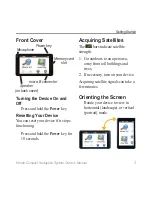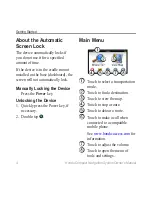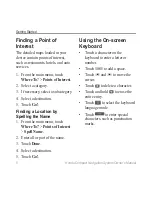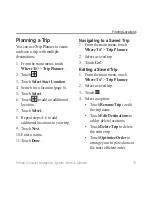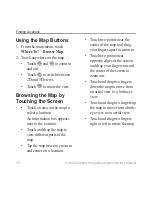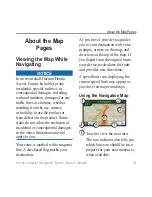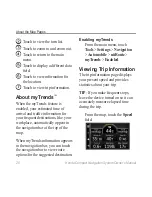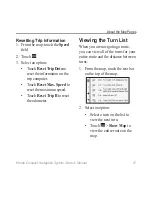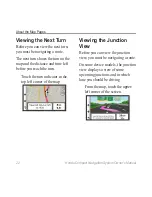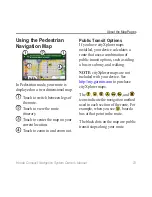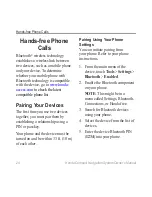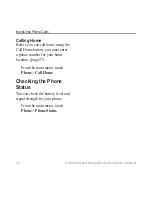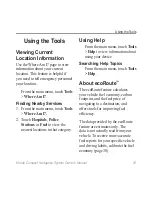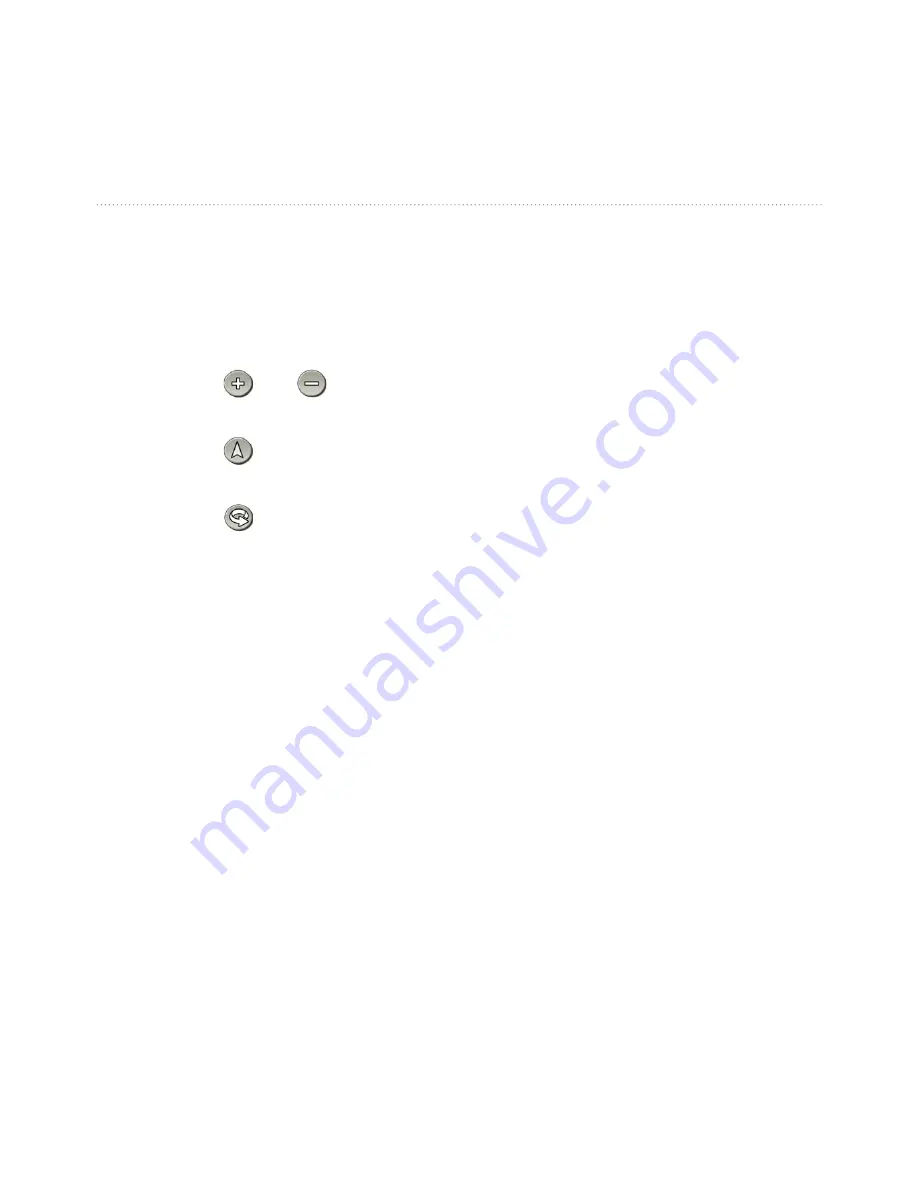
16
Honda Compact Navigation System Owner’s Manual
Finding Locations
Using the Map Buttons
1. From the main menu, touch
Where To?
>
Browse Map
.
2. Touch anywhere on the map.
Touch
•
and to zoom in
and out.
Touch
•
to switch between
2D and 3D views.
Touch
•
to rotate the view.
Browsing the Map by
Touching the Screen
Touch an area on the map to
•
select a location.
An information box appears
next to the location.
Touch and drag the map to
•
view different parts of the
map.
Tap the map twice to zoom in
•
and center on a location.
Touch two points near the
•
center of the map and drag
your fingers apart to zoom in.
Touch two points near
•
opposite edges of the screen
and drag your fingers toward
the center of the screen to
zoom out.
Touch and drag two fingers
•
down the map to move from
an aerial view to a birds-eye
view.
Touch and drag two fingers up
•
the map to move from a birds-
eye view to an aerial view.
Touch and drag two fingers
•
right or left to rotate the map.