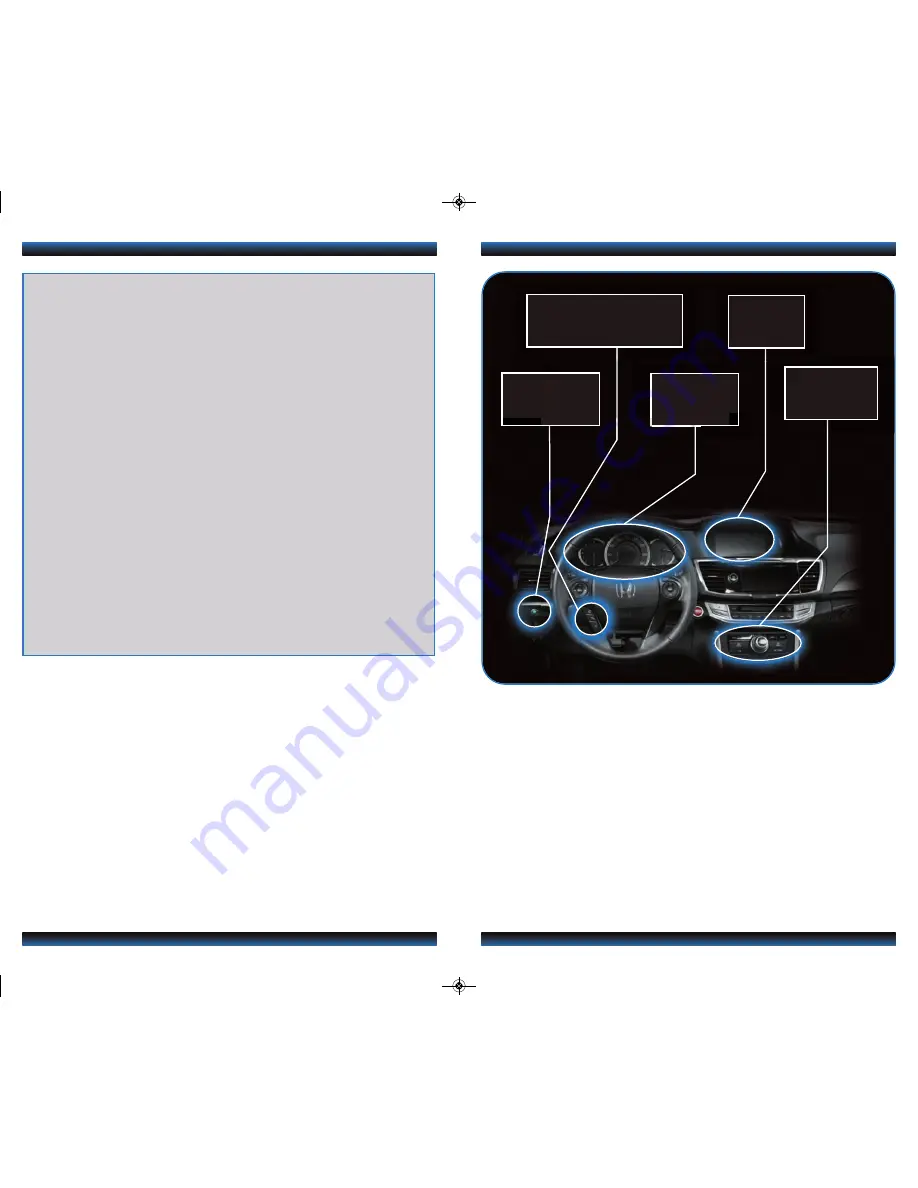
TECHNOLOGY REFERENCE GUIDE
The Technology Reference Guide is designed to help you get
acquainted with your new Honda and provide basic
instructions on some of its technology and convenience
features. This guide covers the Accord Coupe EX-L with
Navigation.
This guide is not intended to be a substitute for the
Owner’s Manual. For more detailed information on vehicle
controls and operation, please refer to the respective
sections in the Owner’s Manual or Navigation Manual.
*
if equipped
NAVIGATION
p.26
BLUETOOTH
®
HANDSFREELINK
®
p.29
ECO
ASSIST
TM
p.13
INSTRUMENT
PANEL
p.6
i-MID
p.10
Navigation.................................................................................................................
26
Bluetooth
®
HandsFreeLink
®
(HFL)........................................................................
29
SMS Text Messaging and E-Mail ...........................................................................
34
Bluetooth
®
Audio......................................................................................................
36
iPod
®
or USB Flash Drive .....................................................................................
37
HDD Audio..............................................................................................................
38
Song By Voice...........................................................................................................
40
HondaLink featuring Aha
TM
...................................................................................
41
Pandora
®
...................................................................................................................
42
Settings for Your Vehicle ........................................................................................
43
HomeLink
®
*
.............................................................................................................
44
Owner Link..............................................................................................................
45
Safety Reminder......................................................................................................
45
Fuel Recommendation...........................................................................................
45
Smart Entry with Push Button Start....................................................................
.2
Auto Door Locks ....................................................................................................
.4
Instrument Panel Indicators ..................................................................................
.6
Information Display ..................................................................................................
8
Intelligent Multi-Information Display (i-MID)...................................................
10
Using the Touchscreen...........................................................................................
11
Tire Pressure Monitoring System (TPMS) ........................................................
12
Eco Assist
TM
..............................................................................................................
13
Driving Position Memory System (DPMS)........................................................
14
One-Touch Turn Signal...........................................................................................
15
Auto Headlights with Wiper Integration...........................................................
15
Multi-View Rear Camera ......................................................................................
16
LaneWatch
TM
...........................................................................................................
18
Lane Departure Warning (LDW)........................................................................
19
Forward Collision Warning (FCW)....................................................................
20
Voice Recognition...................................................................................................
22
13 Accord 2D TRG_EXL NAVI_ATG_NEW STYLE 8/30/2012 4:08 PM Page 2



































