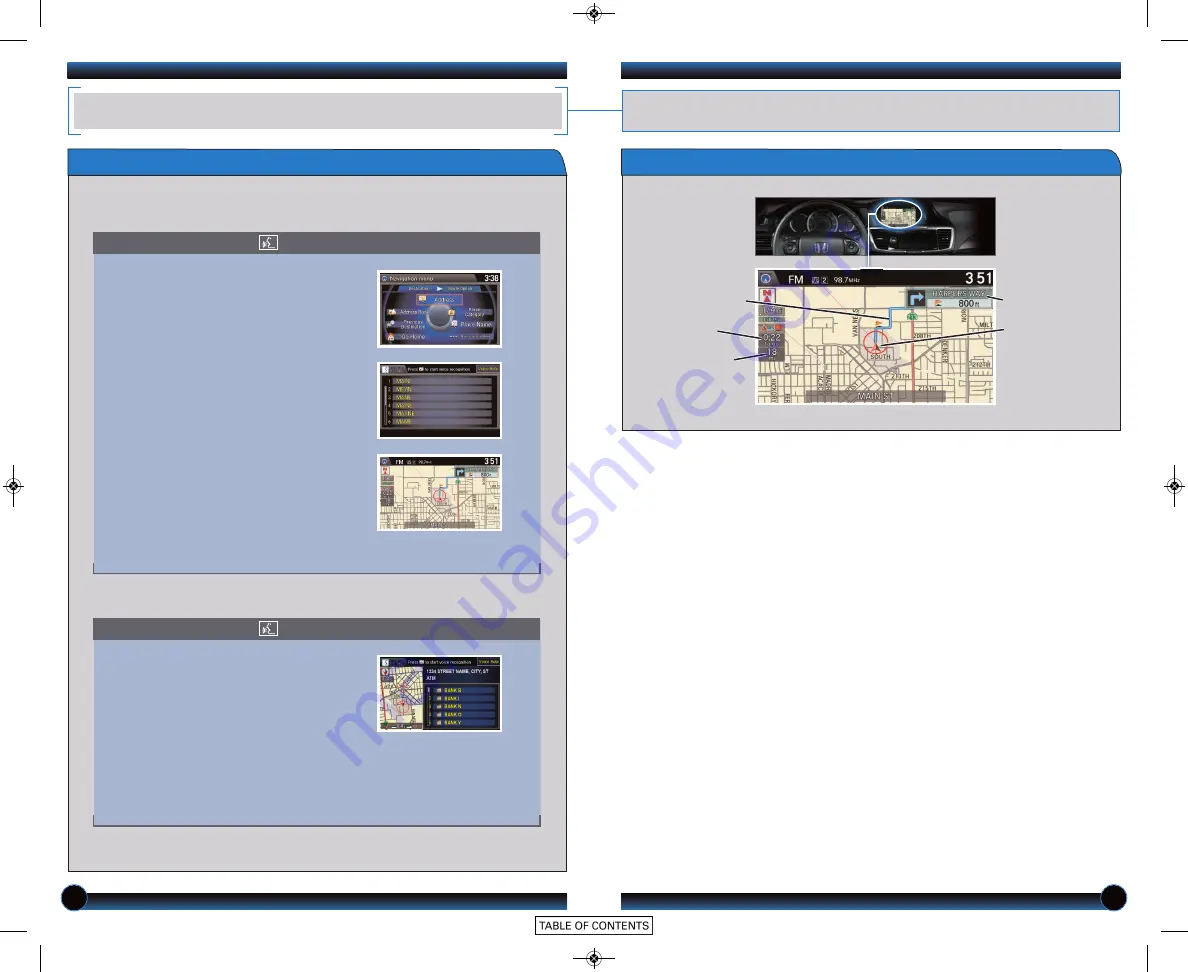
24
25
NAVIGATION
Real-time navigation system uses GPS and a map database to show your current
location and help guide you to a desired destination.
Calculated route
Time to go
Distance to go
Next guidance
point
Current vehicle
location
Map Screen Legend
Entering a Destination Using Voice Commands
For information on setting other destination options, see your Navigation Manual.
1. Say
“Address.”
2. Say
“Street,”
then say the street name
on the next screen. Do not include
the direction (N, S, E, W) or type
(St., Ave., Blvd., etc.).
3. A list of street names appears. Say
the number next to the street you
want to select.
4. Say the entire street address
number. For example,
“1-2-3-4.”
If
necessary, say
“OK”
to proceed.
5. If the street address is in more than
one city, a list of city names appears.
Say the number next to the city you
want to select.
6. Say “
Set as destination
” to set the
route.
1. From the map screen, say
“Find
nearest ATM.”
2. A list of the nearest ATMs in your
area is displayed by shortest distance
to destination.
3. Say the number next to the
destination you want to select.
4. Say “
Set as destination
” to set the
route.
Using the “Find Nearest” Command
Entering a Street Address
Note:
It is recommended that you enter your destination before driving or when
the vehicle is stopped.
Press and release the Talk button before you say a command.
Press and release the Talk button before you say a command.







































